Clearing fibre channel switch user information – HP XP P9500 Storage User Manual
Page 159
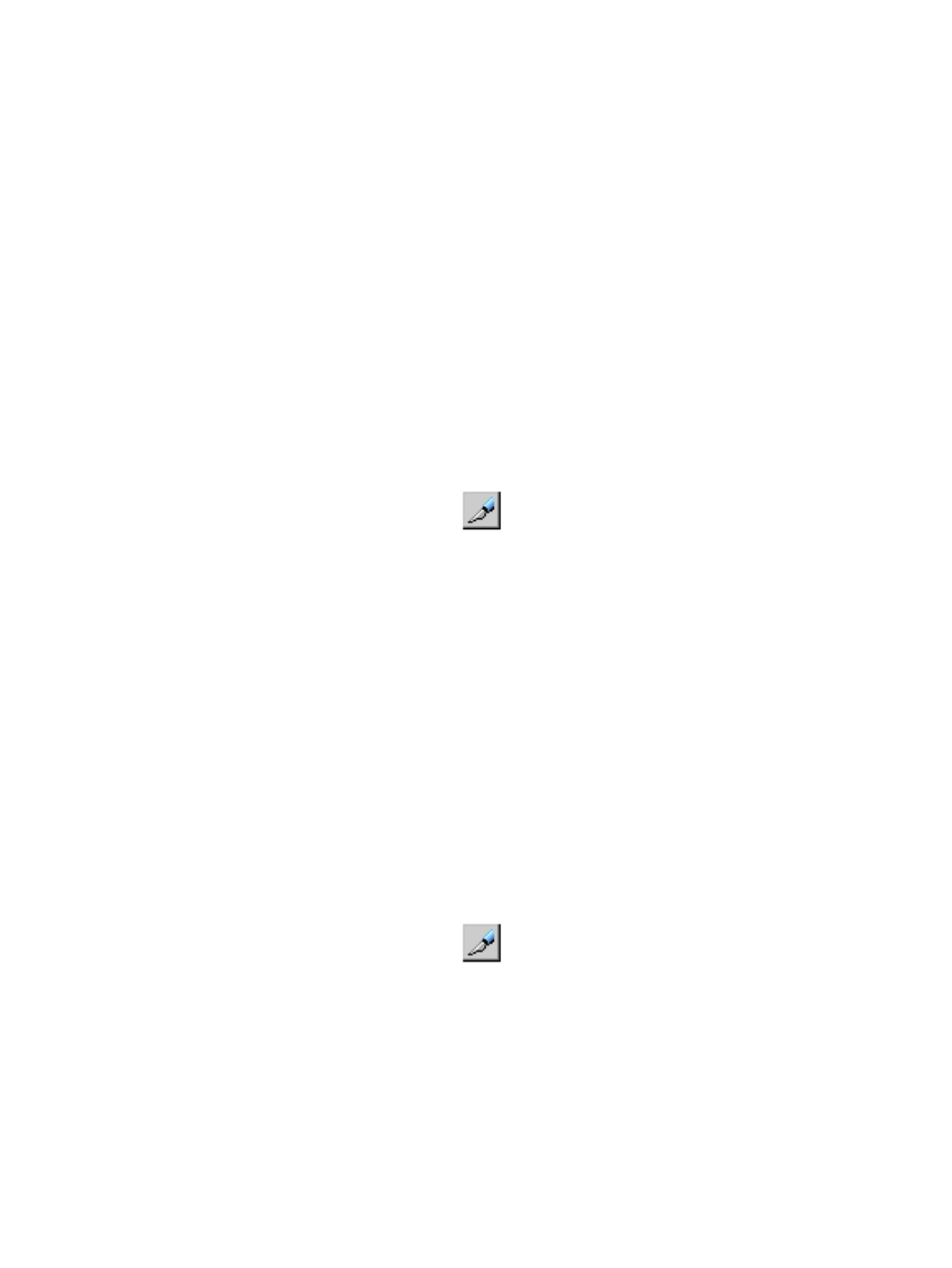
6.
In the Specify Authentication Information dialog box, specify the user information of the host
you want to allow connection.
•
User Name: Specify the user name of the fibre channel switch with up to 16 characters.
You can use alphanumeric characters in a user name.
•
Secret: Specify the secret (that is, a password used in CHAP authentication) between 12
to 32 characters.
You can use alphanumeric characters, spaces, and the following symbols in a secret: . -
+ @ _ = : / [ ] , ~
•
Re-enter Secret: Specify the secret, again, for confirmation.
7.
Click OK to close the Specify Authentication Information dialog box.
8.
Click Apply in the Authentication window. A message appears asking whether to apply the
settings to the storage system.
9.
Click OK to close the message. The settings are applied to the storage system.
Clearing fibre channel switch user information
You can clear the specified user information of a fibre channel switch from the storage system.
1.
On the menu bar, select Actions, Port/Host Group, and then Authentication.
2.
In the Authentication window, click
to change to Modify mode.
3.
In the Port tree, double-click the Subsystem folder.
If the storage system contains any fibre channel adapters, the Fibre folder appears below the
Subsystem folder.
4.
In the Port tree, double-click the Fibre folder. Information about the fibre channel switch appears
in the FC Switch Information list below the Port Information list.
5.
Right-click any point in the FC Switch Information list and select Clear User information. The
Clear Authentication Information dialog box opens asking whether to clear the user information
of the selected fibre channel switch.
6.
Click OK to close the Clear Authentication Information dialog box.
7.
Click Apply in the Authentication window. A message appears asking whether to apply the
settings to the storage system.
8.
Click OK to close the message. The settings are applied to the storage system.
Setting the fibre channel switch authentication mode
You can specify the authentication mode of a fibre channel switch.
1.
On the menu bar, select Actions, Port/Host Group, and then Authentication.
2.
In the Authentication window, click
to change to Modify mode.
3.
In the Port tree, double-click the Subsystem folder.
If the storage system contains any fibre channel adapters, the Fibre folder appears below the
Subsystem folder.
4.
In the Port tree, double-click the Fibre folder. Information about the fibre channel switch appears
in the FC Switch Information list below the Port Information list.
5.
Right-click any point in the FC Switch Information list and select Authentication Mode:
unidirectional->bi-directional.
6.
Click Apply in the Authentication window. A message appears asking whether to apply the
settings to the storage system.
7.
Click OK to close the message. The settings are applied to the storage system.
Setting fibre channel authentication
159
