Changing the tiering policy level of a thp v-vol, Smart tiers workflow – HP XP P9500 Storage User Manual
Page 90
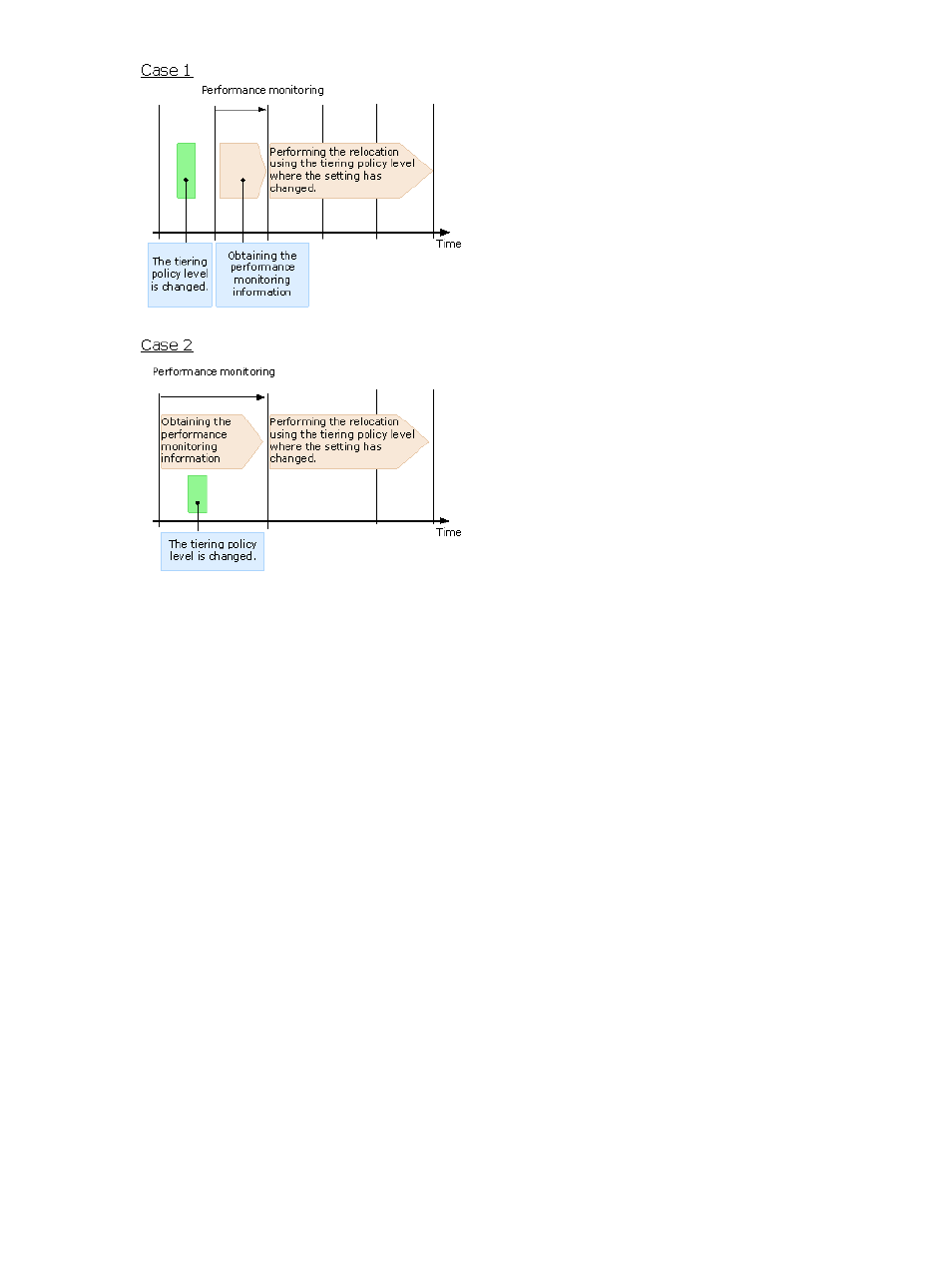
Changing the tiering policy level of a THP V-VOL
1.
In the Remote Web Console main window, in the Storage Systems tree, select Logical Devices.
The following is another way to select LDEVs.
1.
In the Remote Web Console main window, in the Storage Systems tree, select Pool.
2.
Select the pool associated with the THP V-VOL for which a tiering policy is to be set.
3.
Click the Virtual Volumes tab.
2.
From the table, select the THP V-VOL on which a tiering policy is to be set.
Select multiple THP V-VOLs using the Shift key (if the THP V-VOLs are adjacent), or using the
Ctrl key (if the THP V-VOLs are not adjacent).
3.
Click More Actions, and then select Edit LDEVs.
4.
In the Edit LDEVs window, select Tiering Policy, and then select a level of the tiering policy.
5.
Click Finish.
6.
In the Confirm window, confirm the settings, in Task Name type a unique name for this task
or accept the default, and then click Apply.
If Go to tasks window for status is checked, the Tasks window opens.
Smart Tiers workflow
The following diagram shows the flow of work for a Storage Administrator to set up Smart Tiers
on the storage system.
As shown in the diagram, Remote Web Console and RAID Manager have different workflows.
The details about how to set up Smart Tiers using Remote Web Console are covered in subsequent
topics. For details about how to set up Smart Tiers using RAID Manager, see the HP P9000 RAID
Manager Reference Guide and HP P9000 RAID Manager User Guide. Use Remote Web Console
to create pools and THP V-VOLs.
90
Configuring thin provisioning
