Array) – HP StorageWorks XP10000 Disk Array User Manual
Page 87
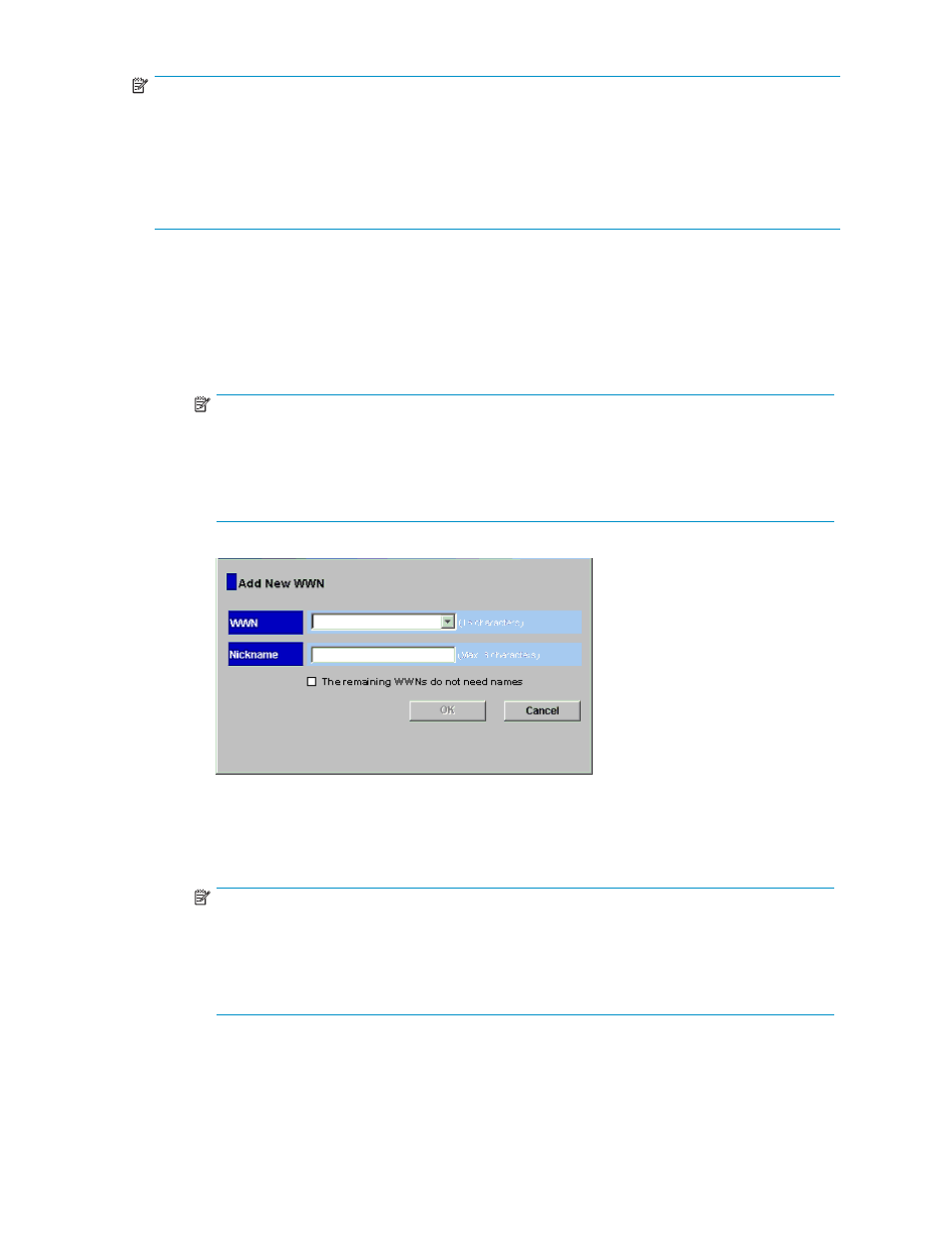
NOTE:
•
A nickname can consist of up to 32 ASCII characters (letters, numerals, and symbols). However, you
cannot use the following characters for nicknames:
\ / : , ; * ? " < > |
•
You cannot use spaces for the first or last character in nicknames.
•
Nicknames are case-sensitive. For example, hp and HP are different nicknames.
1.
Start LUN Manager. The LUN Manager pane (
) appears.
2.
If the desired host has previously been connected via a cable to another port in the array, take the
following steps:
a. In the WWN name table, select the port to which the host is connected from the Port list.
b. In the WWN name table, select the host bus adapter. From the tree, select a host group, and
click Add WWN.
NOTE:
If you are using Windows, you can drag the host bus adapter from the WWN
name table to the host group in the tree. To drag two or more host bus
adapters, see the
HP StorageWorks Command View XP user guide for XP
Disk Arrays
or the
HP StorageWorks XP Remote Web Console user guide for
XP12000/XP10000/SVS200
for instructions.
Figure 39 Add New WWN dialog box (when registering a host that was
previously connected to the array)
c. To assign a nickname to the host bus adapter, enter the nickname in the Nickname box, and
click OK.
NOTE:
If you select two or more host bus adapters, Add New WWN dialog boxes (
appear one after another to let you assign a nickname to each selected HBA. If you do
not need to assign nicknames to HBAs, you can select The remaining WWNs do not
need names, and click OK. If you select this option, the Add New WWN dialog box
) no longer appears to prompt you to assign nicknames.
3.
If the desired host has never been connected via a cable to any port in the array, take the following
steps:
a. In the tree, right-click the host group, and select Add New WWN. The Add New WWN pane
appears.
HP StorageWorks LUN Configuration and Security Manager XP user guide for the
XP12000/XP10000/SVS200
87
