Specifying a fibre channel port's information, Set port information pane – HP StorageWorks XP10000 Disk Array User Manual
Page 121
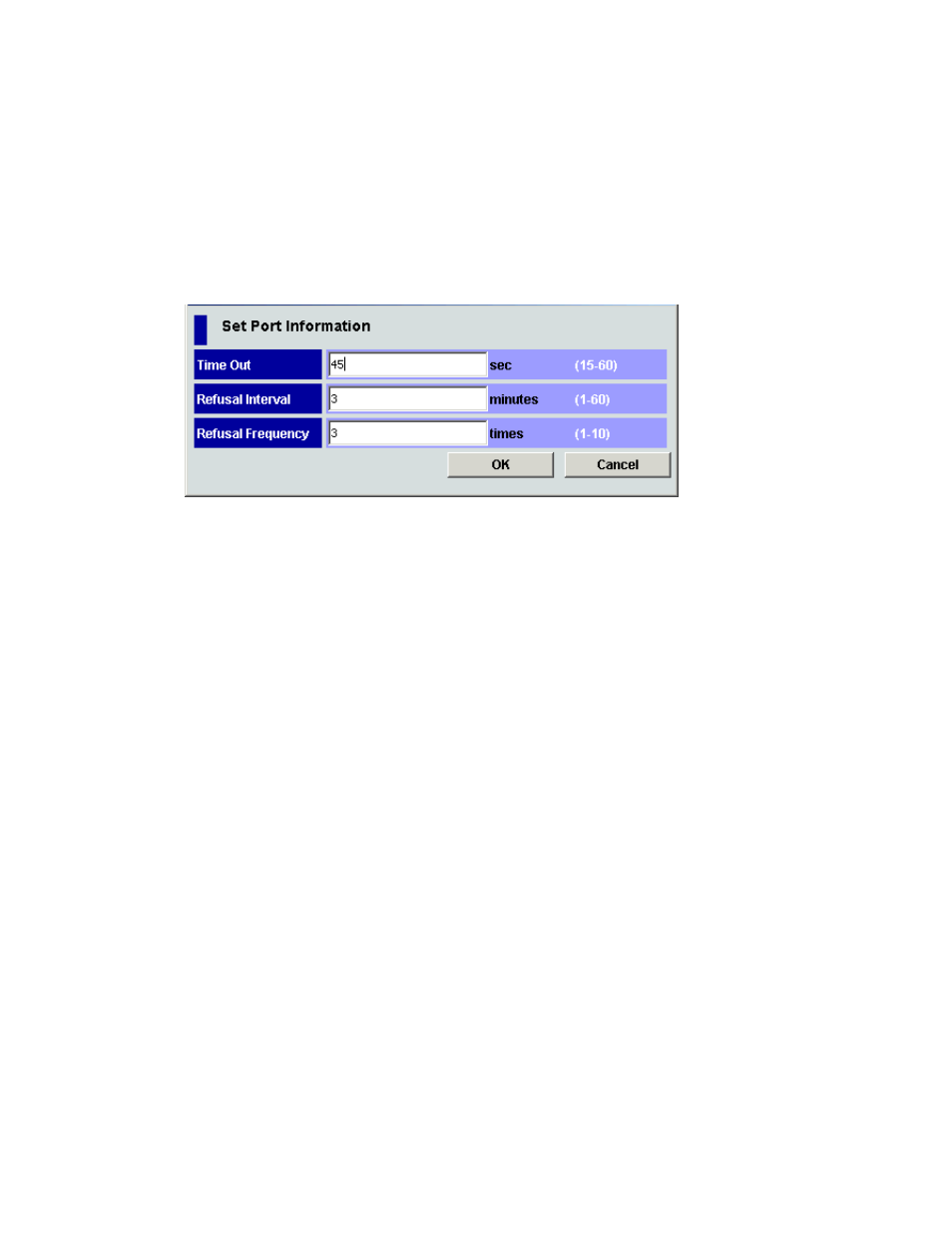
Specifying a Fibre Channel port's information
To perform user authentication in Fibre Channel environments, you must specify information for the Fibre
Channel ports of the array.
1.
Start LUN Manager, and display the Authentication pane (
).
2.
In the Port tree, double-click the Subsystem folder. If the array contains Fibre Channel adapters,
the Fibre folder appears below the Subsystem folder. The port's information appears in the Port
Information list.
3.
Right-click any point in the Port Information list, and select Port Information. The Set Port Information
pane appears.
Figure 67 Set Port Information pane
Specify the following port information:
• Time out: Time period starting when authentication fails and ending when the next
authentication session ends. This time period is between 15 to 60 seconds. The initial
value is 45 seconds.
• Refusal Interval: Interval beginning when the connection to a port fails and ending when the
next authentication session starts, up to 60 minutes. The initial value is 3 minutes.
• Refusal Frequency: Number of times authentication for connection to a port is allowed,
up to 10 times. The initial value is 3 times.
4.
Click OK.
5.
Click Apply. A confirmation message appears.
6.
Click OK. Settings are applied to the array.
Registering a Fibre Channel port's user information
1.
Start LUN Manager, and display the Authentication pane (
).
2.
In the Port tree, double-click the Subsystem folder. If the array contains Fibre Channel adapters, the
Fibre folder appears below the Subsystem folder.
3.
In the Port tree, double-click the Fibre folder. Information about the port appears in the tree.
4.
Right-click any port icon in the Port tree, and select Default Setting(User Name / Secret). The Default
Setting(User Name/Secret) pane appears.
HP StorageWorks LUN Configuration and Security Manager XP user guide for the
XP12000/XP10000/SVS200
121
