Deleting cvs volumes – HP StorageWorks XP10000 Disk Array User Manual
Page 205
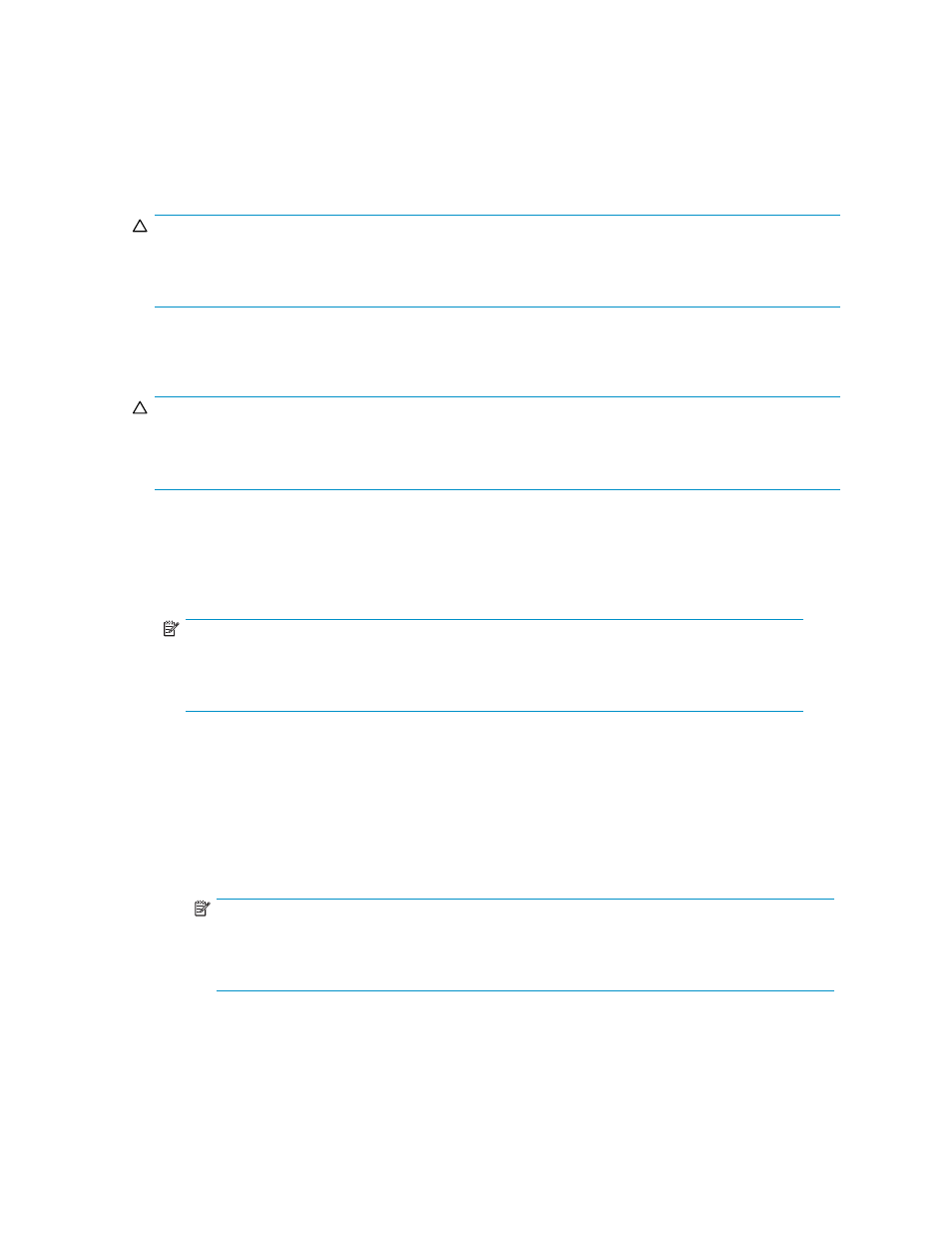
Deleting CVS volumes
To delete an individual CVS volume within a VDEV, use the Volume to Space operation (see
).
Converting CVs back to FVs (Volume Initialize operation)
CAUTION:
The Volume Initialize function is a destructive operation. Data on the CVS volume being converted
is lost when the operation is complete. You are responsible for backing up data as needed before
performing this operation.
Use the Volume Initialize function to convert a CVS volume back to a fixed volume. This operation
de-installs all variable-sized volumes under a CVS volume, and reformats the CVS volume as a normal
FV (fixed volume).
CAUTION:
An error message might appear if a Volume Initialize and Make Volume operation are performed
concurrently. For this error message, the part code is 0003 and the error number is 1041. If this message
appears, ensure that these operations are performed separately.
1.
On the upper right of the XP Remote Web Console main pane, select a CU group from the
drop-down list.
2.
From the Customized Volume pane, select the LDEV folder on the Parity Group - LDEV tree to display
a list of VDEVs, and select a VDEV. The LDEV Information table displays detailed information about
the LDEVs.
NOTE:
If the selected VDEV contains one or more CVs that violate any restriction for the Volume
Initialize operations (see
), you cannot perform Volume
Initialize operations. Remove all invalid CVs before performing Volume Initialize operation.
3.
Right-click any part of the Parity Group - LDEV tree, and select Volume Initialize. The Volume
Initialize pane (1) appears.
4.
On the Volume Initialize pane (1):
a. Select one or more CVS volume numbers.
b. In the Select CU No. list, select a CU number.
c. In the Select LDEV Number table, select an LDEV number from the white LDEV numbers. The CU
and LDEV number appear in the CU:LDEV field.
NOTE:
If an LDEV number ends with # (for example, 00:01#), the LDEV is an external LU.
For more information about external LUs, see the
HP StorageWorks External Storage
XP user guide
.
d. To change a CU:LDEV number that is already assigned, select one or more volume numbers
corresponding to the CU:LDEV numbers you want to remove, right-click, and select Clear.
5.
After setting all CU and LDEV numbers, click Next.
HP StorageWorks LUN Configuration and Security Manager XP user guide for the
XP12000/XP10000/SVS200
205
