Changing to modify mode – HP StorageWorks XP10000 Disk Array User Manual
Page 156
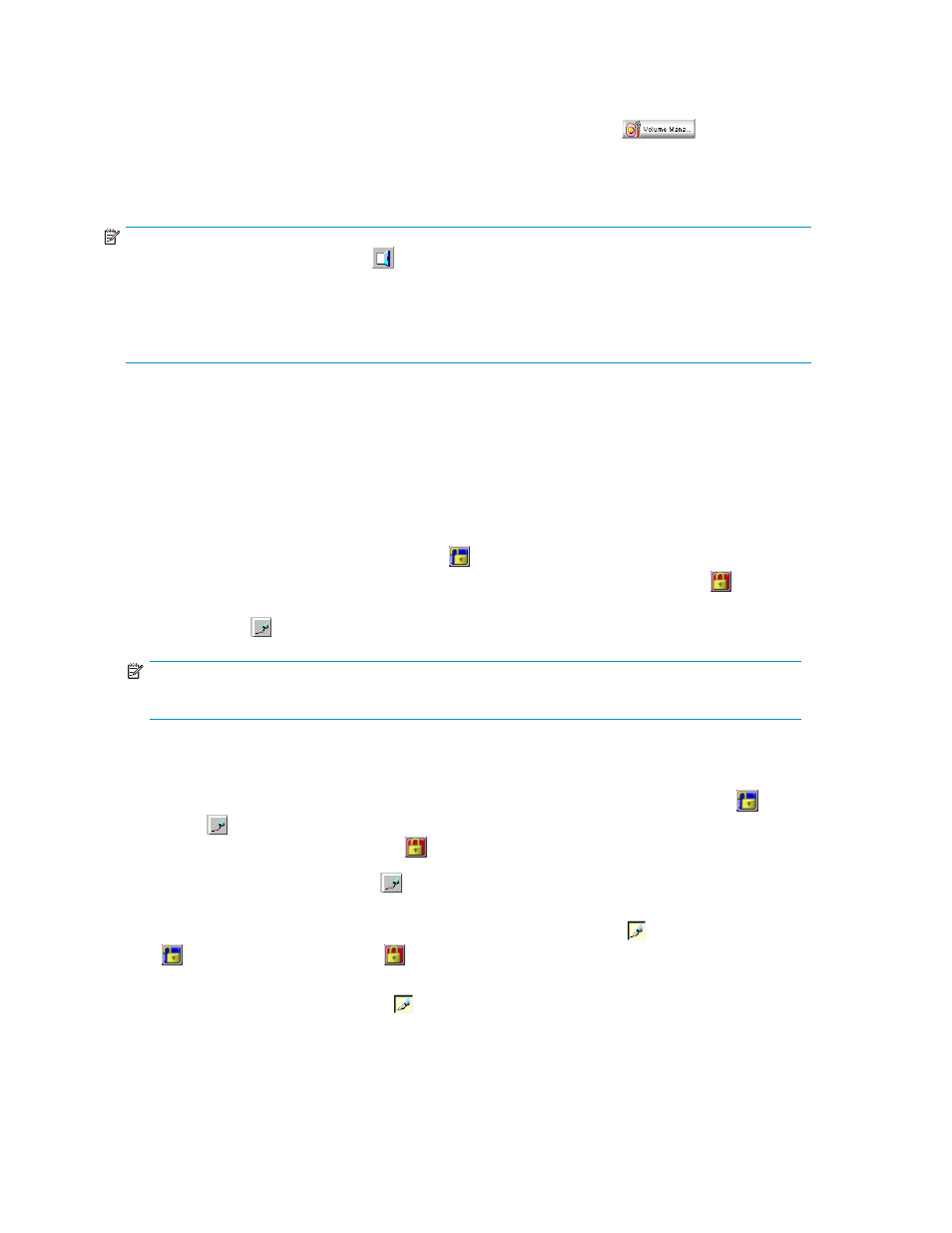
guide for XP Disk Arrays or the HP StorageWorks XP Remote Web Console user guide for
XP12000/XP10000/SVS200.
2.
From the option buttons on the left of the Command View XP or XP Remote Web Console main pane
for activating the array's features, click the Volume Manager button (
). The Volume
Manager main pane appears and enables you to operate Volume Manager or CVS.
3.
The Volume Manager pane is the initial pane that appears. To operate CVS, click the Customized
Volume tab.
NOTE:
•
To exit Volume Manager, click the
button (Exit) on the upper right of the Command View XP or
XP Remote Web Console main pane or end the Web browser.
•
The initial Command View XP or XP Remote Web Console main pane appears in View mode. To
implement any changes for Volume Manager or CVS, you must change the operation mode to
Modify mode. For more information, see
Changing to Modify mode
To implement any changes for Volume Manager or CVS, you must be in Modify mode. The array
information icons (
and
) are on the upper right of the pane. These icons are
described in detail in the HP StorageWorks Command View XP user guide for XP Disk Arrays or the
HP StorageWorks XP Remote Web Console user guide for XP12000/XP10000/SVS200. To change from
View mode to Modify mode and back, two icons are important.
•
Exclusive lock icons indicate the operation mode of all currently logged-in users. If all users are
operating in View mode, the Unlocked icon (
) appears. If a user is operating in Modify mode,
or if array maintenance or SNMP operations are being performed, the Locked icon (
) appears.
•
Mode Changing icons allow users to change the operation mode between View mode () and
Modify mode ( ).
NOTE:
Only one user at a time can be in Modify mode.
1.
You must have write permission for Volume Manager. For more information about assigning write
permission to a user ID, see the HP StorageWorks Command View XP user guide for XP Disk Arrays
or the HP StorageWorks XP Remote Web Console user guide for XP12000/XP10000/SVS200.
2.
Verify that the array is unlocked. If all users are operating in View mode, the Unlocked (
) and View
Mode ( ) icons appear (
). If a user is operating in Modify mode or if array maintenance
is being performed, the Locked icon ( ) appears and you cannot change to Modify mode.
3.
Select the Mode Changing icon ( ), which should be in View mode. A confirmation message
appears (
). Click OK.
The Mode Changing icon changes from View mode to Modify mode ( ), and the Unlocked icon
( ) changes to the Locked icon ( ) (
Change back to View mode once you have applied the necessary changes. To go back to the View
mode, select the Mode Changing icon ( ). If a confirmation message appears (
) click OK.
You are back to View mode.
156
Preparing to use Volume Manager or Custom Volume Size
