Install cv pane (1), Install cv pane (1) for open-v, Volume to space confirmation pane – HP StorageWorks XP10000 Disk Array User Manual
Page 177
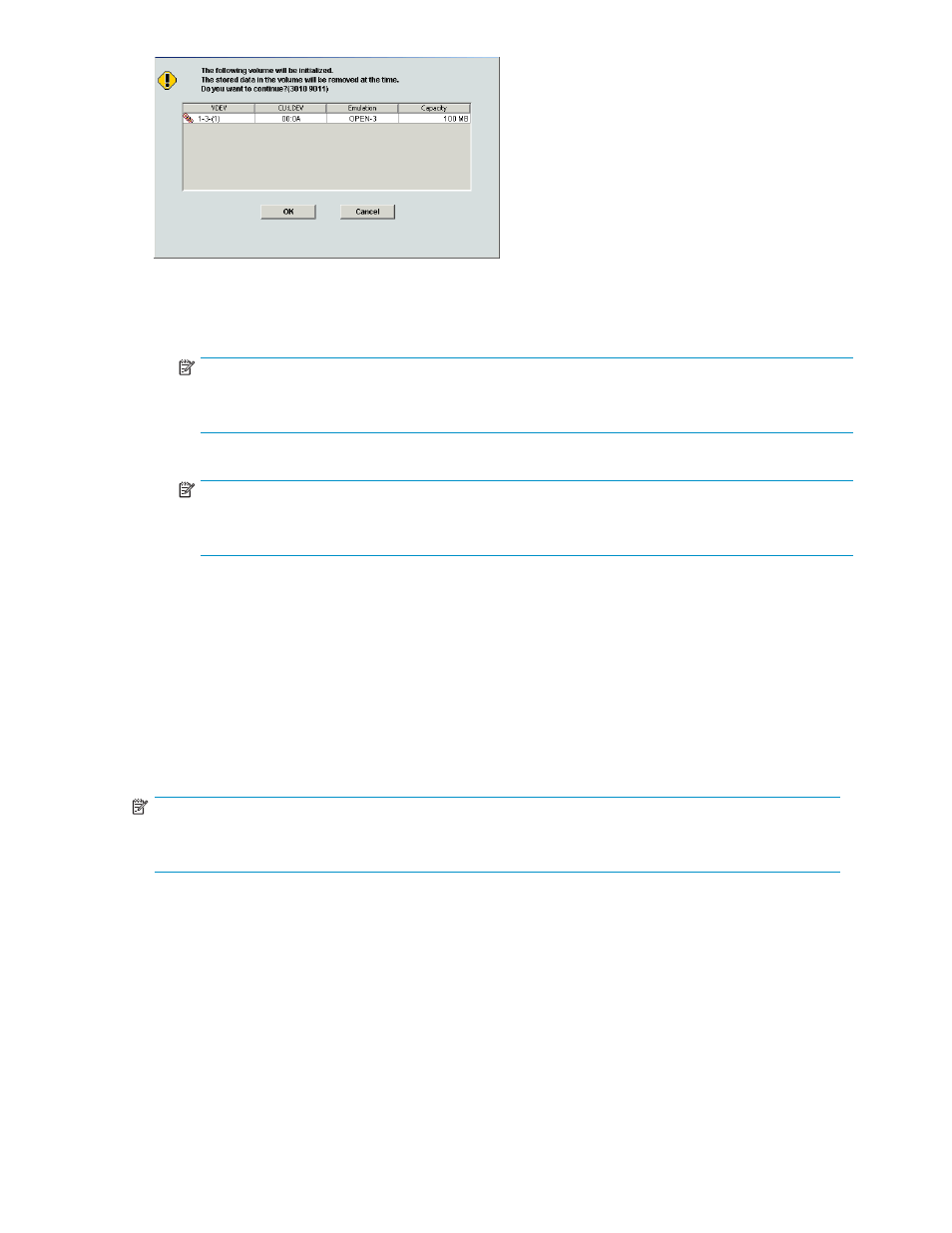
Figure 91 Volume to Space Confirmation pane
•
VDEV information table: Displays information about volumes that will be converted to space areas.
• VDEV: Set of a disk group, parity group, and VDEV number.
NOTE:
If a VDEV number starts with E (for example, E1-1-(1)), the parity group consists of one or more
external LUs.
• CU:LDEV: CU and LDEV numbers.
NOTE:
If an LDEV number ends with # (for example, 00:01#), the LDEV is an external LU. For more
information about external LUs, see the
HP StorageWorks External Storage XP user guide
.
• Emulation: LDEV's emulation type.
• Capacity: Volume capacity in the unit selected from the Capacity Unit list in the Customized
Volume pane (
).
•
OK: Registers information about volumes in the setting list as data for the Volume to Space
operation.
•
Cancel: Cancels the Volume to Space operation.
Install CV pane (1)
Use this pane to define and install one or more CVS volumes under an existing volume. You can specify
the emulation type and capacity of the CVS volume you want to create.
NOTE:
Different panes are used for OPEN-V and other emulation types (see
Install CV pane (1) for OPEN-V
and
Install CV pane (1) for other than OPEN-V
).
Install CV pane (1) for OPEN-V
shows the first Install CV pane that appears when the selected emulation type is OPEN-V.
HP StorageWorks LUN Configuration and Security Manager XP user guide for the
XP12000/XP10000/SVS200
177
