Volume initialize pane (3), Set ssid tree icons (volume initialize) – HP StorageWorks XP10000 Disk Array User Manual
Page 196
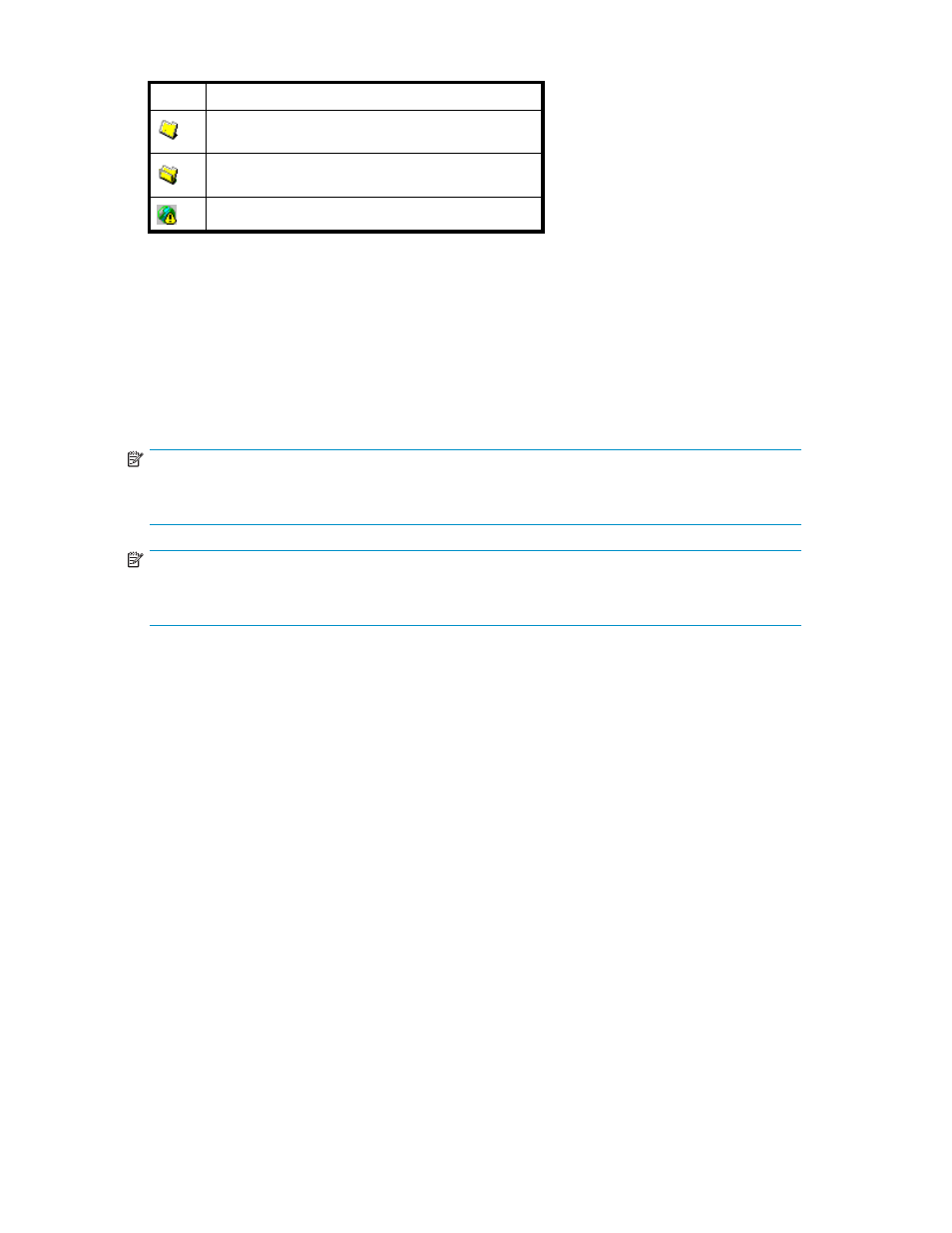
Table 41 Set SSID tree icons (Volume Initialize)
Icon
Description
CU number is not extracted.
CU number is extracted.
LDEV boundary area.
•
Set SSID table: Used to set the SSID boundary area.
• CU: CU number containing an LDEV boundary with no SSID.
• LDEV Boundary: Boundary area of an LDEV number with no SSID.
• SSID: Specified SSID. The default is blank.
•
Input SSID: Used to select or enter the SSID. You can enter the SSID only when you log in as a
storage administrator.
•
SSID number of another SLPR is used: When selected, you can select the number of an SSID that
does not exist in the SLPR to which the parity group does not belong. When cleared, you can
select only the number of the SSID in the SLPR to which the parity group belongs.
NOTE:
The SSID number of another SLPR is used check box appears only when you log in as a storage
administrator and when there are two or more SLPRs.
NOTE:
You cannot enter the number in the Input SSID list when the SSID number of another SLPR is used
check box is cleared.
•
Set: Sets the SSID you select or enter in the Input SSID list to the Set SSID table. The Set SSID
table displays the new SSID.
•
Back: Cancels the SSID setting, and returns to the Volume Initialize pane (1).
•
Next: Opens the Volume Initialize pane (3) (confirmation pane).
•
Cancel: Returns to the Customized Volume pane.
Volume Initialize pane (3)
Use this pane to confirm the settings of the CVS volumes to be initialized.
196
Custom Volume Size operations
