Finding wwns in sun solaris environments, Lightpulse utility/nt pane – HP StorageWorks XP10000 Disk Array User Manual
Page 136
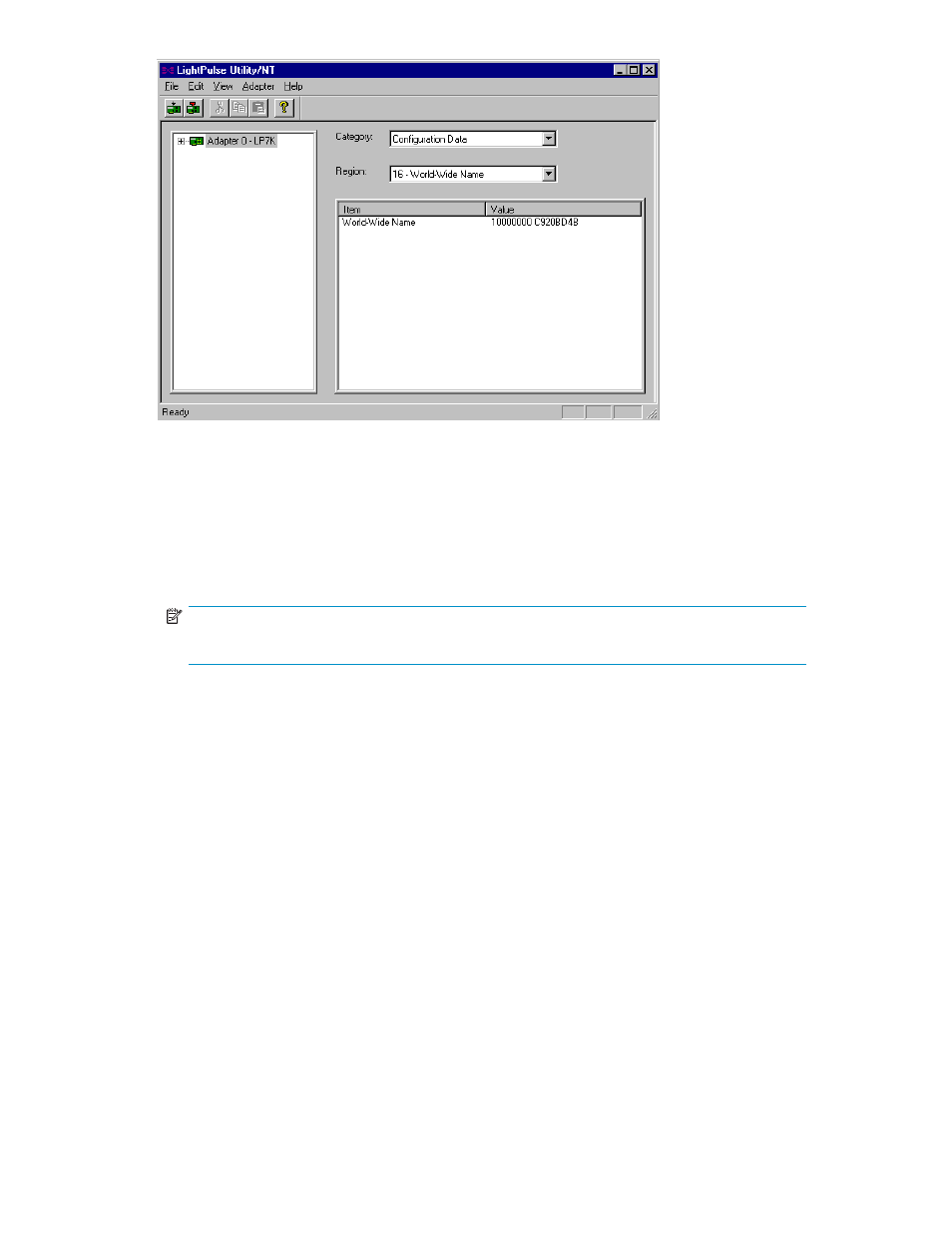
Figure 75 LightPulse Utility/NT pane
If you do not have a shortcut to the Utility, do the following:
a. Go to the Start menu, select Find, and choose Files and Folders. The Find pane opens.
b. In the Named field, enter lputilnt.exe.
In the Look in box, choose the hard drive containing the Emulex mini-port driver.
c. Click Find Now to search for the LightPulse Utility.
NOTE:
If you cannot find the LightPulse Utility, contact Emulex technical support.
d. In the Find: Files named list box, select lputilnt.exe, and press Enter. The LightPulse Utility/NT
pane appears.
4.
In the list on the left of the pane, verify that the installed adapters appear.
5.
In the Category list, select Configuration Data. In the Region list, select 16 World-Wide Name. The
selected adapter's WWN appears in the list on the right of the pane.
Finding WWNs in Sun Solaris environments
HP currently supports the JNI Fibre Channel adapter in Sun Solaris environments. This information will be
updated as needed to cover future adapter-specific information as those adapters are supported. For
more information about Fibre Channel adapter support, or if you are using a Fibre Channel adapter
other than JNI, contact you HP account support representative for instructions for finding the WWN.
1.
Verify that the fibre adapters and Fibre Channel device drivers are installed.
2.
Login to the Sun Solaris host with root access.
3.
Enter dmesg |grep Fibre. A list of installed Fibre Channel devices and their WWNs appears.
# dmesg |grep Fibre
← Enter the dmesg command.
:
fcaw1: JNI Fibre Channel Adapter model FCW
fcaw1: Fibre Channel WWN: 200000e0694011a4
← Record the WWN.
fcaw2: JNI Fibre Channel Adapter model FCW
fcaw2: Fibre Channel WWN: 200000e06940121e
← Record the WWN.
136
Finding an open-system host's World Wide Name (WWN)
