Formatting ldevs – HP StorageWorks XP10000 Disk Array User Manual
Page 209
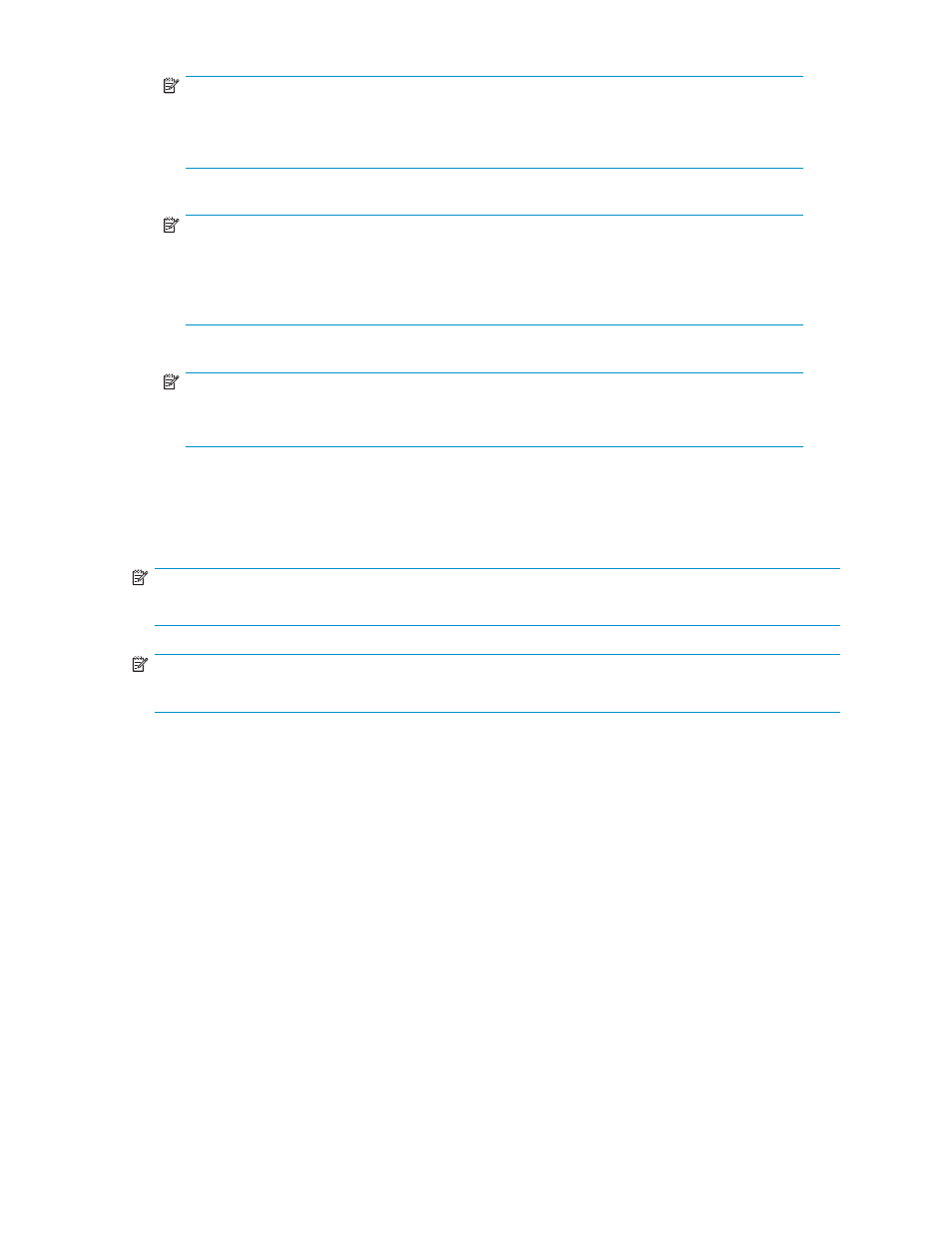
NOTE:
Setting changes are not yet implemented in the array. You cannot manipulate VDEVs
denoted by blue icons until you click Apply to apply the changes to the array or Cancel to
cancel them, but you can initialize additional CVS volumes in VDEVs denoted by red icons.
18.
To apply changes to the array, click Apply (or Cancel to cancel them).
NOTE:
If desired, you can make settings on the Volume Initialize function (see
to FVs (Volume Initialize operation)
) before clicking Apply. If you click Apply after making
settings on the Make Volume and Volume Initialize functions, settings on these functions
are applied simultaneously to the array.
19.
Click OK.
NOTE:
When the Make Volume operation starts, a notation appears across the bottom of the pane
indicating the progress and completion at the end of the operation.
Formatting LDEVs
Use the LDEV Format feature to format volumes, including external LUs. To format volumes, ensure that the
volumes are in blocked status, as explained in the following procedure.
NOTE:
For more information about external LUs, see the
HP StorageWorks External Storage XP user guide
.
NOTE:
You cannot format virtual volumes.
1.
On the upper right of the XP Remote Web Console main pane, select a CU group from the
drop-down list.
2.
From the Customized Volume pane, click LDEV Status.
3.
Confirm that the current status of the desired volume (external mainframe volume) is Normal in the
Status column of the Parity Group - LDEV table.
4.
Right-click the selected volume, and select Blockade.
5.
Confirm that the status of the volume in the Status column of the LDEV Information table changed to
Blocked, and all of the volume's information appears in blue bold italics.
6.
Click Apply. In the confirmation pane, click OK. The new setting is implemented into the array and a
notification pane appears notifying you that the implementation is complete. Click OK.
7.
Confirm that the volume is Blocked in the Status column of the LDEV Information table on the
Customized Volume pane.
8.
To specify the blocked volumes you want to format, do one of the following:
• Right-click the volume with Blocked status in the LDEV Information table, and select Format.
• To format all blocked internal and external LUs, right-click LDEV at the top of the tree, and
select Format All. In the Format All pane, select All Type from the Parity Group Type list.
Confirm that the list displays internal and external LUs to be formatted, and click OK.
HP StorageWorks LUN Configuration and Security Manager XP user guide for the
XP12000/XP10000/SVS200
209
