Enabling lun security, Disabling lun security – HP StorageWorks XP10000 Disk Array User Manual
Page 106
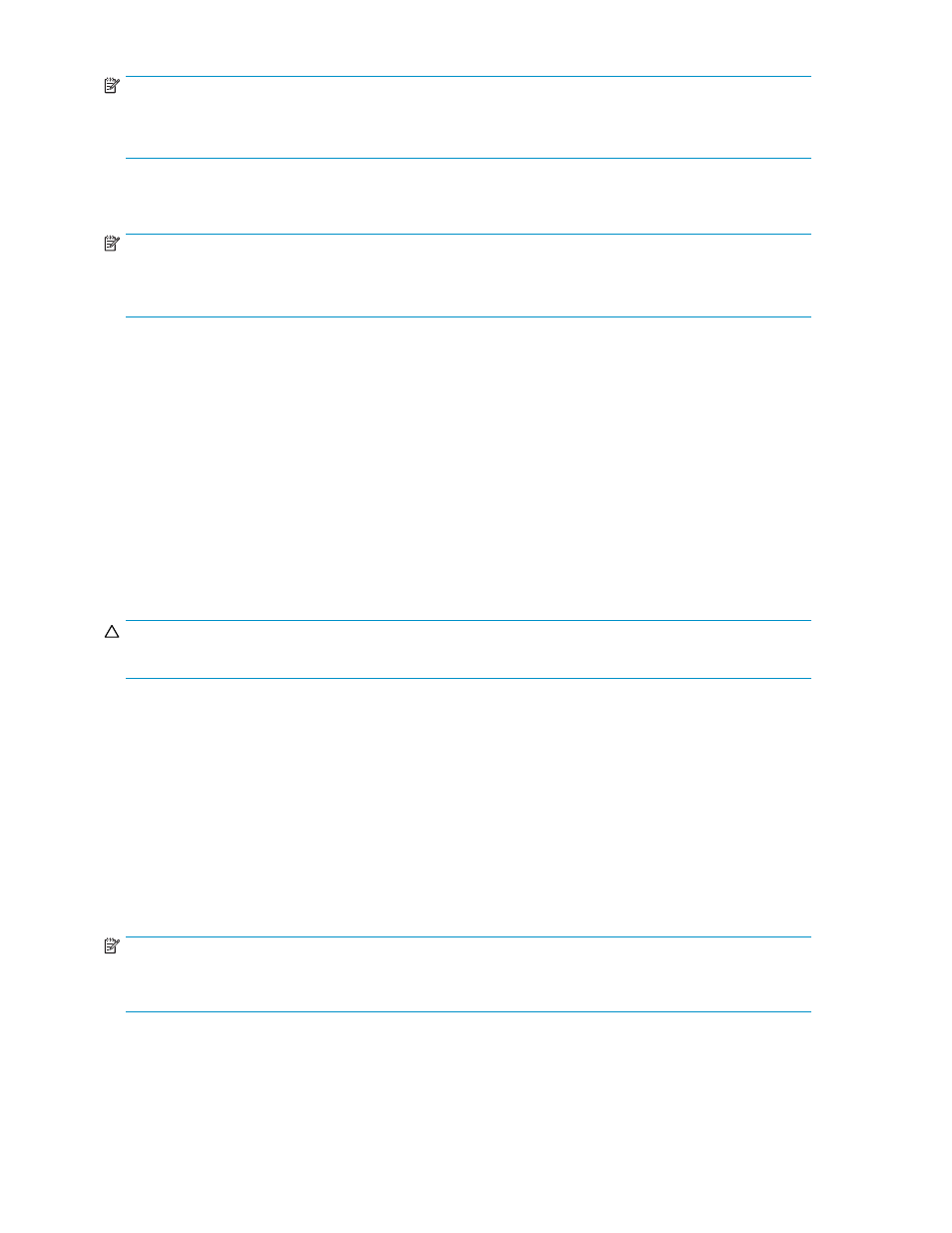
NOTE:
•
You cannot apply LUN security to NAS ports.
•
If a port has the External attribute, you cannot apply LUN security to the port.
Enabling LUN security
NOTE:
•
You cannot apply LUN security to NAS ports.
•
If a port has the External attribute, you cannot apply LUN security to the port.
1.
Start LUN Manager. The LUN Manager pane (
or
) appears.
2.
In the tree, locate the port.
3.
See the text on the right of the port name to find the LUN security status.
• If LUN security is enabled, you do not need to perform the remaining steps.
• If LUN security is disabled, go to step 4.
4.
Right-click the port, and select LUN Security: Disable->Enable. A confirmation message appears.
5.
Click Yes. A key is added to the port icon.
6.
Click Apply. A confirmation message appears.
7.
Click OK. Changes in the security settings are applied to the array.
Disabling LUN security
CAUTION:
Do not disable LUN security on ports when host I/O is in progress.
1.
Start LUN Manager. The LUN Manager pane (
or
) appears.
2.
In the tree, locate the port.
3.
See the text to the right of the port name to find the LUN security status.
• If LUN security is disabled, you do not need to perform the remaining steps.
• If LUN security is enabled, go to step 4.
4.
Right-click the port, and select LUN Security: Enable -> Disable. A confirmation message appears.
5.
Click YES. The key is removed from the port icon.
6.
Click Apply. A confirmation message appears.
7.
Click OK. Changes in the security settings are applied to the array.
NOTE:
If LUN security is disabled on a port, host groups corresponding to that port are grayed out in the
tree (except for host group 0).
106
LUN Manager operations
