Set luse confirmation pane – HP StorageWorks XP10000 Disk Array User Manual
Page 163
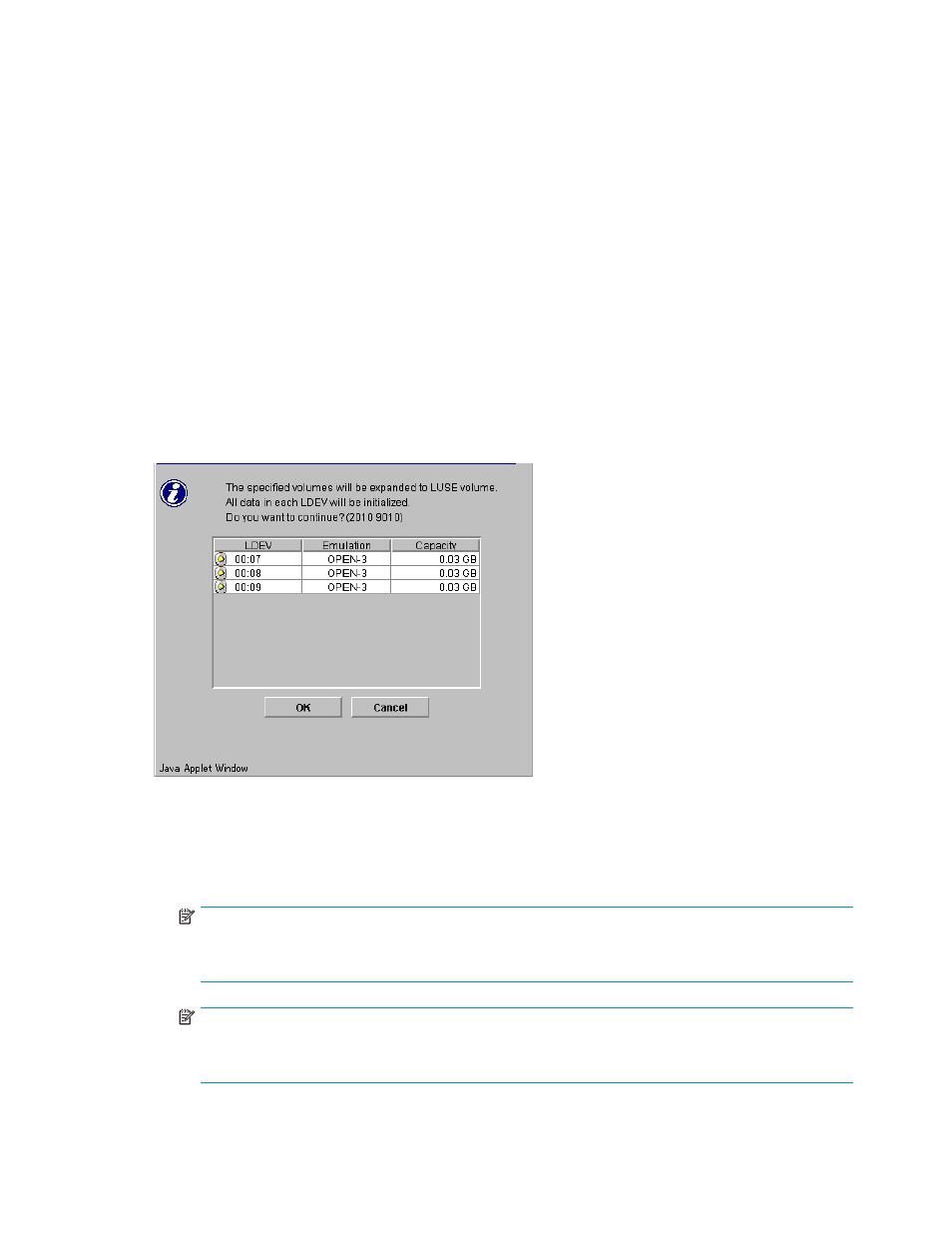
Displays the Set LUSE confirmation pane (
). You can confirm whether or not you want to
continue the operation to create a LUSE volume. For more information, see
•
Release LUSE Volume
Displays the Release LUSE confirmation pane (
). You can confirm whether or not you want to
continue the operation to release a LUSE volume. For more information, see
.
•
Reset LUSE Volume
Displays the Reset LUSE confirmation pane (
). You can confirm whether or not you want to
continue the operation to release an unregistered LUSE volume. For more information, see
•
Concatenation List
Displays the Concatenation List pane (
). For more information, see
Set LUSE Confirmation pane
When you right-click the free LDEVs you want to form the LUSE volume in the LDEV Information table, and
select Set LUSE Volume, the Set LUSE Confirmation pane appears. You can verify that the LDEVs listed in
the confirmation pane are the ones you want to create a LUSE volume.
Figure 86 Set LUSE Confirmation pane
•
LUSE components list
Displays information about LDEVs that constitute the LUSE volume.
• LDEV: LDEV icon, CU number, and LDEV number.
NOTE:
If an LDEV number ends with # (for example, 00:01#), the LDEV is an external LU. For more
information about external LUs, see the
HP StorageWorks External Storage XP user guide
.
NOTE:
If an LDEV number ends with V (for example, 00:01V), the LDEV is a virtual volume (V-VOL). For
more information about V-VOLs, see the
HP StorageWorks Snapshot XP user guide
.
HP StorageWorks LUN Configuration and Security Manager XP user guide for the
XP12000/XP10000/SVS200
163
