Volume initialize pane (2), Volume initialize pane (2) for setting ssids – HP StorageWorks XP10000 Disk Array User Manual
Page 195
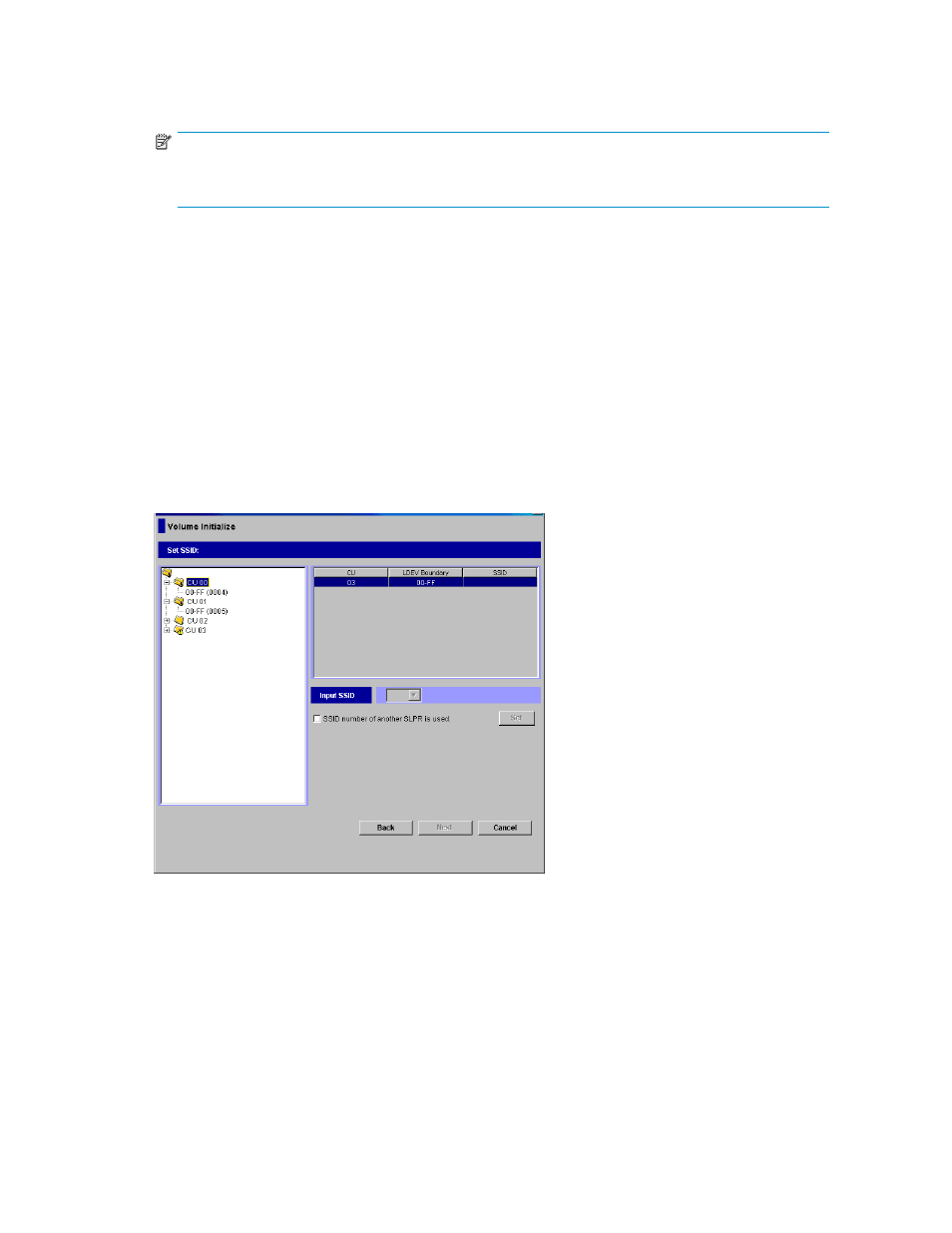
•
CU number of another SLPR is used: When selected, you can select the number of an LDEV that
does not exist in the SLPR to which the parity group does not belong. When cleared, you can
only select the number of an LDEV in the SLPR to which the parity group belongs.
NOTE:
The CU number of another SLPR is used check box appears only when you log in as a storage
administrator and when there are two or more SLPRs.
•
Next: Opens one of the following panes:
• If the selected LDEV number's boundary area does not have an SSID, the Volume Initialize
pane (2) for setting an SSID appears.
• If the selected LDEV number's boundary area has an SSID, the Volume Initialize pane (3)
appears.
•
Cancel: Cancels the settings for the LDEV, and returns to the Customized Volume pane.
•
Clear: Removes a CU:LDEV number that is already assigned. To remove a CU:LDEV number,
right-click a CVS volume number corresponding to the CU:LDEV number you want to remove,
and select Clear.
Volume Initialize pane (2)
This pane appears during the initialization of CVS volumes if the selected LDEV number's boundary area
does not have an SSID. You can set an SSID on the Volume Initialize pane (2).
Figure 103 Volume Initialize pane (2) for setting SSIDs
This pane has the following features:
•
Set SSID tree: Displays a hierarchical structure of SSID setting information containing CU numbers
(for example, CU 00), SSID boundary areas (for example, 00-3F), and SSID (for example, 0004).
When a selected LDEV number's SSID boundary area has no SSID, the following icon appears
before the related CU number and LDEV boundary area. The SSID of a boundary area having
no SSID is ----.
HP StorageWorks LUN Configuration and Security Manager XP user guide for the
XP12000/XP10000/SVS200
195
