Making settings on iscsi ports and isns servers, Making settings on iscsi ports, Making settings on isns servers – HP StorageWorks XP10000 Disk Array User Manual
Page 111
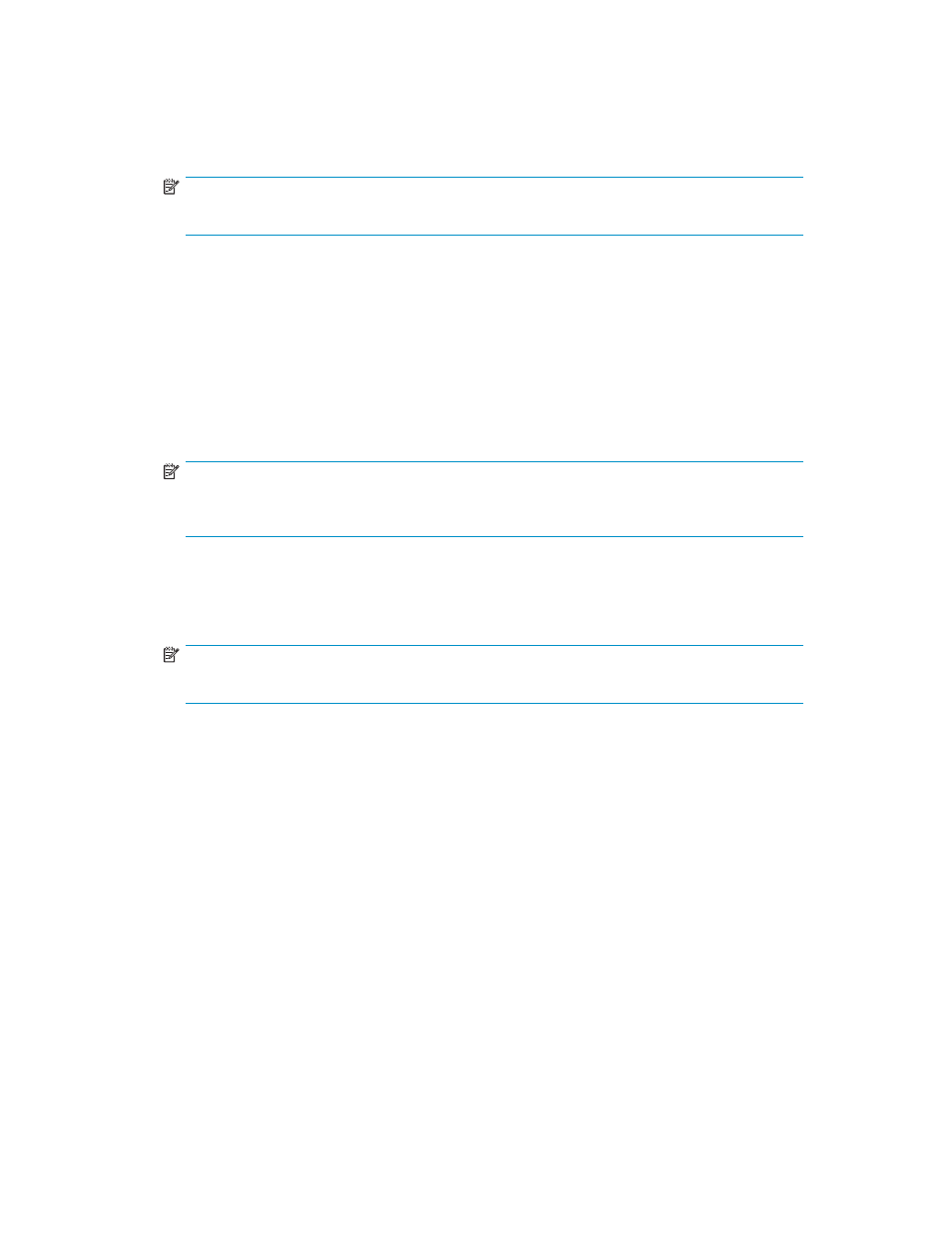
A confirmation message appears.
5.
Click OK.
6.
Click Apply. A confirmation message appears.
7.
Click OK. Settings are applied to the array.
NOTE:
Storage partition administrators cannot apply High Speed or Initiator/External MIX mode.
Making settings on iSCSI ports and iSNS servers
Use the Port pane (
) to configure iSCSI ports in the array. You can also use this pane to make
settings on iSNS servers and modify settings when the system is operating.
Making settings on iSCSI ports
1.
Start LUN Manager, and display the Port pane (
).
2.
In the Package tree, select the iSCSI folder. The Port table displays a list of iSCSI ports in the array.
NOTE:
If you specify a channel adapter in the Package tree, the Port table displays only ports
in the specified channel adapter.
3.
In the Port table or Select a Port list, select an iSCSI port. The iSCSI port's current configuration
appears below the Select a Port list.
4.
To make settings on the iSCSI port, edit items below the list. For more information about the items,
see
iSCSI port and iSNS server settings
NOTE:
Use the vertical scroll bar to view all items.
5.
Click Set. A confirmation message appears.
6.
Click OK. Settings are applied to the Port table, but not to the array. Changes appear in blue.
7.
Click Apply. A confirmation message appears.
8.
Click OK. Settings are applied to the array.
Making settings on iSNS servers
You can register iSCSI ports to the iSNS server by clicking Register or delete iSCSI ports from the iSNS
server by clicking Delete.
1.
Start LUN Manager, and display the Port pane (
).
2.
In the iSCSI Function box, click Register or Delete. The Register Ports to iSNS Server or Delete
Ports from ISNS Server pane appears.
HP StorageWorks LUN Configuration and Security Manager XP user guide for the
XP12000/XP10000/SVS200
111
