HP StorageWorks XP10000 Disk Array User Manual
Page 208
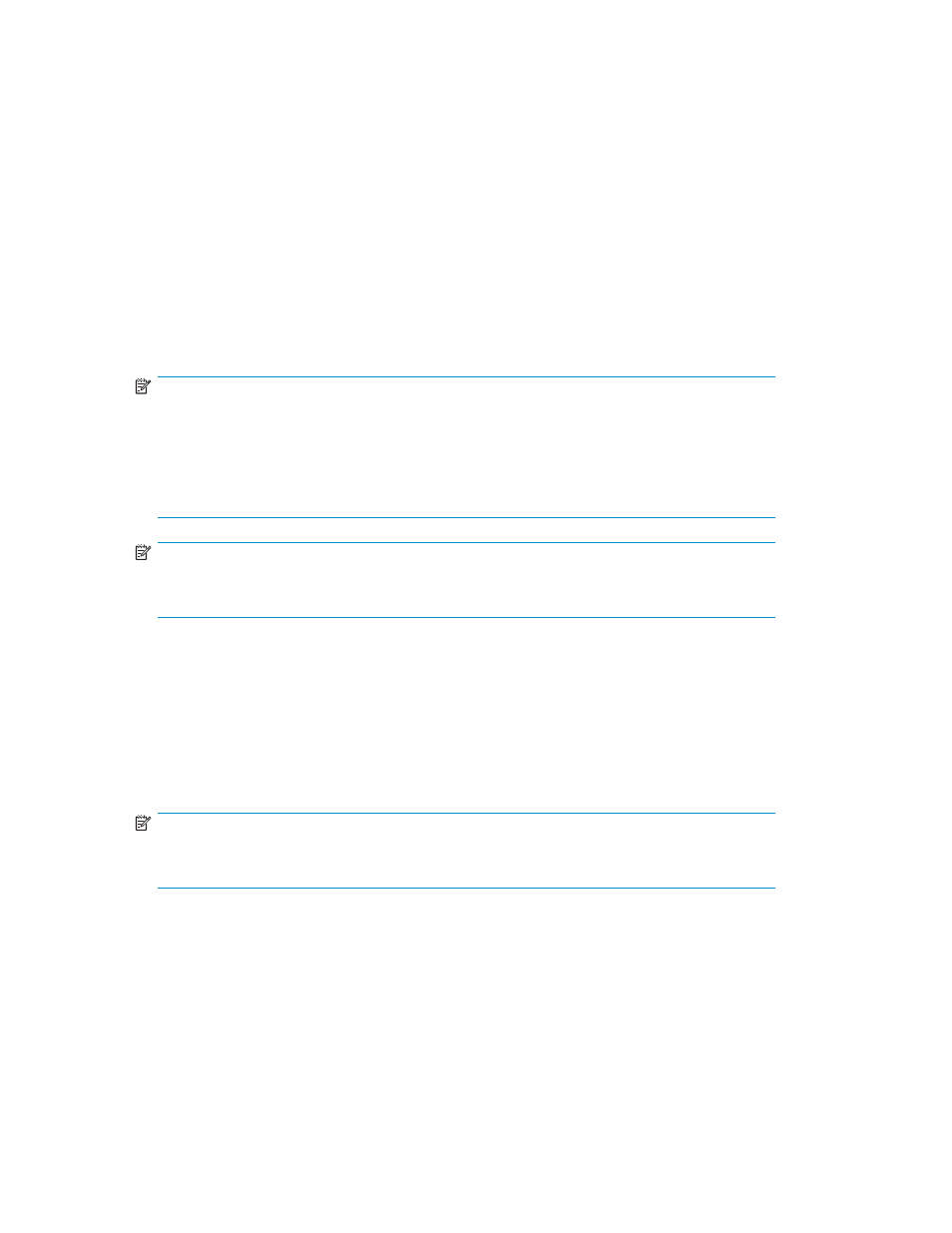
c. Click Set to display the setting in the LDEV information table. To remove CVS volume settings
displayed in the LDEV information table, do the following:
• To remove a setting, select the CVS volume, and click Delete. When a confirmation
message appears, select OK.
• To remove all settings, click Clear. When a confirmation message displays, click OK.
d. To create other CVS volumes, repeat step 5a through step 5c. After setting all CVS volumes, go
to step 6.
6.
Click Next. The Make Volume pane (2) appears.
7.
Select one or more CVS volume numbers to assign CU and LDEV numbers.
8.
In the Select CU No. list, select a CU number.
9.
In the Select LDEV No. table, select an LDEV number from the white LDEV numbers. Gray indicates
LDEV numbers that are not selectable, white indicates LDEV numbers, and blue indicates available
LDEV numbers. The CU and LDEV number appear in the CU:LDEV field of the CVS volume-setting
information table.
NOTE:
You cannot specify an LDEV number if free LDEV numbers in the LUSE configuration are
not available in either of the following CUs:
• The CU displayed in the Select CU No. list.
• A CU whose CU number is larger than the CU number displayed in the Select CU
No. list.
NOTE:
If an LDEV number ends with # (for example, 00:01#), the LDEV is an external LU. For more
information about external LUs, see the
HP StorageWorks External Storage XP user guide
.
10.
Repeat step 7 through step 9 to set other CVS volumes. To remove a CU:LDEV number that is already
assigned, select one or more CVS volume numbers corresponding to the CU:LDEV numbers you
want to remove, right-click, and select Clear.
11.
After setting all CU and LDEV numbers, click Next. If the selected LDEV number's boundary area
does not have an SSID, the SSID setting pane appears. Go to step 12. If the selected LDEV number's
boundary area has an SSID, go to step 17.
12.
On the SSID setting pane, select the CU number.
13.
In the Input SSID box, select a new SSID.
NOTE:
When you are logged in as a storage administrator and the SSID number of another SLPR
is used check box is selected, you can also enter an SSID in the Input SSID list.
14.
Click Set. The SSID appears in the SSID box of the SSID setting area.
15.
To set two or more SSIDs, repeat step 12 through step 14.
16.
After setting all SSIDs, click Next. The Make Volume confirmation pane appears.
17.
Verify that the information is correct, and click OK.
The created CVS volumes appear in blue bold italic in the LDEV Information table on the Customized
Volume pane.
208
Custom Volume Size operations
