Stopping a nas channel adapter's os, Starting a nas channel adapter's os – HP StorageWorks XP10000 Disk Array User Manual
Page 131
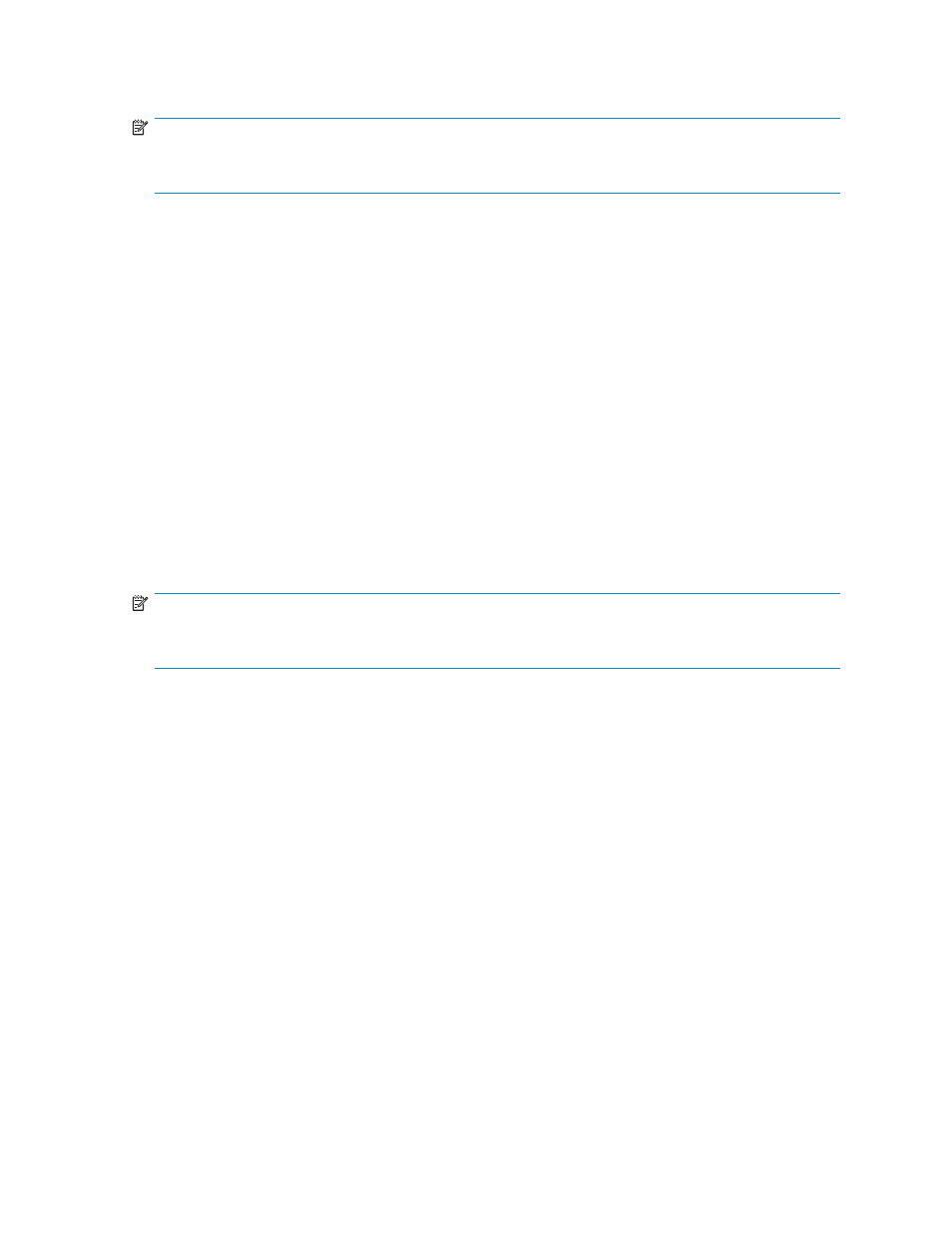
When the reboot starts, BUSY (Shutdown) appears in the OS Status column. If the OS restarted,
UP appears.
NOTE:
You can stop the OS by right-clicking the channel adapter in the Package list and selecting Reboot
instead of using the Reboot button.
Stopping a NAS channel adapter's OS
1.
Start LUN Manager, and display the Port pane (
2.
In the Package tree, select the NAS folder or a NAS channel adapter.
• If you select the NAS folder, the CHN list displays the NAS channel adapters in the array.
• If you select a channel adapter, the CHN list displays information about that channel adapter.
3.
In the CHN list, select the channel adapter whose OS Status column contains UP. The Reboot and
Shut Down buttons are activated.
4.
Click Shut Down. A confirmation message appears.
5.
Click OK. The row selected in the CHN list appears in blue and the operation (Shut Down) appears
in the Setting column. Also, the channel adapter name to be stopped appears in blue in the
Package tree.
6.
Click Apply. A confirmation message appears.
7.
Click OK. The selected NAS channel adapter's OS stops.
During stop processing, BUSY (Shutdown) appears in OS Status column. If the OS stops, DOWN
appears.
NOTE:
You can stop the OS by right-clicking the channel adapter in the Package list and selecting Shut Down
instead of using the Shut Down button.
Starting a NAS channel adapter's OS
1.
Start LUN Manager, and display the Port pane (
2.
In the Package tree, select the NAS folder or a NAS channel adapter.
• If you select the NAS folder, the CHN list displays the NAS channel adapters in the array.
• If you select a channel adapter, the CHN list displays information about that channel adapter.
3.
In the CHN list, select the channel adapter whose OS Status column contains DOWN or DOWN
(Failure). The Boot button is activated.
4.
Click Boot. A confirmation message appears.
5.
Click OK. The row selected in the CHN list appears in blue and the operation (Boot) appears in the
Setting column. Also, the channel adapter name to be started appears in blue in the Package tree.
6.
Click Apply. A confirmation message appears.
7.
Click OK. The selected NAS channel adapter's OS starts.
During start processing, BUSY (Boot) appears in the OS Status column. If the OS starts, UP appears.
HP StorageWorks LUN Configuration and Security Manager XP user guide for the
XP12000/XP10000/SVS200
131
