Copying paths from one nas port to another – HP StorageWorks XP10000 Disk Array User Manual
Page 103
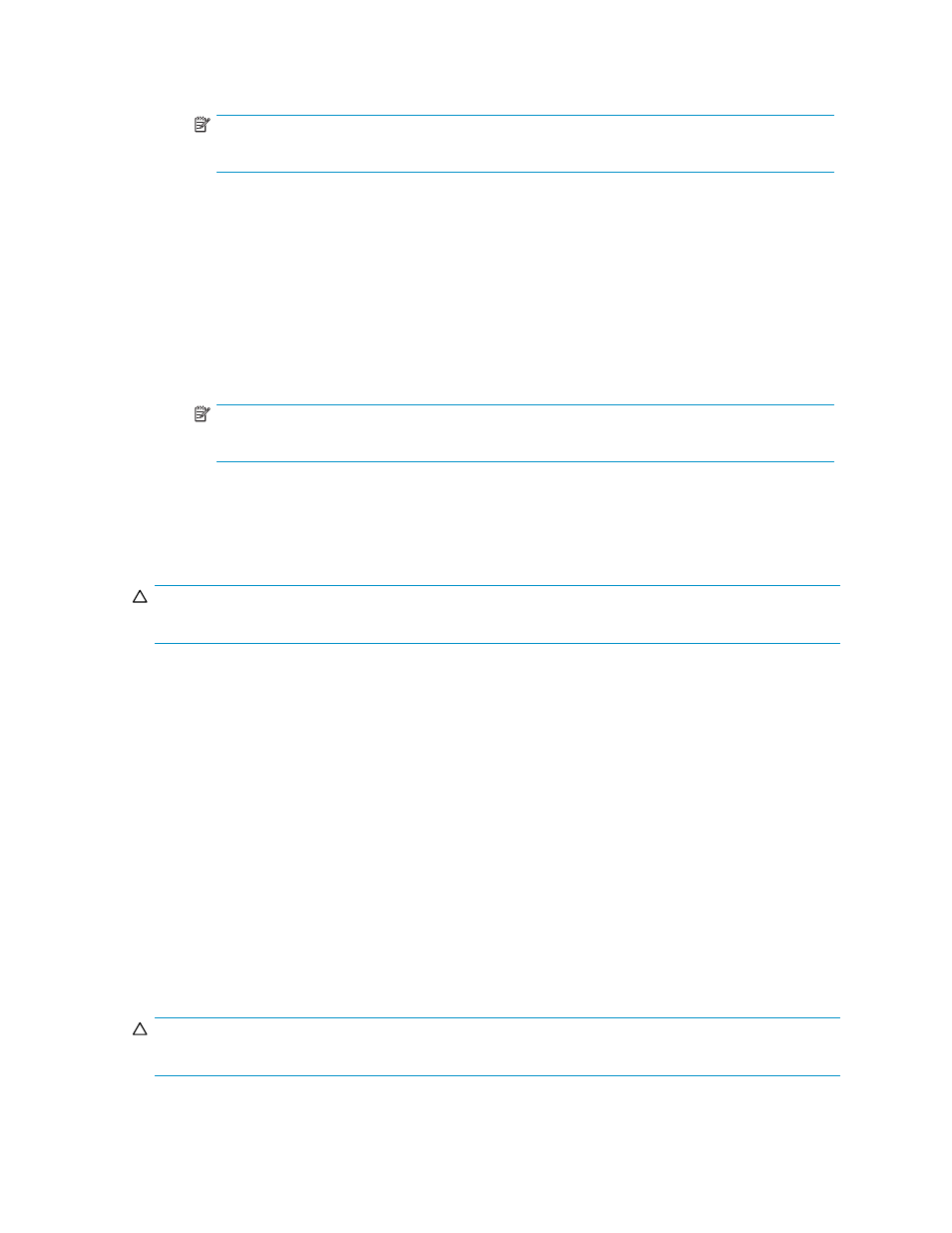
b. Right-click the copy destination port, and select Paste. If a confirmation message appears,
click OK.
NOTE:
You cannot paste paths to initiator port.
4.
To copy one or more (but not all) LU paths defined to a host group or iSCSI target, complete the
following steps:
a. In the tree, select the host group or iSCSI target.
b. In the LU Path table, select one or more LUNs to which volumes are assigned. (If a volume is
assigned to a LUN, columns on the right of the LUN column are not empty.)
c. Right-click the selection, and select Copy Paths. The selected LUNs turn green.
d. Double-click the copy destination port to display host groups or iSCSI targets below the port.
e. Right-click the host group to which you want to paste paths, and select Paste Paths. If a
confirmation message appears, click OK.
NOTE:
You cannot paste paths to host groups or iSCSI targets for initiator ports.
5.
Click Apply. A confirmation message appears.
6.
Click OK. Settings are applied to the array.
Copying paths from one NAS port to another
CAUTION:
Before taking the following steps, see
for important information.
1.
Start LUN Manager, and display the LUN Manager pane (
).
2.
To specify the LU paths you want to copy:
a. In the tree, double-click a NAS port (copy source port), and select the User host group.
b. From the LU Path list, select one or more LUNs to which volumes are assigned. If a volume is
assigned to a LUN, columns on the right of the LUN column are not empty.
c. Right-click the selection, and select Copy Paths. The selected LUNs turn green.
3.
To paste the LU paths:
a. In the tree, double-click the copy destination port (NAS port). The User host group appears
below the port.
b. Right-click the User host group, and select Paste Paths.
4.
Click Apply. A confirmation message appears.
5.
Click OK. Settings are applied to the array.
Copying paths from a Fibre Channel or iSCSI port to a NAS port
CAUTION:
Before taking the following steps, see
for important information.
HP StorageWorks LUN Configuration and Security Manager XP user guide for the
XP12000/XP10000/SVS200
103
