10 custom volume size operations, Custom volume size panes, Customized volume pane – HP StorageWorks XP10000 Disk Array User Manual
Page 173: Parity group - ldev tree
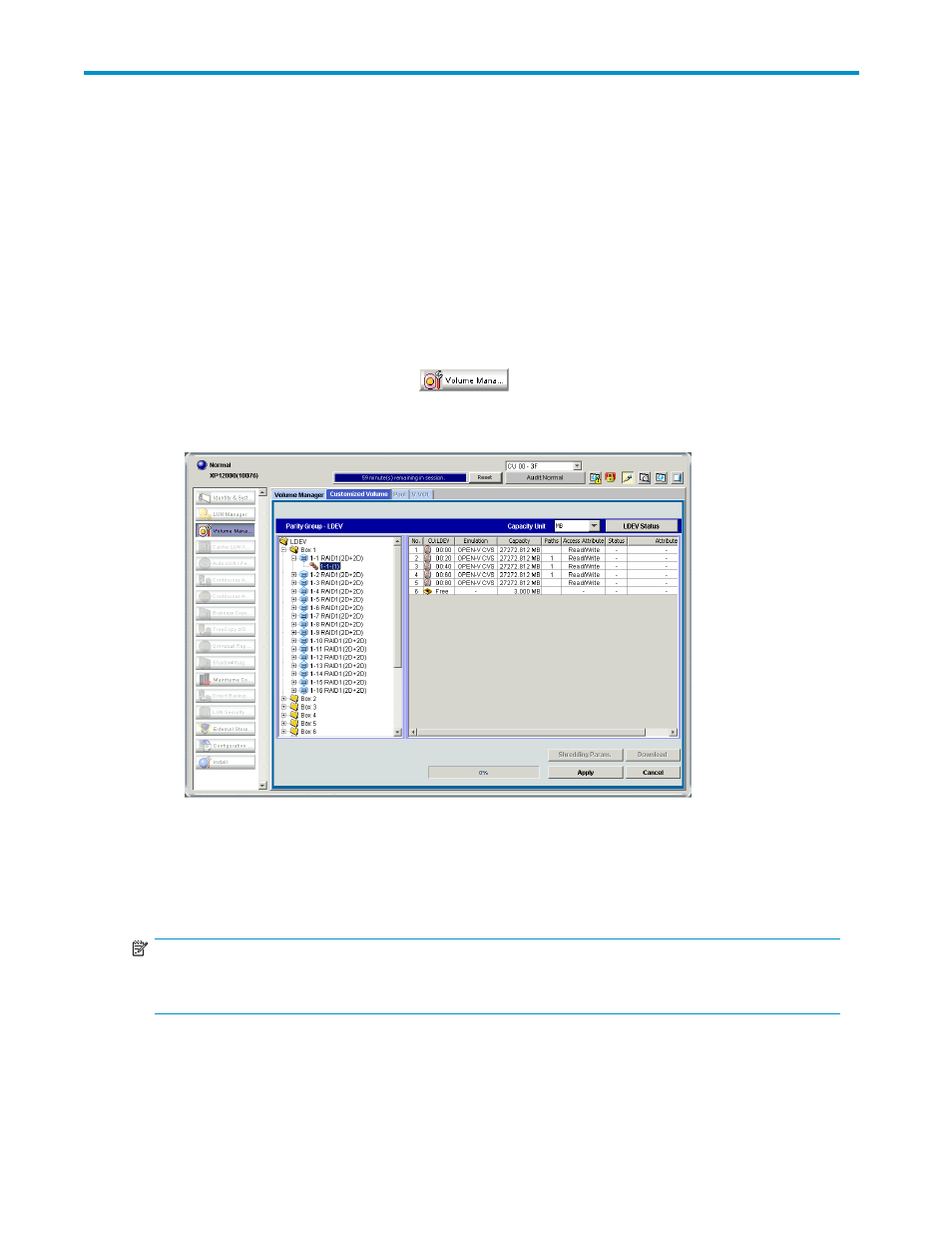
10 Custom Volume Size operations
This chapter describes Custom Volume Size (CVS) operations.
Custom Volume Size panes
This section describes components of the Customized Volume pane.
Customized Volume pane
To open the Customized Volume pane:
1.
Click the Volume Manager button (
). The Volume Manager pane appears.
2.
Click the Customized Volume tab. The Customized Volume pane appears.
Figure 90 Customized Volume pane
Parity Group - LDEV tree
Displays the hierarchical structure of an array. For example, a disk group number (Box 1), parity group
number (1-1), RAID level (RAID1(2D +2D)), and VDEV number (1-1-(1)) appear.
NOTE:
If a parity group number begins with E (for example, E1-1), the parity group consists of one or more
external LUs.
HP StorageWorks LUN Configuration and Security Manager XP user guide for the
XP12000/XP10000/SVS200
173
