Specifying fibre channel topologies, Addressing fibre channel ports, Specifying fibre – HP StorageWorks XP10000 Disk Array User Manual
Page 109: Channel topologies
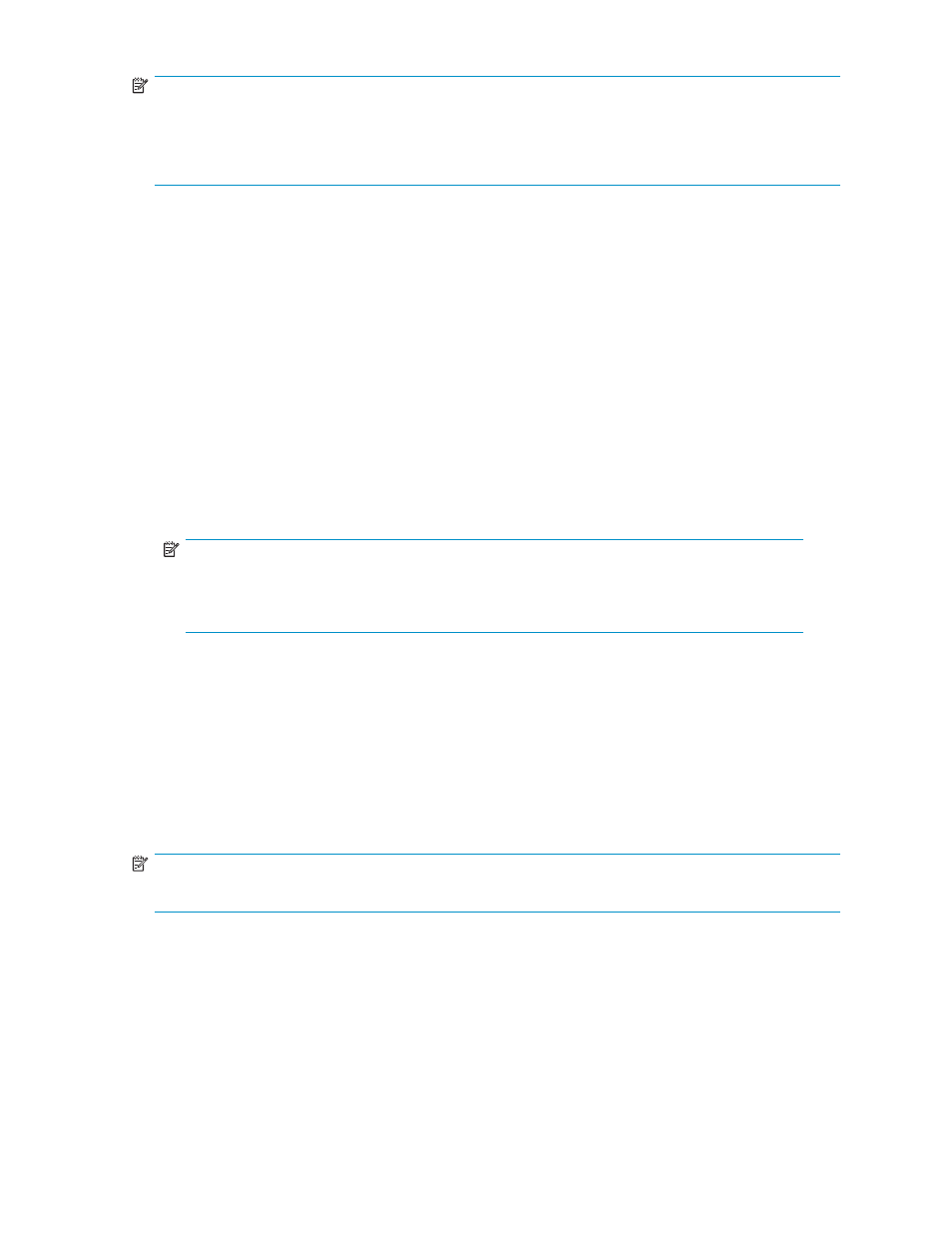
NOTE:
You cannot configure Fibre Channel ports and perform operations related to NAS channel adapters
at the same time. Therefore, when you perform operations on a NAS channel adapter first in the Port
pane, you cannot configure Fibre Channel ports. Click Apply once to apply changes to the array, and
then configure the Fibre Channel port.
Specifying Fibre Channel topologies
The term topology refers to how devices are connected to each other. For more information, see
.
1.
Start LUN Manager, and display the Port pane (
2.
In the Package tree, select the Fibre folder or a Fibre Channel channel adapter.
• If you select the Fibre folder, the Port table displays a list of Fibre Channel ports in the array.
• If you select a channel adapter, the Port table displays a list of Fibre Channel ports on
the channel adapter.
3.
In the Port table or Select a Port list, select a port. The Change Port Mode box displays information
about the selected port.
4.
If you are using a fabric switch, select Enable in the Fabric list.
If you are not using a fabric switch, select Disable in the Fabric list.
5.
In the Connection list, select FC-AL or P-to-P.
NOTE:
If you are using a fabric switch, see the fabric switch's documentation to check if the fabric
switch requires the point-to-point topology. Some fabric switches require the point-to-point
topology to get the system running. To specify the point-to-point topology, select P-to-P.
6.
Click Set. A confirmation message appears.
7.
Click OK. Settings are applied to the Port table, but not to the array. Changes are indicated in blue.
8.
Click Apply. A confirmation message appears.
9.
Click OK. Settings are applied to the array.
Addressing Fibre Channel ports
When configuring a system, you must assign addresses to Fibre Channel ports. For more information, see
.
NOTE:
For more information about Fibre Channel device addressing, see the array's documentation.
1.
Start LUN Manager, and display the Port pane (
2.
In the Package tree, select the Fibre folder or select a Fibre Channel channel adapter.
• If you select the Fibre folder, the Port table displays a list of Fibre Channel ports in the array.
• If you select a channel adapter, the Port table displays a list of Fibre Channel ports on
the channel adapter.
3.
In the Port table or Select a Port list, select a port. The Change Port Mode box displays information
about the selected port.
4.
In the Fibre Addr. list, select an address.
HP StorageWorks LUN Configuration and Security Manager XP user guide for the
XP12000/XP10000/SVS200
109
