Port pane, Port pane (icon under fibre folder selected) – HP StorageWorks XP10000 Disk Array User Manual
Page 67
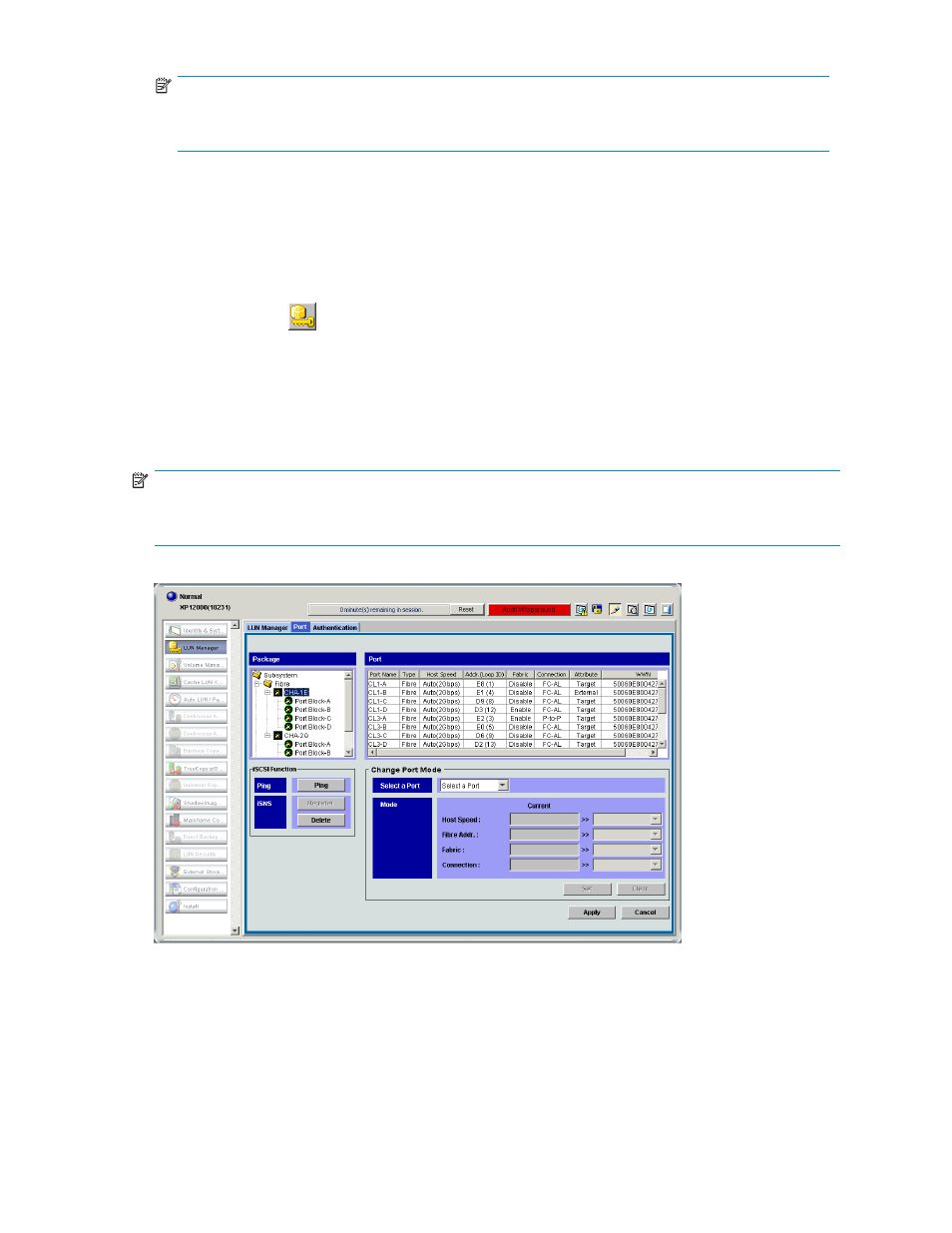
NOTE:
If you select an item related to Fibre Channel or NAS ports, you cannot use the Add iSCSI name
button.
•
Add LU Path: Defines LU paths to logical volumes. Before using this button, you must select LUNs
in the LU Path tree and select logical volumes in the LDEV table.
•
Apply: Applies settings in the pane to the array.
•
Cancel: Cancels settings in the pane.
Port pane
When you click the
icon in the Command View XP or XP Remote Web Console main pane, LUN
Manager starts. LUN Manager includes the Port pane, which you use to make settings for Fibre Channel
and iSCSI ports. Also, in NAS environments, you can operate the NAS channel adapter's OS from the
Port pane.
The content of the Port pane changes depending on the selection in the Package tree. If you select an
icon under the Fibre folder,
appears. If you select an icon under the iSCSI folder,
appears. If you select an icon under the NAS folder,
appears.
NOTE:
Storage partition administrators can display ports and operate only within the allocated SLPR. For more
information about SLPRs, see the
HP StorageWorks XP Disk/Cache Partition user guide
.
Figure 21 Port pane (icon under Fibre folder selected)
HP StorageWorks LUN Configuration and Security Manager XP user guide for the
XP12000/XP10000/SVS200
67
