Install cv pane (2) – HP StorageWorks XP10000 Disk Array User Manual
Page 181
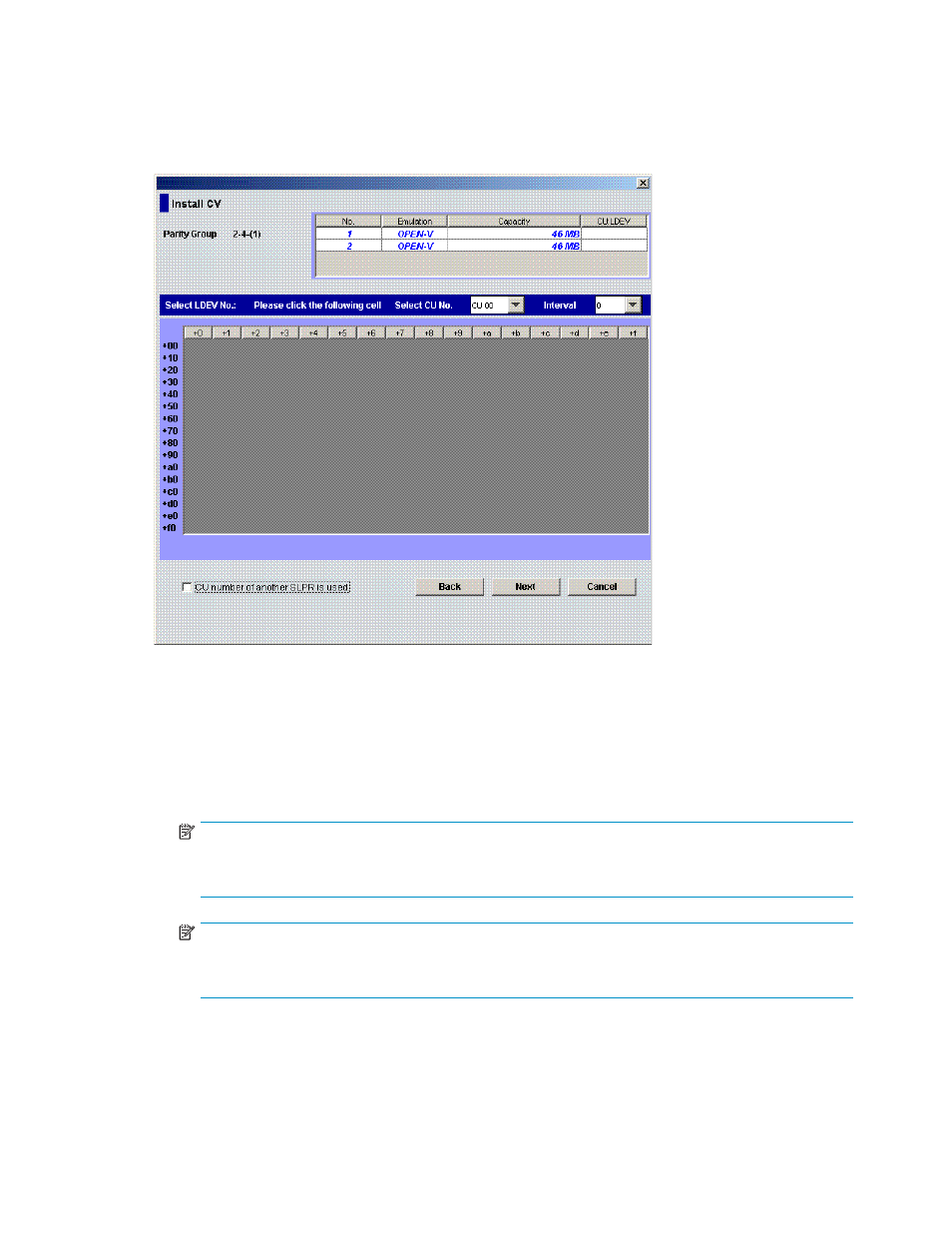
Install CV pane (2)
This pane displays the CVS volumes to be created in the table on the top. You can specify the CVS
volume's CU and LDEV numbers.
Figure 94 Install CV pane (2)
This pane has the following features:
•
CVS volume-setting information table: On the upper right of the pane, displays detailed
information about the CVS volumes to be created.
• Parity Group: Number of the VDEV to which the CVS volume belongs. The VDEV number
indicates the parity group where the VDEV belongs. For example, if the VDEV number 1-1-(1)
appears, the VDEV belongs to parity group number 1-1.
NOTE:
If a VDEV number starts with E (for example, E1-1-(1)), the VDEV belongs to a parity group that
consists of one or more external LUs.
NOTE:
If a VDEV number starts with V (for example, V1-1-(1)), the VDEV belongs to a parity group that
consists of one or more virtual volumes (V-VOLs).
• No.: CVS volume's setting number.
• Emulation: CVS volume's emulation type.
• Capacity: CVS volume's capacity displayed in the unit selected from the Capacity Unit list
on the Install CV pane (1).
HP StorageWorks LUN Configuration and Security Manager XP user guide for the
XP12000/XP10000/SVS200
181
