Change user information (host) pane – HP StorageWorks XP10000 Disk Array User Manual
Page 127
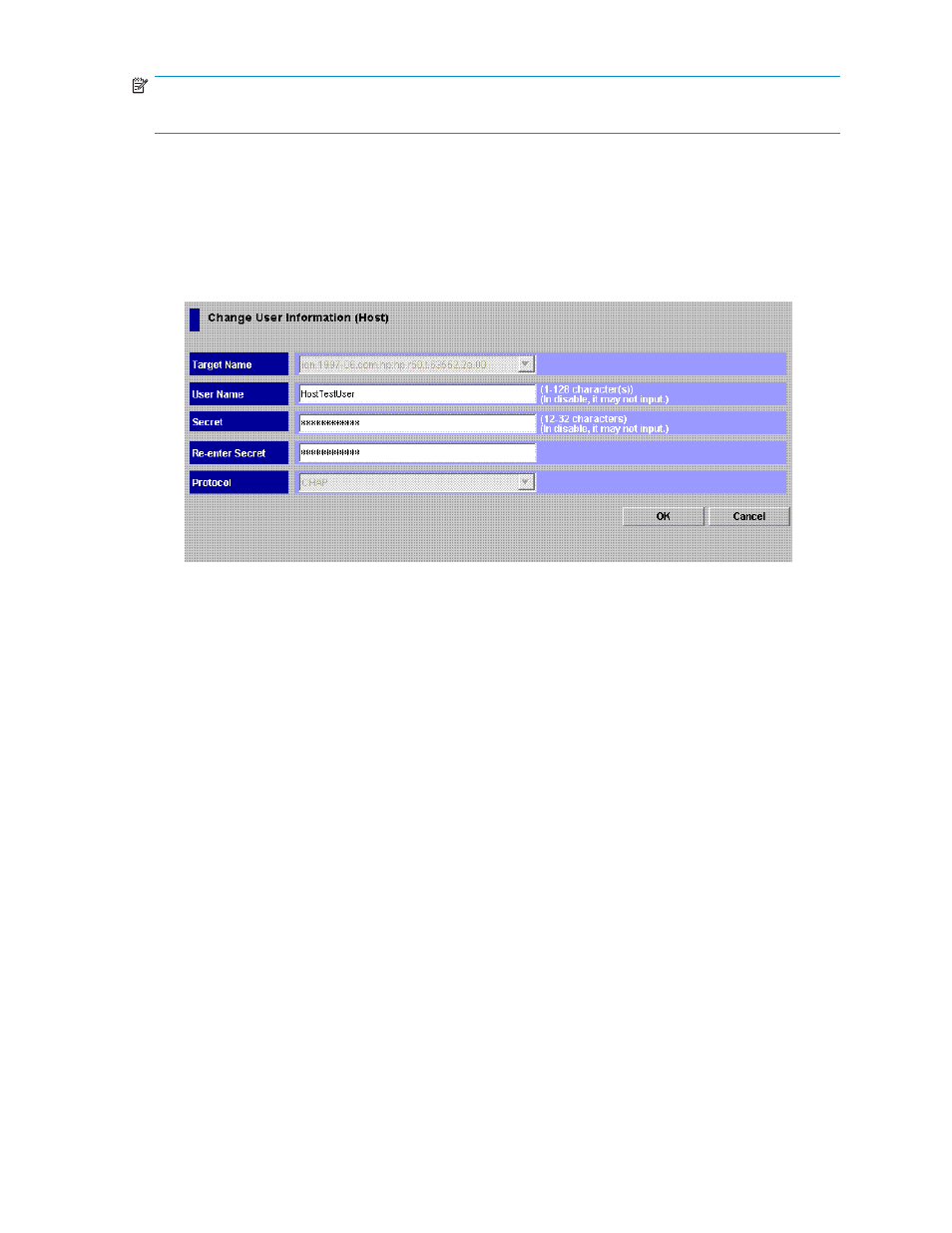
NOTE:
You cannot change iSCSI names when you change user information.
1.
Start LUN Manager, and display the Authentication pane (
).
2.
In the Port tree, double-click the iSCSI folder, and select the port or iSCSI target on which the user
information you want to change is registered. All user information for hosts registered on the selected
port appears in the Authentication information (Host) list.
3.
In the Authentication information (Host) list, right-click the user information item you want to change,
and select Change User Information (Host). The Change User Information (Host) pane appears.
Figure 72 Change User Information (Host) pane
4.
Change the host's user information.
You can change the specifications of User Name and Secret. For more information about available
characters and length in the user name or secret, see
Registering a host's user information on
5.
Click OK. The host's user information appears in blue in the Authentication information (Host) list.
6.
Click Apply. A confirmation message appears.
7.
Click OK. Settings are applied to the array.
Deleting a host's user information (iSCSI environments)
1.
Start LUN Manager, and display the Authentication pane (
).
2.
In the Port tree, double-click the iSCSI folder, and select the port or iSCSI target on which the user
information you want to delete is registered. The user information of hosts currently registered on the
selected port or iSCSI target appears in the Authentication information (Host) list.
3.
In the Authentication information (Host) list, right-click the user information item you want to delete,
and select Delete User Information (Host). The Delete Authentication Information pane appears.
HP StorageWorks LUN Configuration and Security Manager XP user guide for the
XP12000/XP10000/SVS200
127
