User interface, Multiple user interfaces – Lincoln Electric IM8002 POWER WAVE MANAGER User Manual
Page 62
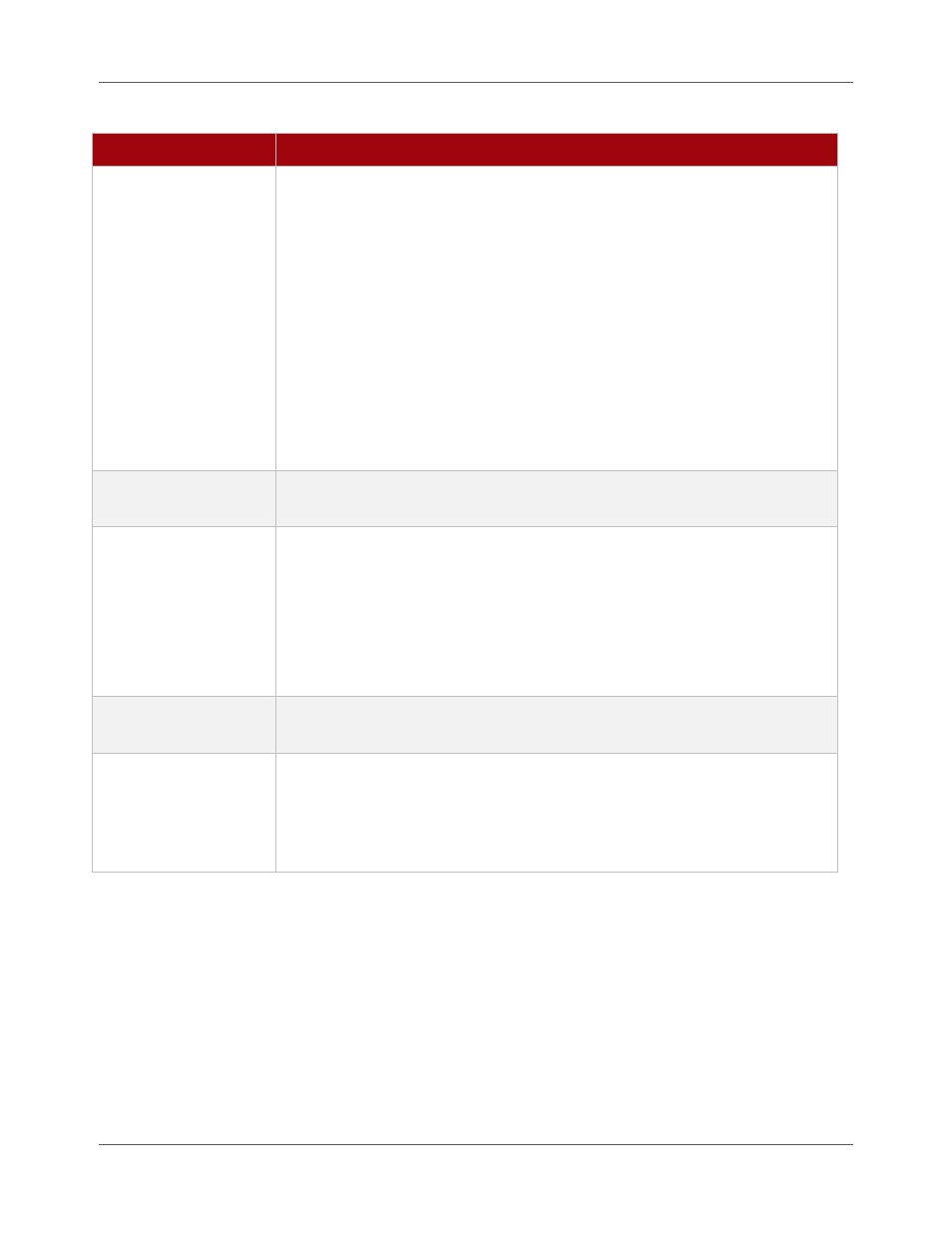
Chapter 8. Wire Feeder
User Interface
8.4
Power Wave® Manager User Manual
IM8002
Table 8.2
Fields on the Diagnostics Tab
Option
Description
WFS feedback
The fields in the WFS feedback section displays the wire feed speed
information coming from the wire feeder. This includes:
Set WFS: This is the wire feed speed that was set in the Weld Profile
being used for the weld or that was set manually on the machine by
the Weld Operator.
Actual WFS: This field displays the actual speed at which the feeder
feeds the wire into the weld.
Maximum WFS: This field displays the uppermost limit to the wire
feeder’s speed capability. This is the highest speed at which the wire
feeder can make a successful weld.
Minimum WFS: This field displays the lowest limit to the wire feeder’s
speed capability. This is the slowest speed at which the wire feeder
can make a successful weld.
Status
These indicators display the current status of the wire feeder to which you
are connected.
Cold-inch Wire
In the Cold-inch Wire section, you can use the Inch forward and Inch reverse
buttons to feed the wire through the feeder without welding. The Inching
and I/O status indicator lights let you know that the machine is in use and the
input/output communication status.
The Cold-inch speed (ipm) field allows you to set the speed at which the
machine feeds when you click the inching buttons. This defaults from the
current speed on the wire feeder.
Power feedback
The fields in the Power feedback section provide you with the power details
for the wire feeder so you can keep your eyes on the power as you diagnose.
Miscellaneous
In the Miscellaneous section, the Gas purge or Flux fill button (depending on
your system) allows you to prepare the wire feeder. The Solenoid indicator
lets you know when the feeder is active when using the button. The Sense
lead polarity field displays the polarity for the machine to which you are
connected.
User Interface
If the Welding Power Source to which you have connected has a user interface module attached, the User
interface section of Power Wave® Manager provides you the ability to configure that module, including
integration of specific welding process configurations (i.e., sequences, schedules, procedures, profiles, and
modes).
Multiple User Interfaces
If there are more than one User Interface connected to this Welding Power Source, the User Interface
section provides a drop-down at the top of the window so you can select which User Interface to configure.
