Procedure: enabling arc production monitor – Lincoln Electric IM8002 POWER WAVE MANAGER User Manual
Page 114
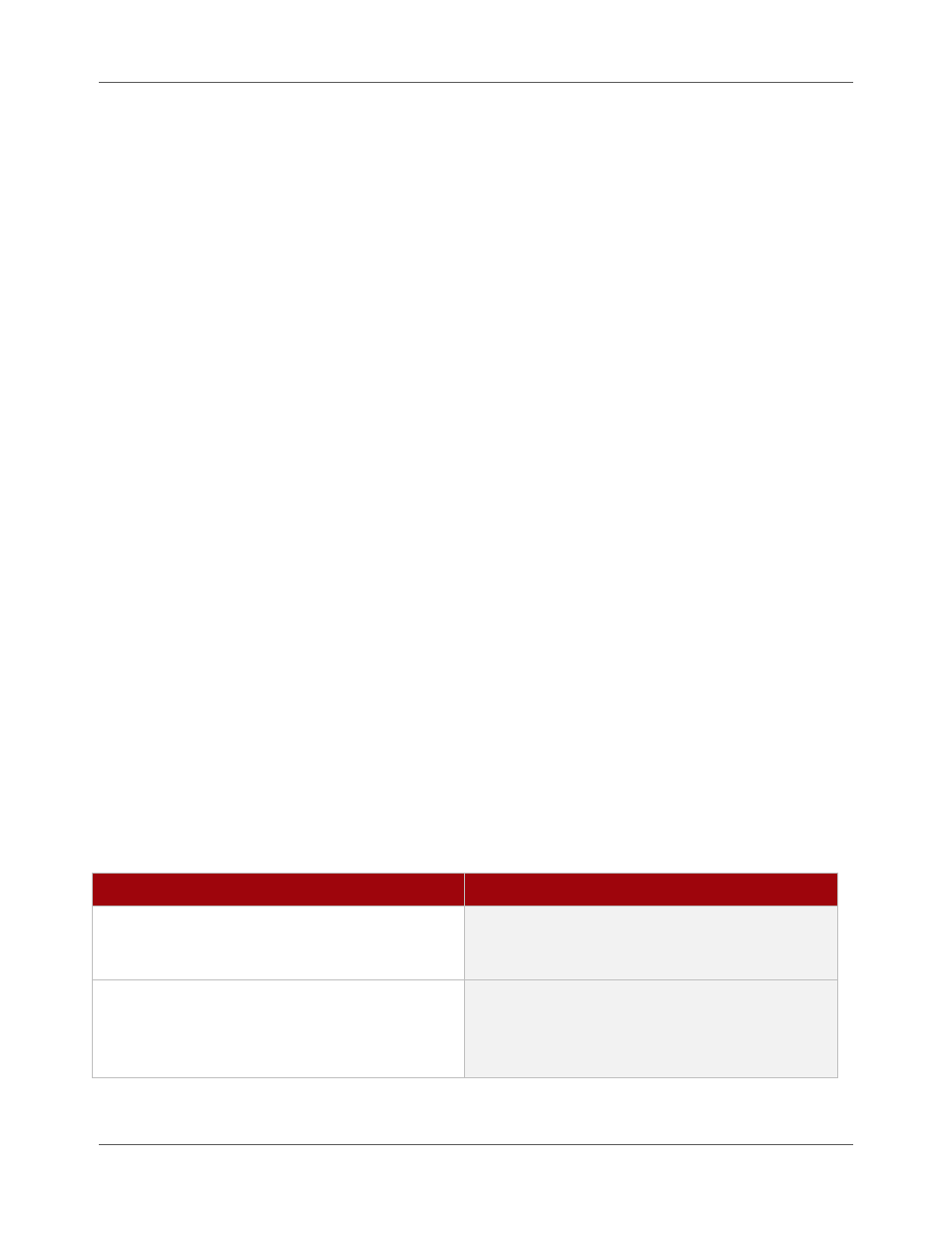
Appendix B. FANUC Robots
FANUC® Robot Application (v7.70P/21 or Later)
B.8
Power Wave® Manager User Manual
IM8002
FANUC® Robot Application (v7.70P/21 or Later)
This section reviews FANUC support for Production Monitoring™/CheckPoint™ starting with the ArcTool
v7.70P/21 release or later. See page B.1 for information on supporting Production Monitoring™/
CheckPoint™ in a FANUC robot prior to the v7.70P/21 release. Refer to the FANUC ArcTool Setup and
Operations Manual for full details about configuring the software and using this feature with the FANUC
robot.
ArcTool v7.70P/21 and later provides enhanced support for Production Monitoring™/CheckPoint™. The
new features are available when either the Lincoln America Package R787 or the Arc Production Monitor
Package R788 software option is installed in the robot controller. There is an additional option entitled
“Arc Analog Meter” option J599 that provides a display of WeldScore™, current, voltage and wire feed
speed in real time on the teach pendant that may be used.
When the Lincoln America Package R787 is installed on the robot controller, the following functions are
provided through the teach pendant:
Weld Profile selection
Part serial number setting
Production Monitoring™ error handling
Proxy server support for weld data forwarding to the CheckPoint™ cloud server
Wire usage monitor setup
If the Arc Production Monitor Package R788 is installed, the full suite of Internet Connectivity and
Customization (R558) features and the Arc Analog Meter option J599 are installed as well.
Procedure: Enabling Arc Production Monitor
Conditions
The following conditions must be met:
The robot controller is configured with ArcTool V7.70P/21 or later, and the option list includes
either the Lincoln America Package R787 or the Arc Production Monitor Package R788 option.
The controller is powered on and running at Cold Start (normal operating condition).
Procedure
Procedure
Details
1.
Go to the System Variables menu by pressing:
MENU > 0 (Next) > 6 (System) > F1 (Type) >
Variables
2.
Move the cursor to $AWELEPM and
press ENTER.
If you have more than one weld equipment in your
system, there will be an index for each equipment,
so the first equipment will appear as
$AWELEPM[1].
