Date book menus, Changing the displayed start and end times – Acer s10 User Manual
Page 97
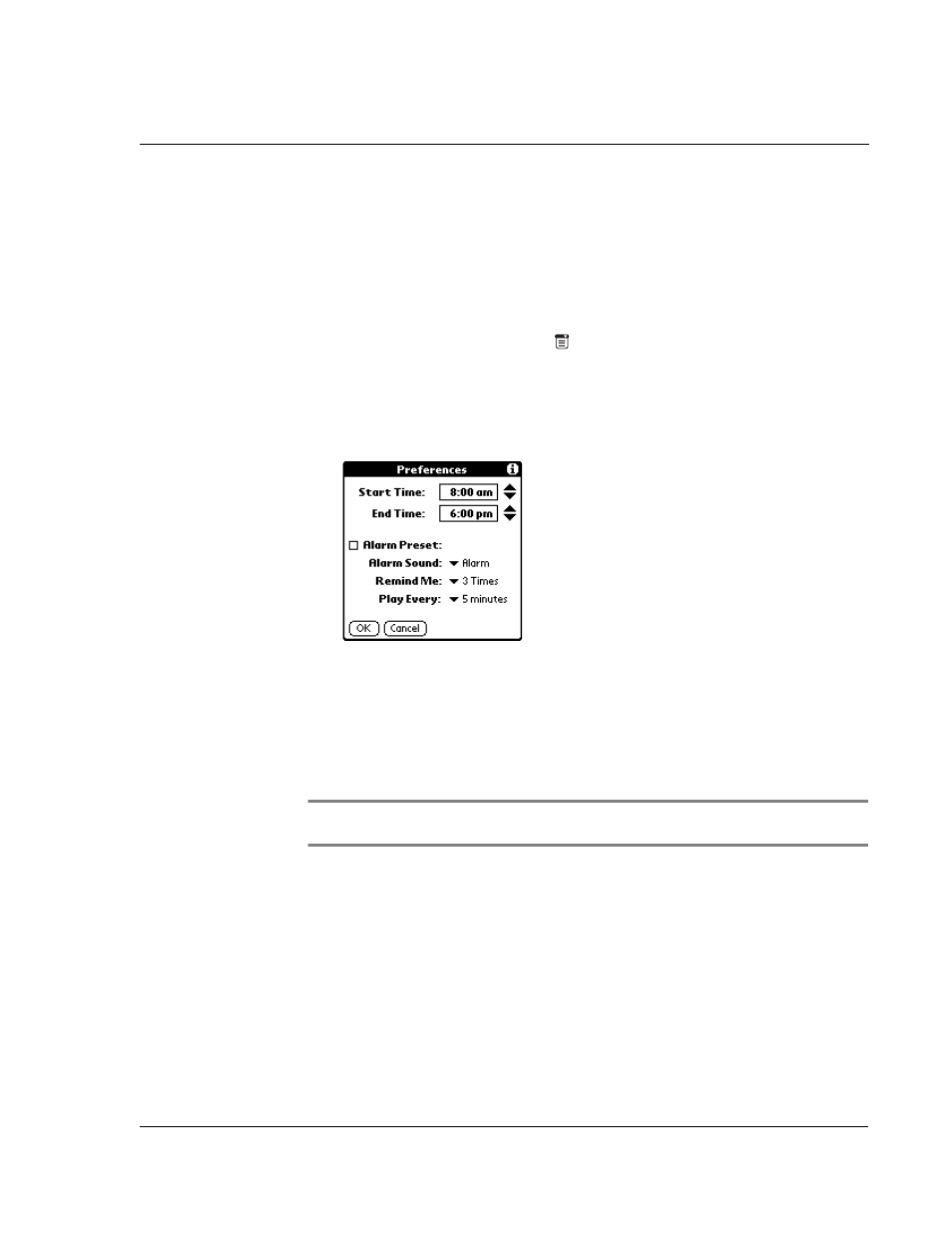
W o r k i n g w i t h y o u r b a s i c a p p l i c a t i o n s
Using Date Book
79
• You can change the category of To Do items shown. Tap the pick list and
select the new category. For more information on To Do items, refer to
"Using To Do List" on page 91.
Changing the displayed Start and End Times
To change the start and end time in the Date Book:
1
Do one of the following to display the Preferences dialog box:
• In Date Book, tap the Menu icon
, open the Options menu, and then tap
Preferences.
• Tap the inverted application title tab at the top of the Date Book screen to
display the menu bar, select Options, then tap Preferences.
• In the text Graffiti area, drag a diagonal line from the lower left to upper
right to display the Command toolbar. Draw an R, the Graffiti shortcut for
the Preferences command.
The Start and End Time are used by the various Date Book screens. The Day view
schedules events to start and end at these times when the All Day option is selected.
The Week view displays the time span defined by the Start Time and End Time.
2
Tap Start Time and use the scroll arrows to select a new start time for the Date Book
screens.
3
Tap End Time and use the scroll arrows to select a new end time for the Date Book
screens.
NOTE:
If the selected time slots for the Start and End time do not fit on one screen, you can
tap the scroll arrows to scroll up and down.
4
Tap OK.
Date Book menus
Date Book menus are shown here for your reference only. Features that are not
explained in this section are discussed elsewhere in this Manual.
Date Book has three menus: Record, Edit and Options.
See "Using menus and menu commands" on page 18 for information on how to open
and use menus.
