Spotting event conflicts, Working in month view – Acer s10 User Manual
Page 95
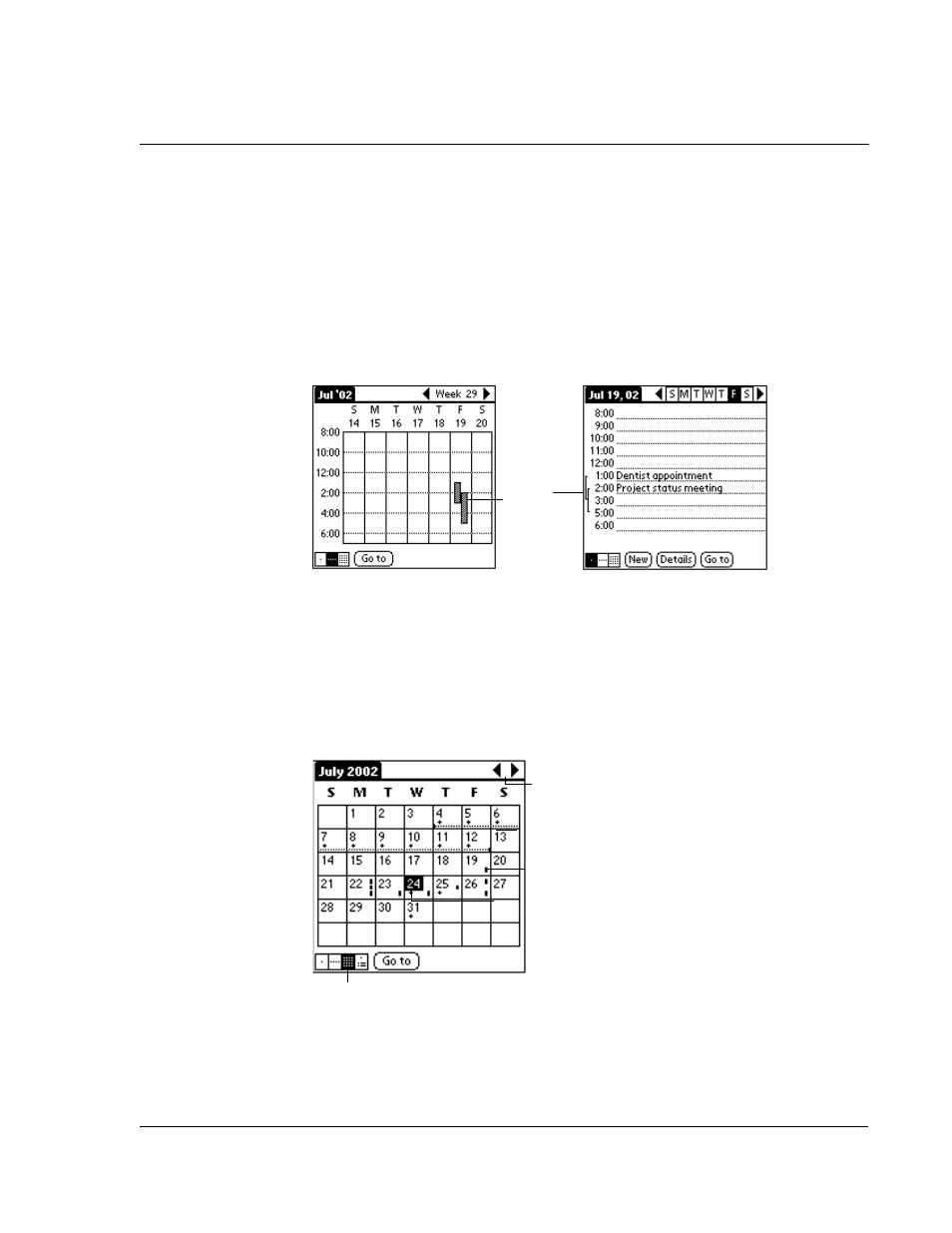
W o r k i n g w i t h y o u r b a s i c a p p l i c a t i o n s
Using Date Book
77
• The Week view displays the time span defined by the Start Time and End
Time in the Date Book Preferences settings. If you have an event before or
after this time span, a bar appears at the top or bottom of that day's column.
Use the onscreen scroll arrows to scroll to the event.
Spotting event conflicts
With the ability to define specific start and end times for any event, it is possible to
schedule events that overlap (an event that starts before a previous event finishes).
An event conflict (time overlap) appears in the Week view as overlapping time bars
and in the Day view as overlapping brackets to the left of the conflicting times.
Working in Month view
The Month View screen shows which days have events scheduled. Dots and lines in the
Month view indicate events, repeating events, and untimed events.
To display the Month view:
Do one of the following:
• Tap the Month view icon.
• Press the Date Book button until the month view appears.
You can control the dots and lines that appear in the Month View. See "Display
options" on page 81 for more information.
Event
conflicts
Previous/next month
Dots on right side indicate events.
Dashed line indicates continuous
Dots below date indicate untimed
Month View icon
