Acer s10 User Manual
Page 248
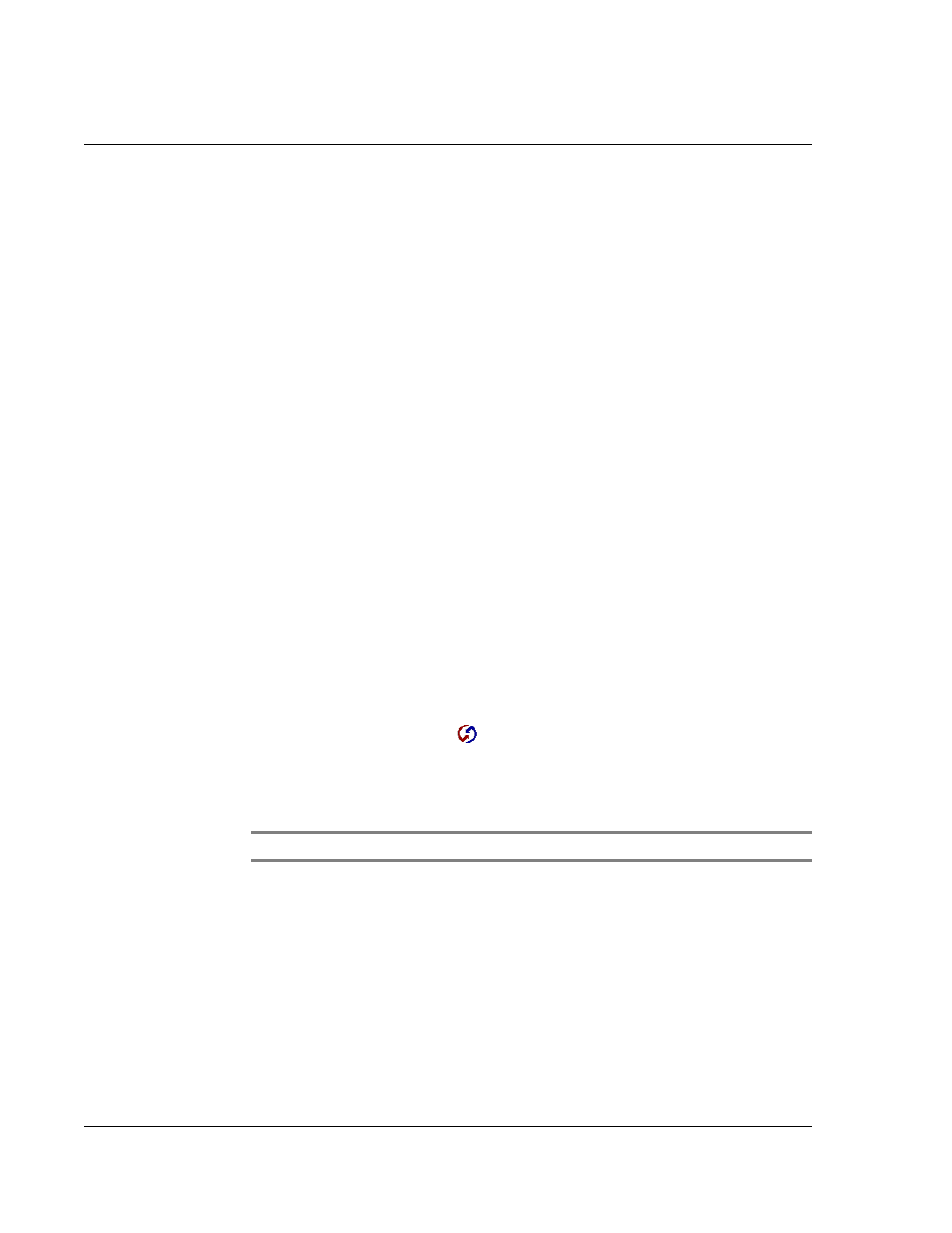
9 M a n a g i n g y o u r d e s k t o p e m a i l
Setting up the Mail application on your computer
230
If your computer’s email application does not appear on the list, you may still be able
to manage your computer’s email application from your Acer s10 using special
connection software, called a conduit, that lets you synchronize your computer’s email
application and your Acer s10. Contact the vendor of your email application for more
information.
Setting up the Mail application and HotSync options
The following instructions assume that you have installed Palm Desktop software on
your computer, but have not yet set up Mail.
To set up Mail on your computer:
1
Choose one of the following options:
• If you have not yet installed Palm Desktop software on your computer, install
the software now. You will be prompted to set up Mail as part of the Palm
Desktop installation.
• If you already installed Palm Desktop on your computer, and set up Mail, skip
to the next procedure, to set up the HotSync options for Mail.
2
In the Windows taskbar, click Start.
3
Select Programs, select Palm Desktop Software, and then click Mail Setup to begin the
setup.
4
Follow the instructions onscreen to set up your Acer s10 for use with your computer’s
email application.
To set or change HotSync options for synchronizing
the Mail application:
1
Do one of the following:
• In the bottom right corner of the Windows taskbar (in the system tray), click
the HotSync Manager icon
.
• If the HotSync Manager icon does not appear on the taskbar, select Programs
from the Start menu. Then select HotSync Manager from the Palm Desktop
menu.
2
Choose Custom.
TIP:
You can also choose Custom from the HotSync menu in Palm Desktop software.
3
Choose Mail from the list box.
4
Click Change.
