Changing the expense list display, Changing the currency and symbols display – Acer s10 User Manual
Page 128
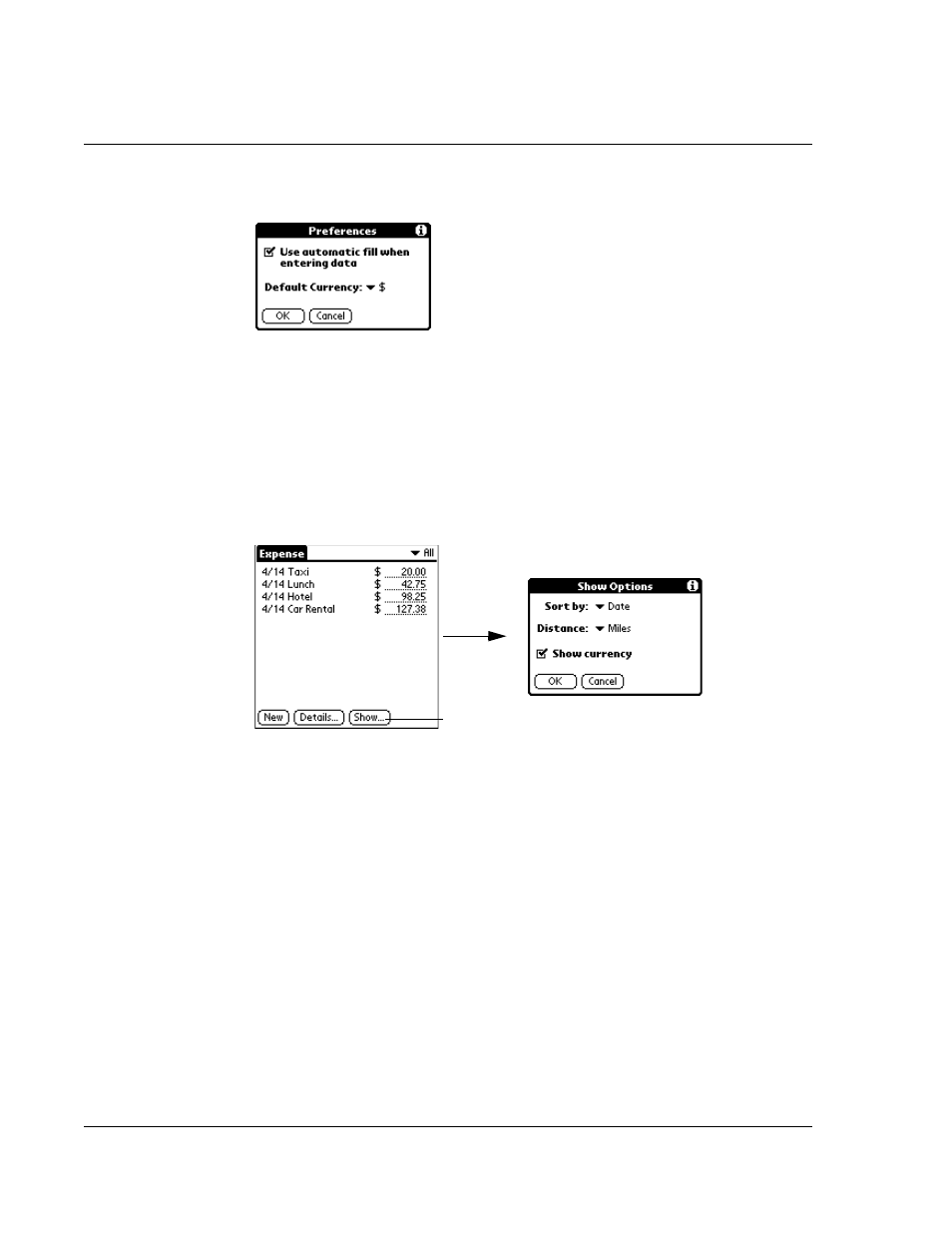
W o r k i n g w i t h y o u r b a s i c a p p l i c a t i o n s
Using Expense
110
3
Tap Preferences to display the Preferences dialog box.
4
Tap the Use Automatic Fill When Entering Data check box to select the option.
5
Tap OK.
Changing the Expense List display
You can change the display of expenses, including their sort order, the mileage unit,
and the currency symbol, using the Show Options dialog box.
To change the Expense List display:
1
In the Expense list, tap Show to display the Show Options dialog box.
2
Choose from the any of the following options:
3
Tap OK.
Changing the currency and symbols display
You can change the currencies and symbols available in the Currency pick list. You can
also change the default currency that appears when you create a new expense item.
To change the currencies displayed in the Currency pick list:
1
In the Receipt Details dialog box, tap the Currency pick list.
Tap Show
Sort by
Allows you to set how expense items are sorted. Options
include Date and Type.
Distance
Allows you to set the distance unit for the Mileage entries.
Options include Miles and Kilometers.
Show Currency
Allows you to either display or hide the currency symbol in the
Expense list. Tap the check box to activate this feature.
