Setting the alarm for an event – Acer s10 User Manual
Page 91
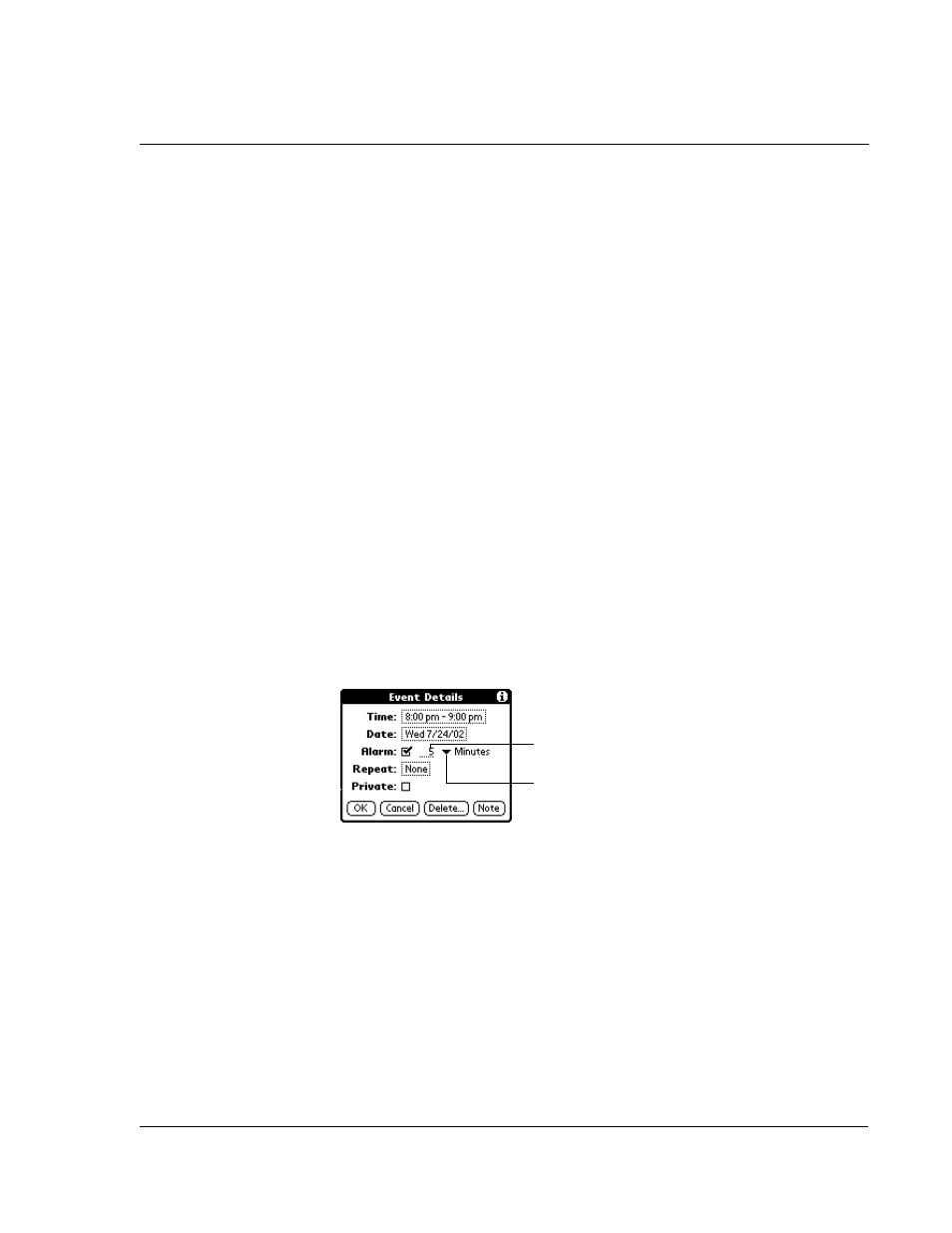
W o r k i n g w i t h y o u r b a s i c a p p l i c a t i o n s
Using Date Book
73
Setting the alarm for an event
The Alarm setting lets you set an audible alarm for events in your Date Book, and
display an onscreen reminder. For untimed events, only the reminder message
appears.
You can set an alarm for minutes, hours, or days before an event. When you set an
alarm, an Alarm icon appears to the far right of the event with the alarm.
You can also set a silent alarm for untimed events that displays a reminder message
onscreen before the day of the event. The alarm triggers at the specified period of
minutes, hours, or days before midnight of the day on which the untimed event
begins.
For example, you set a 5-minute alarm for an untimed event that occurs on February
4. The reminder message will appear at 11:55 p.m. on the night of February 3. The
reminder remains onscreen until you turn on your Acer s10 and tap OK to turn off the
reminder.
To set an alarm for an event:
1
Tap the event to which you want to assign an alarm.
2
Tap Details.
3
Tap the Alarm check box to select it.
4
The default setting, 5 Minutes, appears.
5
Set the alarm time:
• Select the 5 next to the Alarm check box and enter any number from 0 to 99
(inclusive) as the number of time units.
• Tap the pick list to change the time unit; select Minutes, Hours, or Days.
6
Tap OK.
Once an alarm has gone off, you can tap the Snooze option to dismiss the alarm for a
5-minute period.
To dismiss the alarm using the Snooze option:
When the alarm dialog box appears, tap Snooze to delay the alarm for a preset
five-minute period.
Each time you tap Snooze, the alarm is dismissed for an additional 5-minute period.
Tap here to
select unit of time.
Enter number of
time units here.
