Adding address book information to an event, About scheduling repeating or continuous events – Acer s10 User Manual
Page 90
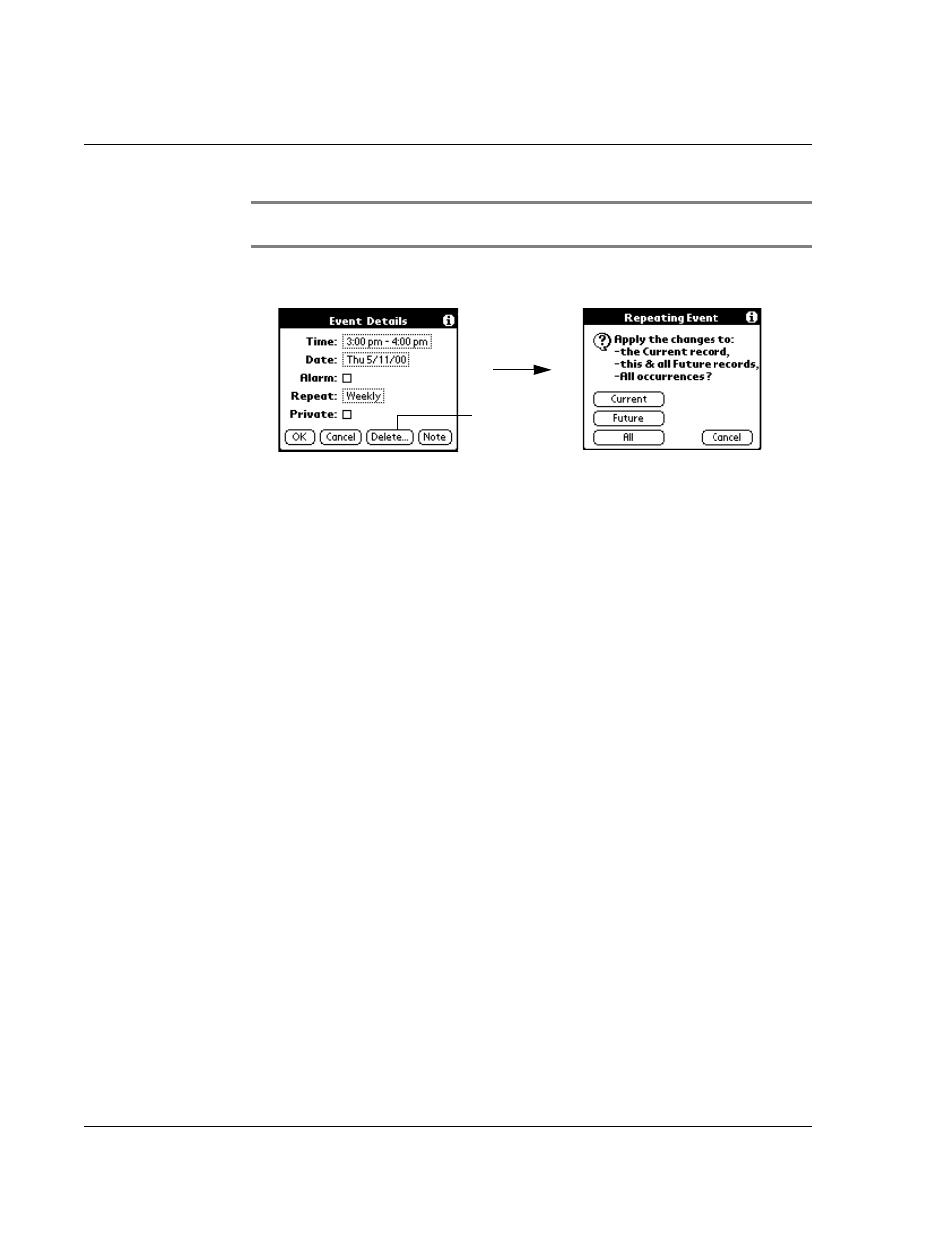
W o r k i n g w i t h y o u r b a s i c a p p l i c a t i o n s
Using Date Book
72
NOTE:
You can also tap the Menu icon; select Record, and then tap Delete Event. This opens
the Repeating Event screen.
3
Tap Delete. The Repeating Event screen opens asking for confirmation of the delete.:
4
Select one of the following options:
The event is removed from your Date Book and you are returned to the Day view
where you started. These steps apply to all changes you make to repeating or
continuous events.
About scheduling repeating or continuous events
Keep the following in mind when scheduling repeating or continuous events:
• If you change the start date of a repeating event, Acer s10 calculates the
number of days you moved the event. It then automatically changes the end
date to maintain the duration of the repeating event.
• If you change the repeat interval (e.g., daily to weekly) of a repeating event,
past occurrences (prior to the day on which you change the setting) are not
changed, and Acer s10 creates a new repeating event.
• If you change the date of an occurrence of a repeating event (e.g., from
January 14 to January 15) and apply the change to all occurrences, the new
date becomes the start date of the repeating event. Acer s10 adjusts the end
date to maintain the duration of the event.
• If you change other repeat settings (for example, time, alarm, private) of a
repeating event and apply the change to all occurrences, Acer s10 creates a
new event. The start date of this new event is the day on which the setting is
changed. Past occurrences (prior to the day of the change) are not changed.
• If you apply a change to a single occurrence of a repeating event (e.g., time),
that occurrence no longer shows the Repeat icon.
Adding Address Book information to an event
You can add a name, address, and telephone number to an event using the Phone
Lookup option. For instructions, refer to "Using Phone Lookup" on page 60.
Tap Delete.
Current
Deletes a single occurrence of this event.
Future
Deletes the current event and all future occurrences of this event.
All
Deletes all past, current, and future occurrences of this event.
