Palm desktop software – Acer s10 User Manual
Page 28
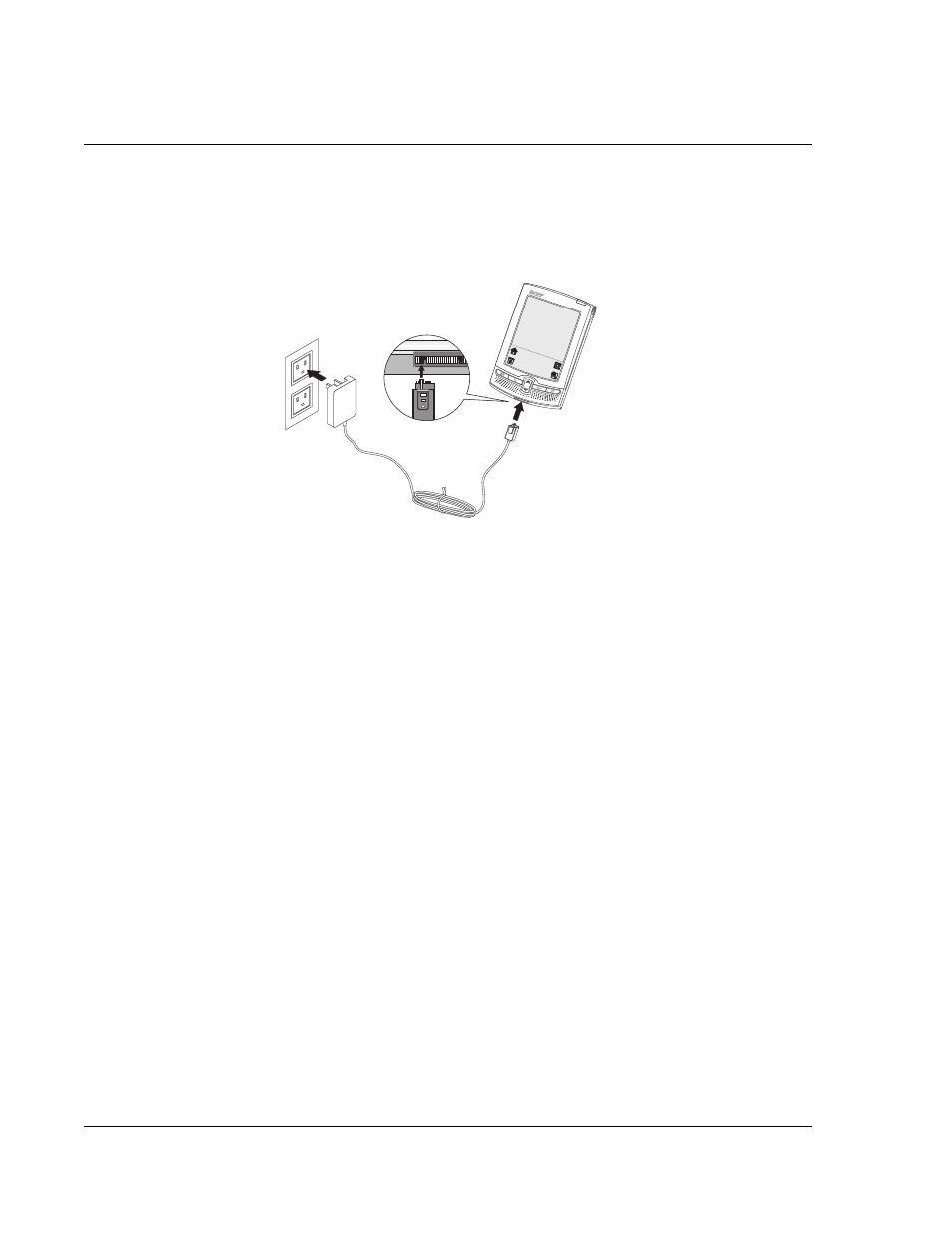
1 G e t t i n g s t a r t e d
Palm Desktop software
10
• Charging directly from the power supply
Connect the AC adapter connector to the versatile connector of your
Acer s10, then plug the other end of the AC adapter cord to an AC
current outlet.
LED status during charging:
• Charging: LED indicator flashes green
• Charging complete: LED indicator steady green
For the initial charging, charge your Acer s10 for three hours before you use it. After
that, you can charge it for a few minutes each day to recharge the battery to full
capacity.
If the battery becomes low in the course of normal use, an alert appears on the
Acer s10 screen indicating low battery status. If this alert appears, perform a HotSync
operation to back up your data; then leave your Acer s10 in the cradle to recharge the
unit.
If your Acer s10 shuts down (i.e., battery is completely drain out) you have about a
week to recharge the battery before you lose all data on your handheld’s internal
memory.
Palm Desktop software
Palm Desktop software includes the same basic applications as your Acer s10:
Date Book, Address Book, To Do List, Memo Pad and Expense. You can use the
HotSync feature of this software to back up and exchange data between your
Acer s10 and your computer.
It’s a good idea to back up your data in case something happens to the data on your
Acer s10. Changes you make on your Acer s10 or on your Palm Desktop software
appear in both places after you synchronize.
With Palm Desktop software, you can do the following:
• Work with your Acer s10 applications on your computer.
• Install new applications on your Acer s10.
