Choosing fonts, Getting information on an application – Acer s10 User Manual
Page 83
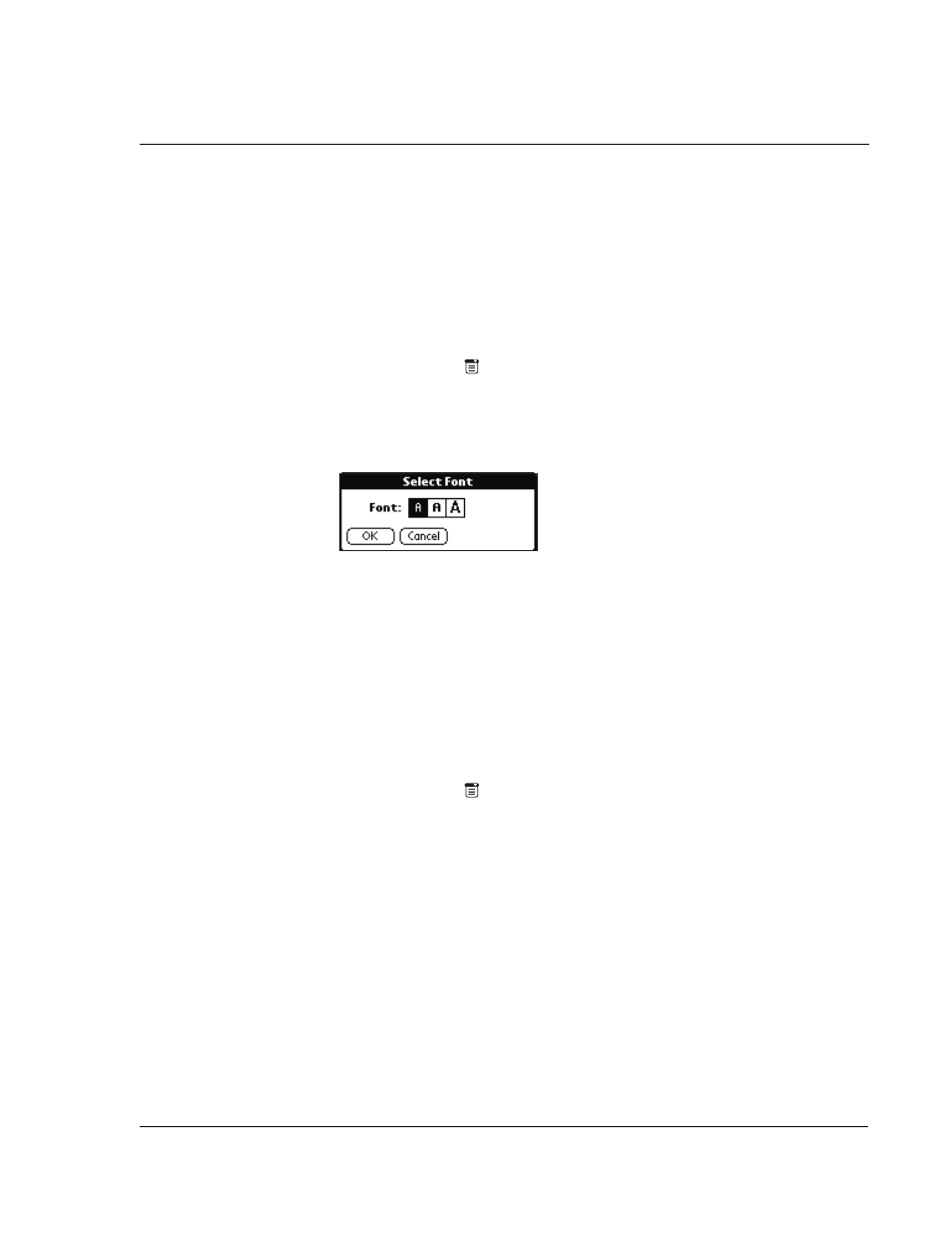
W o r k i n g w i t h y o u r b a s i c a p p l i c a t i o n s
Choosing fonts
65
Choosing fonts
You can change the font style in all basic applications except the Expense application.
You can choose a different font style for each application.
To change the font style:
1
Open an application.
2
Do one of the following to display the Select Font screen:
• Tap the Menu icon
. Open the Options menu, and then tap Font.
• Tap the inverted application title tab at the top of the screen; then tap Font
in the Options menu.
• In the text Graffiti area, drag a diagonal line from the lower left to upper
right to display the Command toolbar. In the text area, write an F, the
shortcut for the Font command.
3
Tap the font style you want.
4
Tap OK.
Getting information on an application
You can get information on any application by displaying its About box. The About
box displays the name and version number of the application.
To display the About box:
1
Do one of the following:
• Tap the Menu icon
, then tap Options.
• Tap the inverted application title tab at the top of the screen; and then tap
Options.
2
In the Options menu, tap About.
The text following the About command differs based on your location. For example, if
you’re in the Date Book, the command is About Date Book; if you are in the Address
Book, the command is About Address Book.
