Receiving beamed information, Turning off beaming, Receiving beamed information turning off beaming – Acer s10 User Manual
Page 269
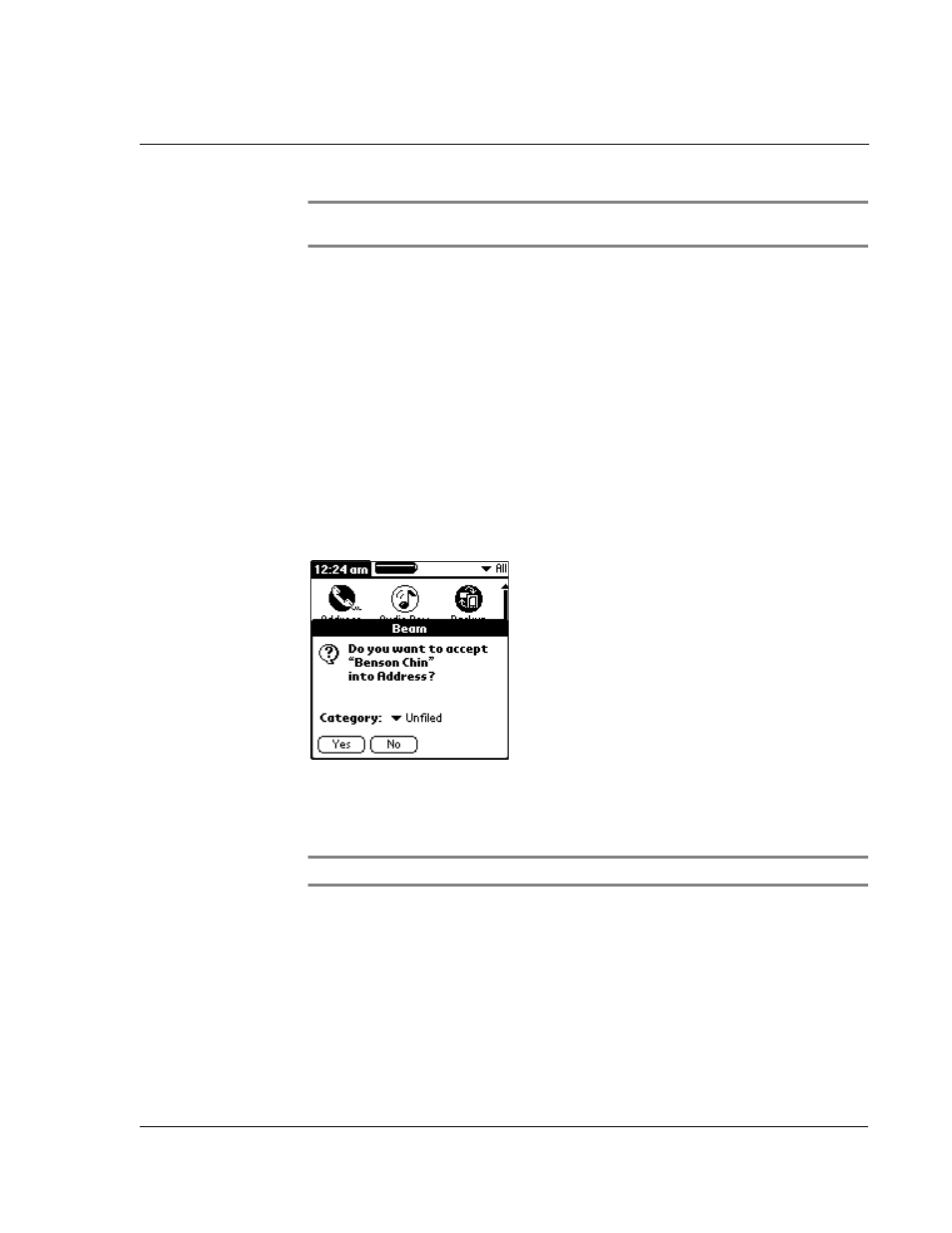
1 0 B e a m i n g i n f o r m a t i o n
Receiving beamed information
251
NOTE:
Some applications are copy-protected and cannot be beamed; this is indicated by a
lock icon next to application icon.
4
When the Beam Status dialog box appears, point the IR port directly at the IR port of
the receiving device.
When the Beam Status dialog box indicates that the transfer is complete, you can
resume working on your Acer s10.
Receiving beamed information
To receive beamed information:
1
Turn on your Acer s10.
2
Point the IR port directly at the IR port of the transmitting handheld to open the
Beam Status dialog box.
3
On the Beam Status dialog box, select a category for the incoming information, create
a new category or leave it unfiled.
4
Tap Yes.
5
Wait for the Beam Status dialog box to indicate that the transfer is complete, and
then tap OK to display the new entry.
NOTE:
Incoming records, unless categorized, are placed in the Unfiled category.
Turning off beaming
To turn beaming on or off:
1
In Applications Launcher, tap the pick list in the upper right corner of the screen.
2
Tap Select All or System.
3
Tap Preferences.
