Rescheduling events – Acer s10 User Manual
Page 88
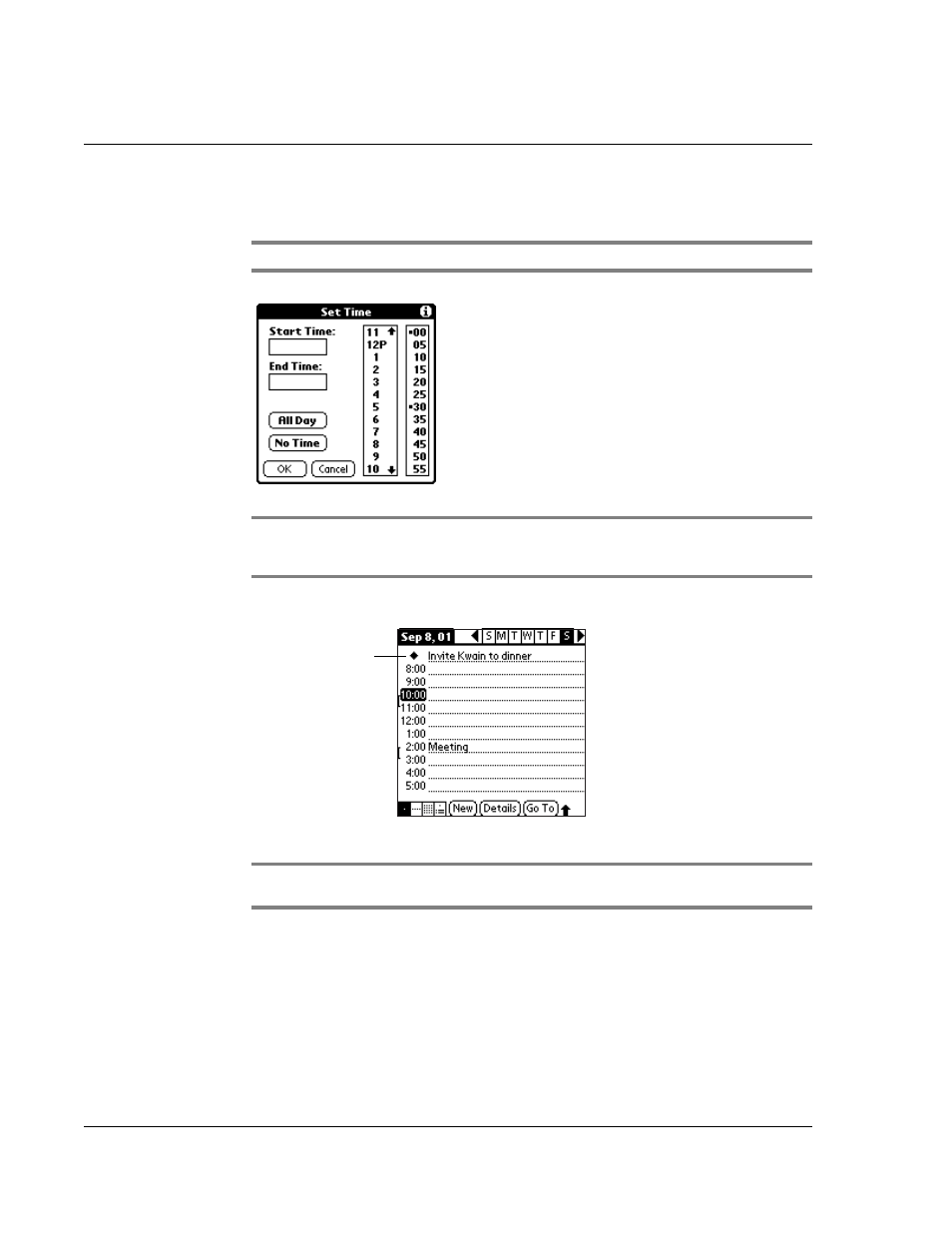
W o r k i n g w i t h y o u r b a s i c a p p l i c a t i o n s
Using Date Book
70
3
In the Set Time dialog box, tap No Time, so that the start and end times are defined
for the new event.
NOTE:
You can tap OK instead but make sure nothing is entered for start or end time.
TIP:
You can also create a new untimed event by making sure no event is selected and then
writing letters in the Graffiti writing area. When you start writing, the untimed event appears
at the top of the screen
4
Enter a description of the event.
5
Tap a blank area on the screen to deselect the untimed event.
NOTE:
If you create a timed event and later want to make it an untimed event, tap directly
on the event time on the Date Book screen; then tap No Time and tap OK.
Rescheduling events
You reschedule events using the Details option in the Date Book. You can also use the
Details option to convert untimed events into timed events.
To reschedule an event:
1
Tap the event you want to reschedule.
2
Tap Details.
New untimed event
