Creating email items – Acer s10 User Manual
Page 251
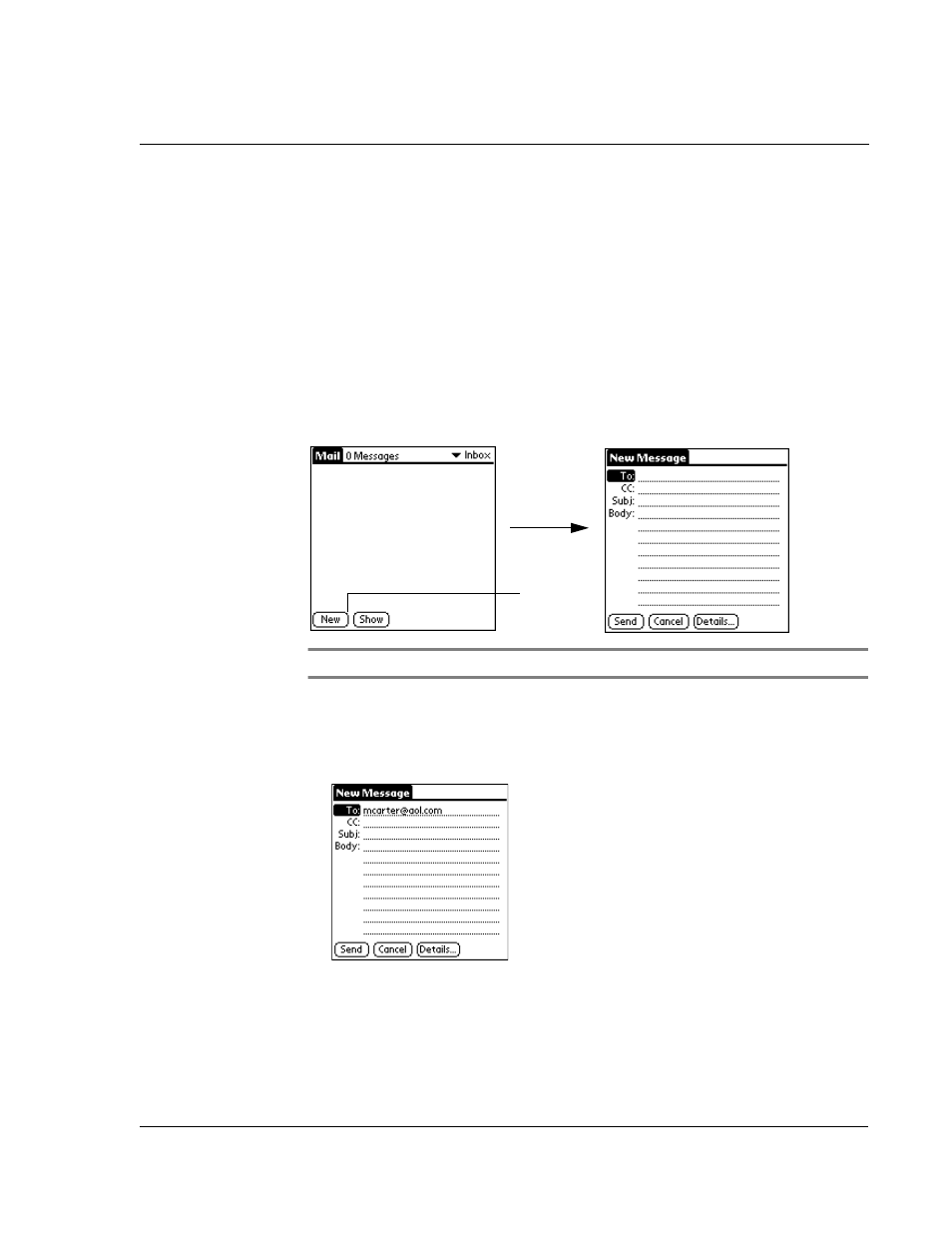
9 M a n a g i n g y o u r d e s k t o p e m a i l
Viewing, creating, and replying to email
233
Creating email items
You create email items in your Acer s10 the same way you create email in your
computer’s email application:
• Identify the recipient of the email item (To field).
• Define a subject (Subject field).
• Create the email body.
At a minimum, all email items must contain information in the To and Subject fields.
You create original email items and replies in the New Message screen.
To create an email item:
1
Tap New to display the New Message screen.
TIP:
You can also create an email item by tapping New in the Message menu.
2
Enter the email address of the recipient, using the same format as you would from
your computer’s email application.
For example, if you’re sending an email item to a user on the same network, you don’t
have to add Internet information, such as @mycorp.com.
3
To send a copy of the email item to additional recipients, tap the CC field, and enter
the email addresses of the additional recipients, separating the addresses with a
comma followed by a space.
4
Tap the Subject (Subj:) field and enter a subject for your email item.
5
Tap the Body field and enter the text of your email item.
Tap New.
