Selecting conduits for a modem hotsync operation, Screen- shot of select a modem configuration – Acer s10 User Manual
Page 281
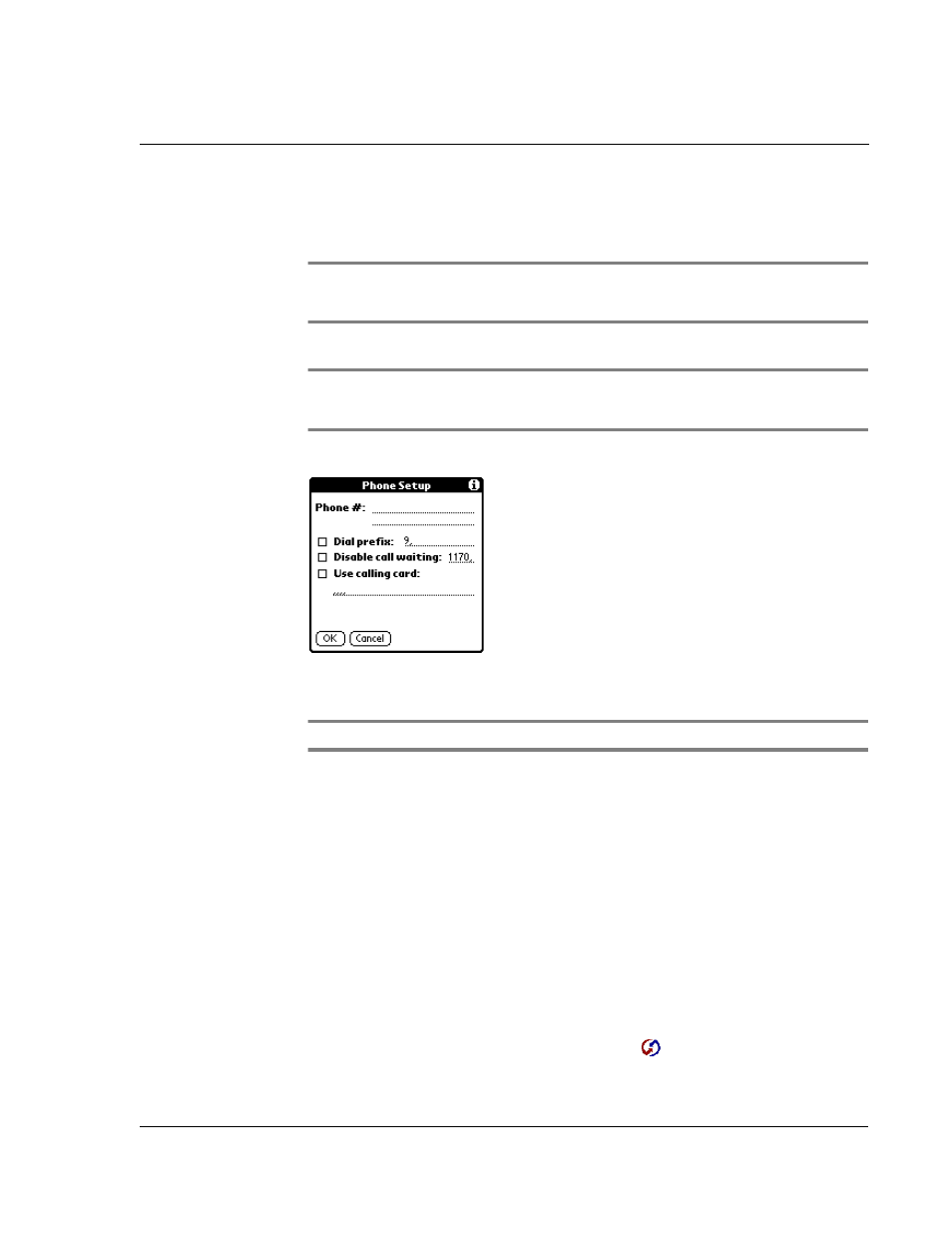
1 1 E x c h a n g i n g a n d u p d a t i n g d a t a u s i n g H o t S y n c o p e r a t i o n s
Performing a HotSync operation via modem
263
Illustration suggestion (Delete this suggestion when completed):
screen-
shot of select a modem configuration
NOTE:
If you need to create a configuration, tap the Menu icon and then select Options >
Connection Setup. For more information, Refer to "Connection preferences" on page 272 and
"Network preferences" on page 279 for more information.
4
Tap the Enter phone # field.
NOTE:
If you plan to connect to your company’s dial-in server (network modem) instead of
connecting to a computer modem, refer to "Performing a HotSync operation via a network"
on page 264.
5
Enter the telephone number to access the modem connected to your computer.
6
If needed, enter a dial prefix (such as “9”) to access an outside line, and then tap the
Dial Prefix check box.
TIP:
You can enter a comma in the field to introduce a “pause” in the dialing sequence.
7
If the phone line you’re using for your Acer s10 has Call Waiting, select the Disable call
waiting check box to avoid an interruption during the modem HotSync operation.
8
If you want to use a calling card to place the call, select the check box and enter the
calling card number.
9
Tap OK.
Selecting conduits for a modem HotSync operation
The Conduit Setup dialog box on your Acer s10 lets you define which files,
applications, or both on your handheld synchronize during a modem HotSync
operation. This is to minimize the time required to synchronize data with a modem.
To change the Conduit Setup settings for a modem HotSync
operation:
1
In the Applications Launcher, tap the HotSync icon
.
