Using graffiti to execute commands – Acer s10 User Manual
Page 37
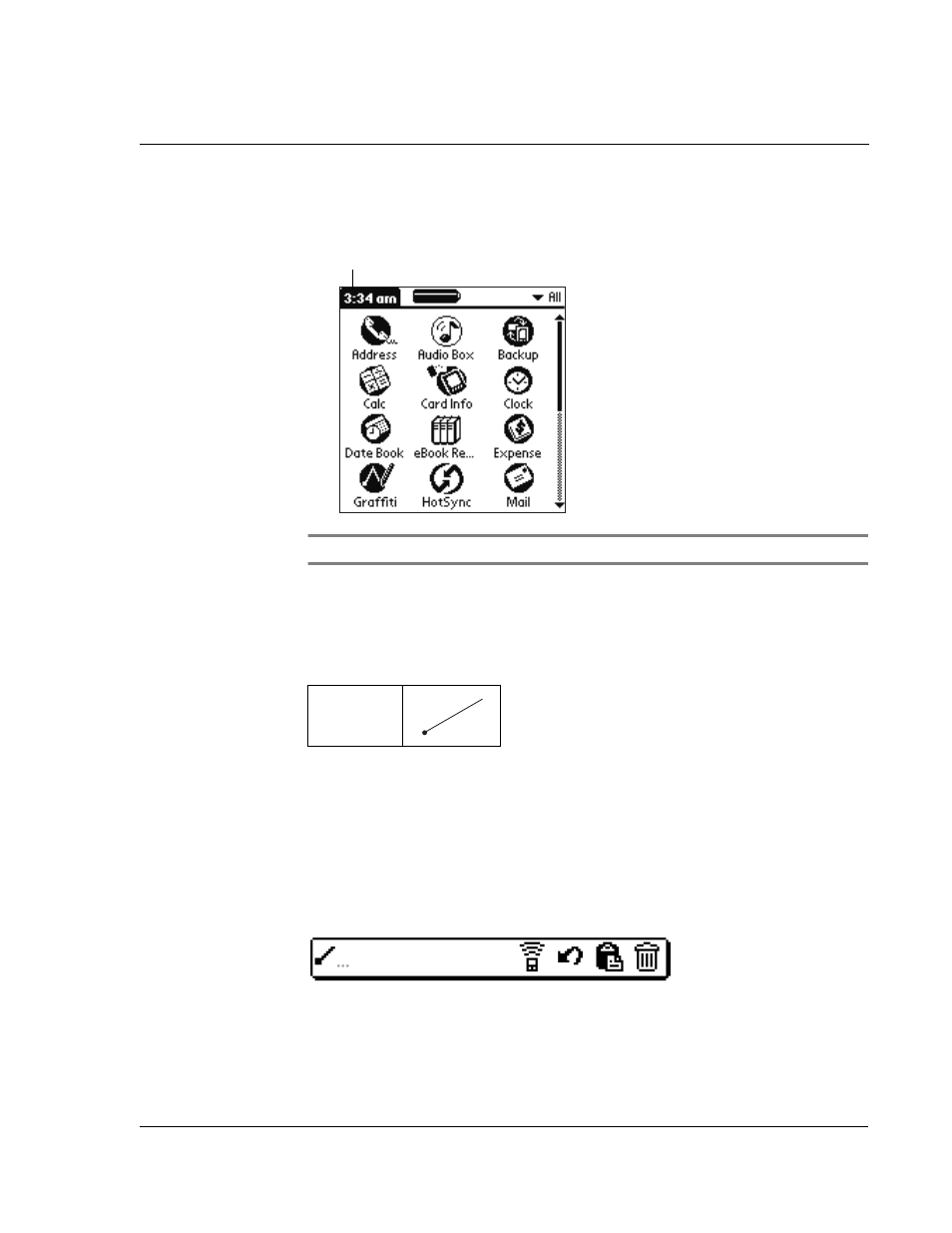
1 G e t t i n g s t a r t e d
Using menus and menu commands
19
• Tap the inverted application title tab at the top of any application screen
(The Calculator does not have an inverted tab.); then tap the desired
command.
NOTE:
Not all applications have a menu bar.
Using Graffiti to execute commands
An alternative to the menu bar in executing commands is the use of the Graffiti
Command stroke (diagonal line from the lower left to upper right). You could either
display a command toolbar or use a Graffiti command letter.
Graffiti command toolbar
The Graffiti command toolbar displays context-sensitive command icons for the
current screen. For example, if text is selected the menu icons displayed may include
Undo, Cut, Copy and Paste.
To use the Graffiti command toolbar:
1
In the Graffiti text area of your device’s screen, draw the Graffiti Command stroke to
display the Command toolbar. The Command toolbar is displayed for approximately 4
seconds.
2
Tap an icon that represents the command you want.
Command
Tap here.
