Using menus and menu commands – Acer s10 User Manual
Page 36
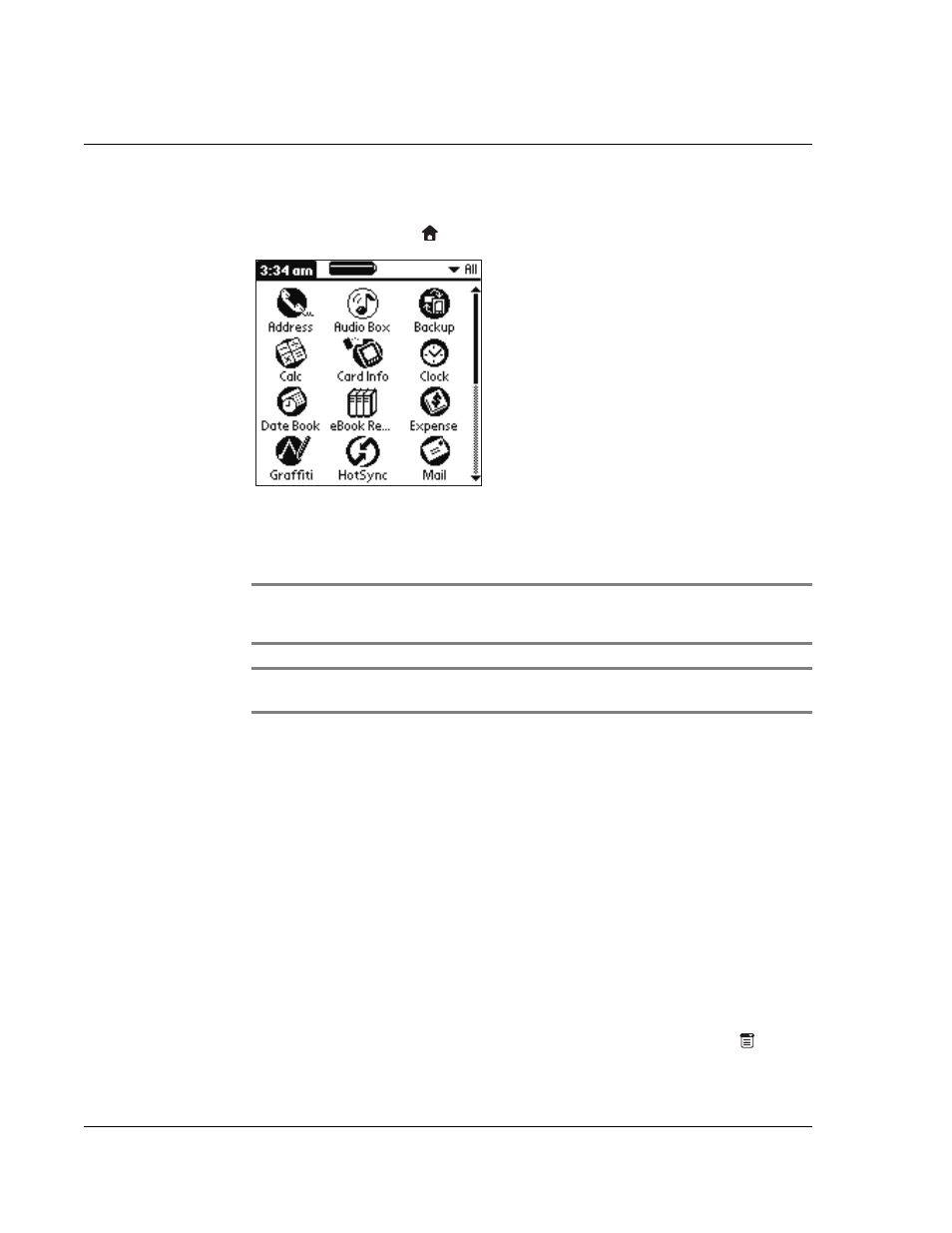
1 G e t t i n g s t a r t e d
Using menus and menu commands
18
To open an application:
1
Tap the Applications icon
. The Applications Launcher main screen appears.
2
Tap the icon of the application you want to open.
If you have many applications installed on your Acer s10, tap the scroll bar to see all
the available applications.
TIP:
You can find an application quickly by writing the Graffiti character for the first letter
of its name. The Application Launcher scrolls to the first application with a name that begins
with that letter.
NOTE:
You can also use applications stored in a Memory Stick. Refer to "7 Using expansion
Using menus and menu commands
Menus on your Acer s10 are easy to use, and work the same way in all applications.
Menu bars and manual commands differ based on the application and the area of the
application in which you’re working. For example, in the Memo Pad, the Memo List
screen and the Memo screen display different menus.
Menu commands for each application are described in the corresponding application’s
chapter.
Most menu commands have an equivalent Graffiti command stroke, which is similar to
keyboard shortcuts used to execute commands on computers. To use Graffiti menu
commands, menus must be closed.
To display a menu bar:
Do one of the following:
• Open an application (such as the Date Book); then tap the Menu icon
.
Select the desired command from the menu.
