Working in read document mode – Acer s10 User Manual
Page 183
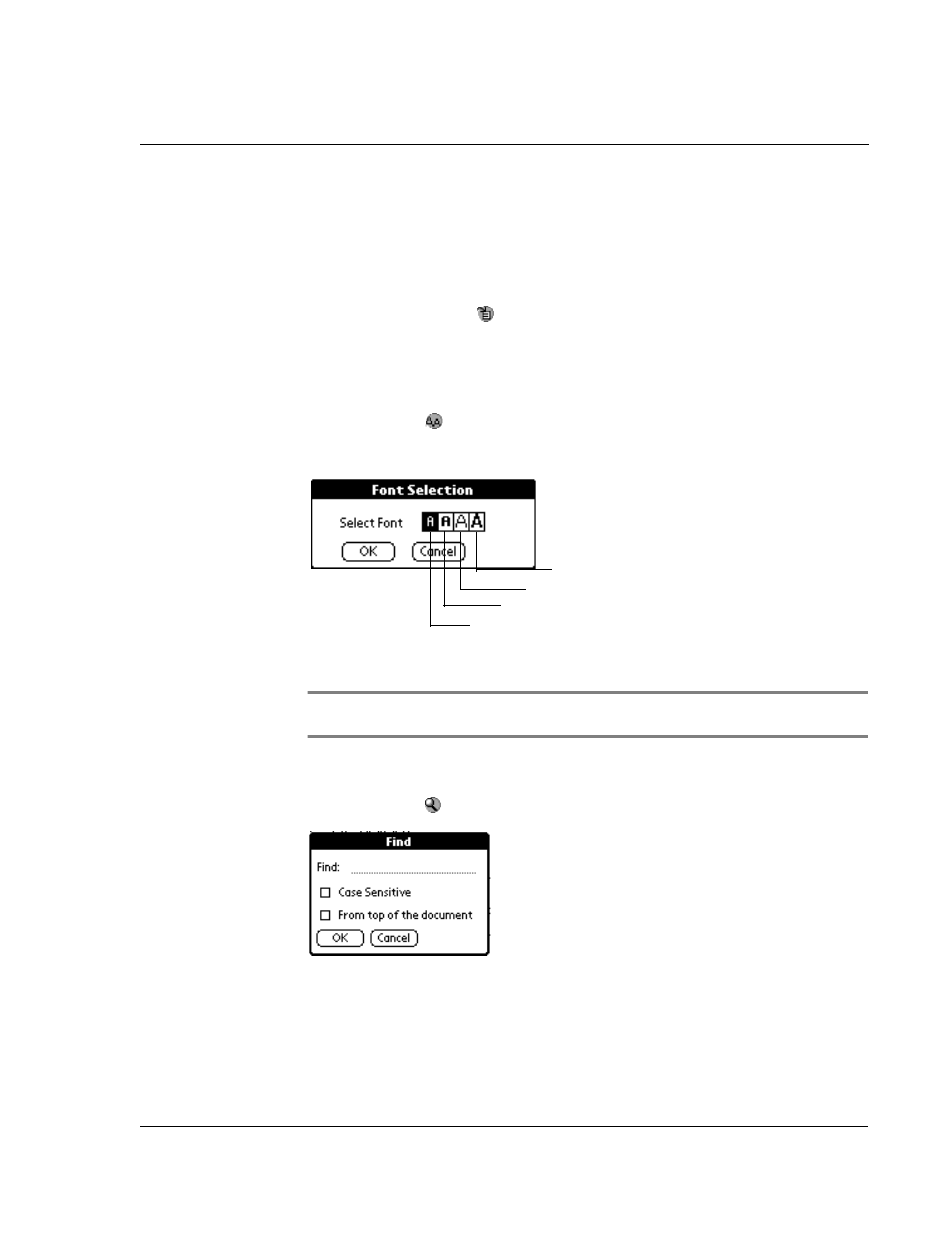
W o r k i n g w i t h y o u r s u p p l e m e n t a r y a p p l i c a t i o n s
Using eBook Reader
165
Working in Read Document mode
There are several command icons on the Read Document screen to help you navigate
through your eBook.
To revert to the Book Manager screen:
• Tap the Go Back icon
. All the current eBook settings are retained and will
be applied when you reopen the file.
To define font type in viewing the eBook:
1
In the Book Manager screen, tap an eBook file.
2
Tap the Font icon
to display the Font Selection window.
3
Tap on any of the font type frame to select an option.
4
Tap OK.
NOTE:
Font settings are saved separately for each eBook file. It does not affect font display
in other files or in other applications.
To search for a particular text in the eBook:
1
Tap the Find icon
to display the Find screen.
2
Enter the word or phrase you want to search for.
Tap here for standard font (default).
Tap here for bold font.
Tap here for large font.
Tap here for large, bold font.
