Storing and editing email items, Storing and editing unsent email items – Acer s10 User Manual
Page 256
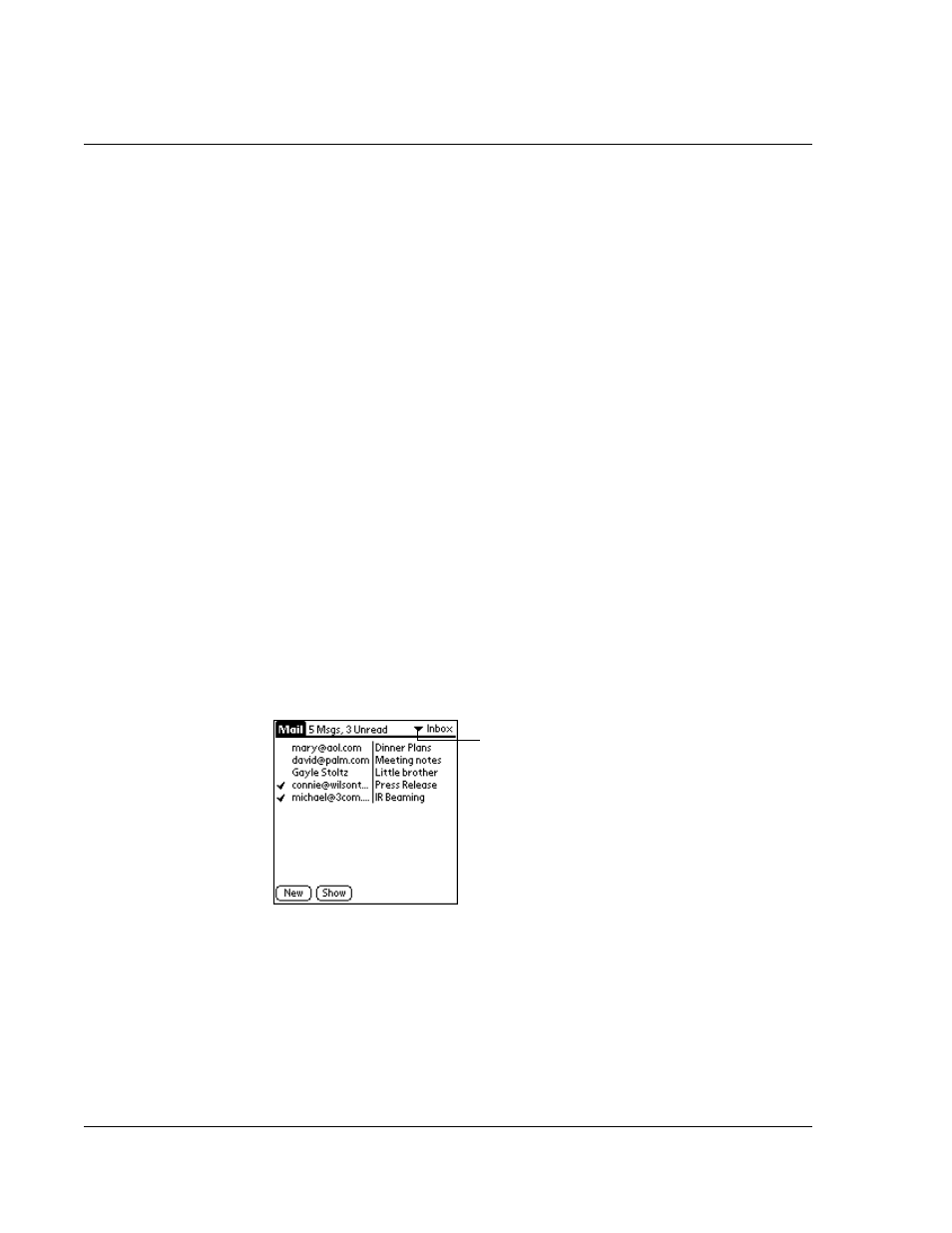
9 M a n a g i n g y o u r d e s k t o p e m a i l
Storing and editing email items
238
Storing and editing email items
Sending an email item from your device stores it in the Outbox folder until you
perform a HotSync operation. You can edit unsent email as long as you have not yet
performed a HotSync operation.
You can also draft email items and store them until you’re ready to send them;
another option is for you to file email items.
Storing and editing unsent email items
The email items you send from your Acer s10 are actually stored in the device’s Outbox
folder until you perform a HotSync operation to synchronize your device with your
computer. During synchronization, Acer s10 transfers email items stored in the Outbox
folder to your computer’s email application. The next time you send mail from this
application, it sends the mail created on your Acer s10.
When you edit an email item, Acer s10 removes the item from the Outbox folder and
displays the New Message screen, where you can edit the item and resend it, save it as
a draft, or delete it.
To store an email item in the Outbox folder:
1
Create a new email item or reply to an item.
2
Tap Send.
To edit an unsent email item:
1
In the Mail list, tap the pick list in the upper right corner of the screen.
2
Select Outbox from the pick list.
3
Tap the email item you want to retrieve.
Tap here to display folder list.
