To do list menus – Acer s10 User Manual
Page 114
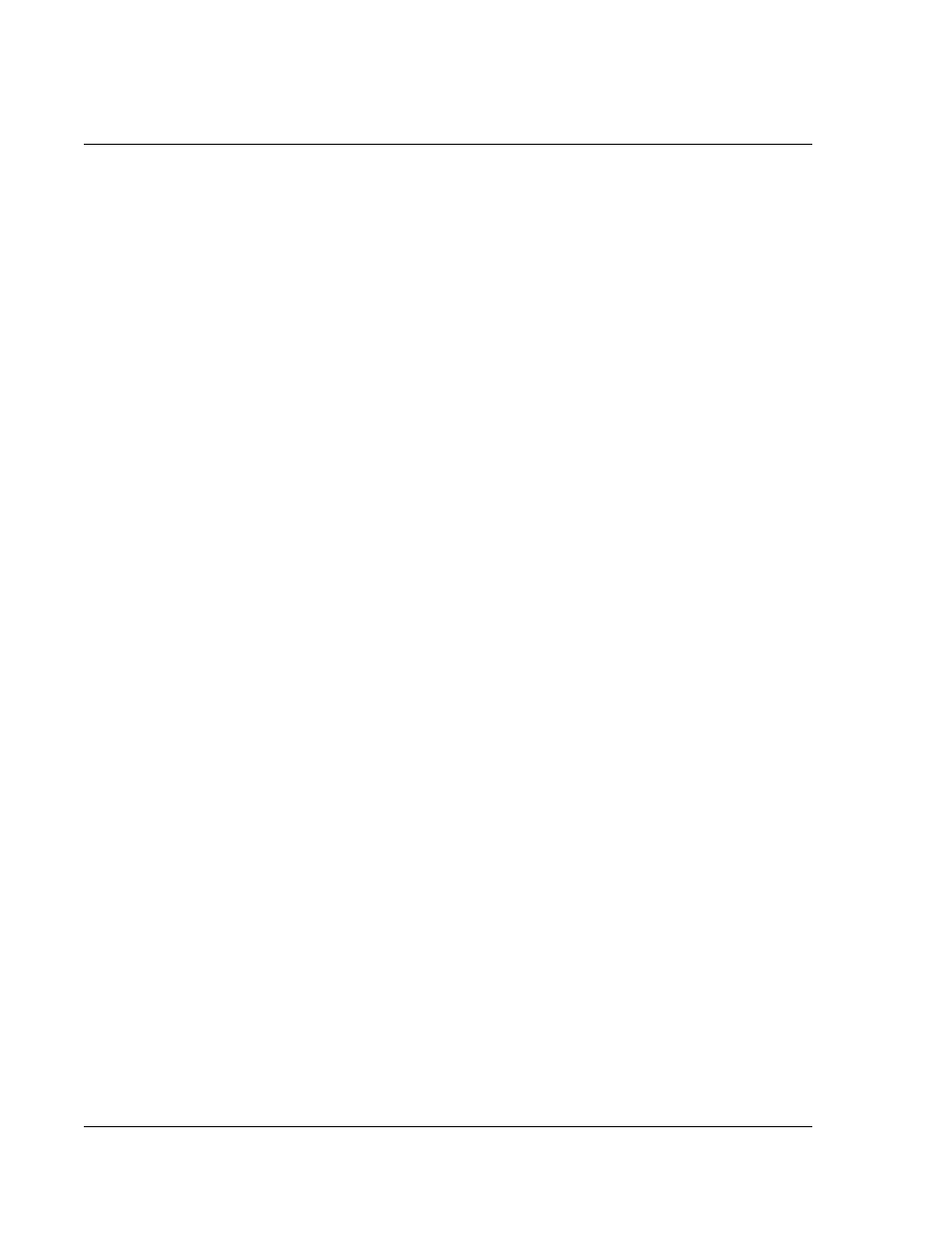
W o r k i n g w i t h y o u r b a s i c a p p l i c a t i o n s
Using To Do List
96
2
In the To Do Preferences screen, tap any of the following settings to activate it.
3
Tap OK.
To Do List menus
To Do List menus are shown here for your reference only. Features that are not
explained in this section are discussed elsewhere in this Manual.
To Do List has three menus: Record, Edit and Options.
See "Using menus and menu commands" on page 18 for information on how to open
and use menus.
Show Completed Items
Displays completed items in the To Do List. If this
setting is turned off, completed To Do items
disappear from the list, but are kept in the
memory of your Acer s10. You must purge
completed items to remove them from memory.
Show Only Due Items
Displays only the items that are currently due, past
due, or have no due date specified. When this
setting is active, items that are not yet due do not
appear in the list until their due date.
Record Completion Date
Replaces the due date with the actual date when
you complete (check) the item. If you do not
assign a due date to an item, the completion date
still appears when you complete the item.
Show Due Date
Displays the due dates for items in the To Do List
and displays an exclamation mark next to items
that remain incomplete after the due date passes.
Show Priorities
Displays the priority setting for each item.
Show Categories
Displays the category for each item.
