Acer s10 User Manual
Page 329
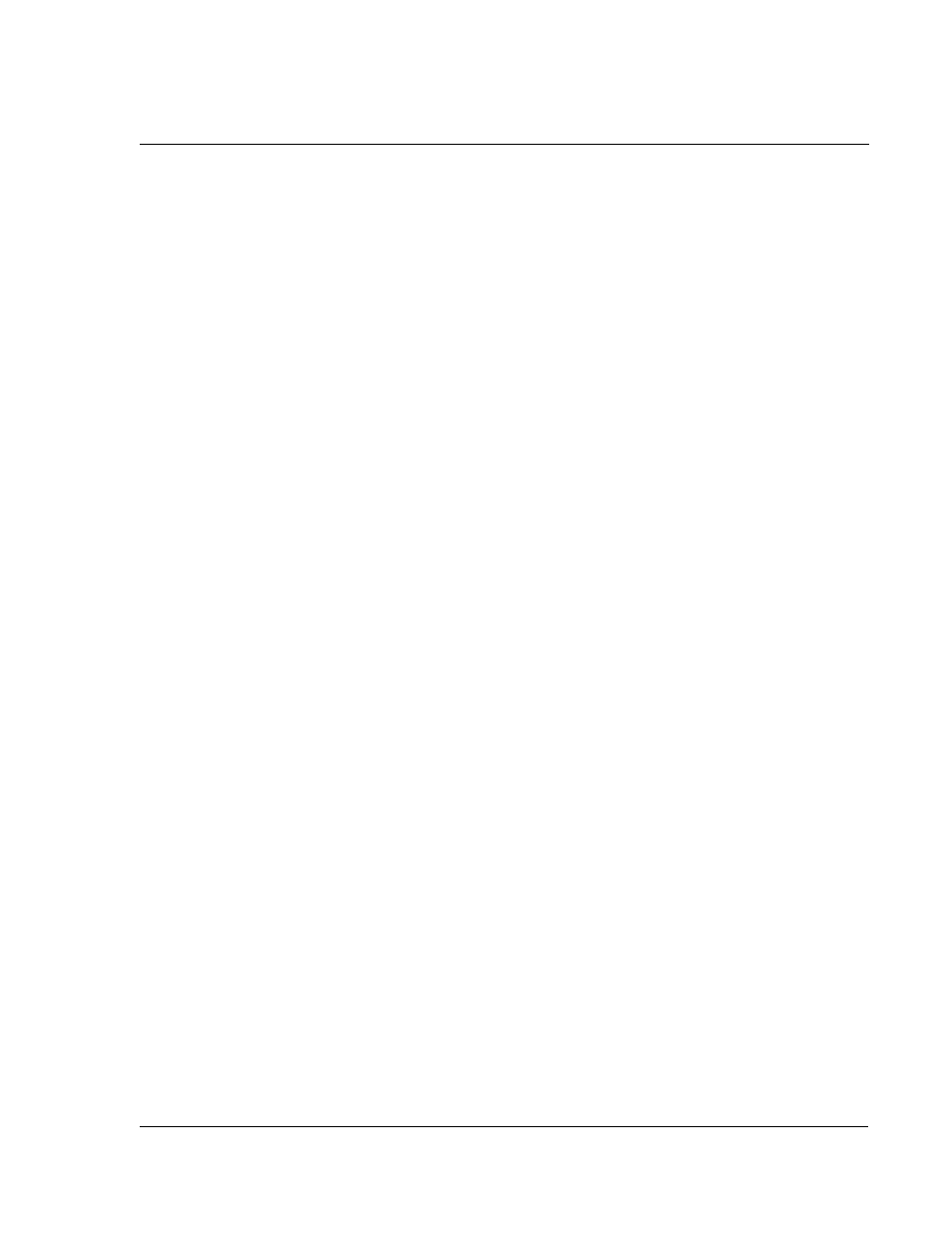
A p p e n d i x — C r e a t i n g a c u s t o m E x p e n s e R e p o r t
Programming the mapping table
311
8
Define the number of Sections. Each row in a table defines how your Acer s10 data
will be placed in a Section of your custom Expense Report. Note that the prepaid
portion of a section has its own row and counts as a separate section for map table
purposes, even though it is not a separate section in your template.
You may add or delete rows as necessary so that the total number of rows
corresponds to the number of Sections in your custom Expense Report. To clear all of
the existing settings in a row, click to select the row and press Ctrl+Delete. Name each
row to correspond to a Section of your custom Expense Report.
Illustration suggestion (Delete this suggestion when completed):
Excel
template with four sections
9
Determine the Label settings. The orientation of the data fields (Row, Column)
appears in the yellow section of the table.
Illustration suggestion (Delete this suggestion when completed):
Excel
template with Label settings
Determine whether the Rows will contain expense or date information, and place an
“x” in the appropriate cell. When you do this, you also define whether the label is
Fixed or Variable. You can place only one “x” in the Row section (columns 2-5).
Determine whether the Columns will contain expense or date information, and place
an “x” in the appropriate cell. When you do this, you also define whether the label is
Fixed or Variable. You can place only one “x” in the Column section (columns 6-9).
10
Define the dimensions of the Section. The dimensions of the Section appear in
the green columns (10-13).
Illustration suggestion (Delete this suggestion when completed):
Excel
template Section dimension
11
Define the Dates and Intervals. The dates and intervals between dates appears in
the light blue columns (14-17).
# of Rows
Represents the total number of rows in the Section, excluding
any header or total rows. In other words, this includes only the
number of rows in the section where your Acer s10 data will be
placed.
# of Columns
Represents the total number of columns in the Section,
excluding any header or total rows. In other words, this includes
only the number of columns in the section where your Acer s10
data will be placed.
Start Row
Refers to the number of the first row of the Section that will be
filled with data from your Acer s10 .
Start Column
Refers to the number of the first column of the Section that will
be filled with data from your Acer s10.
