Ebook converter source file list – Acer s10 User Manual
Page 227
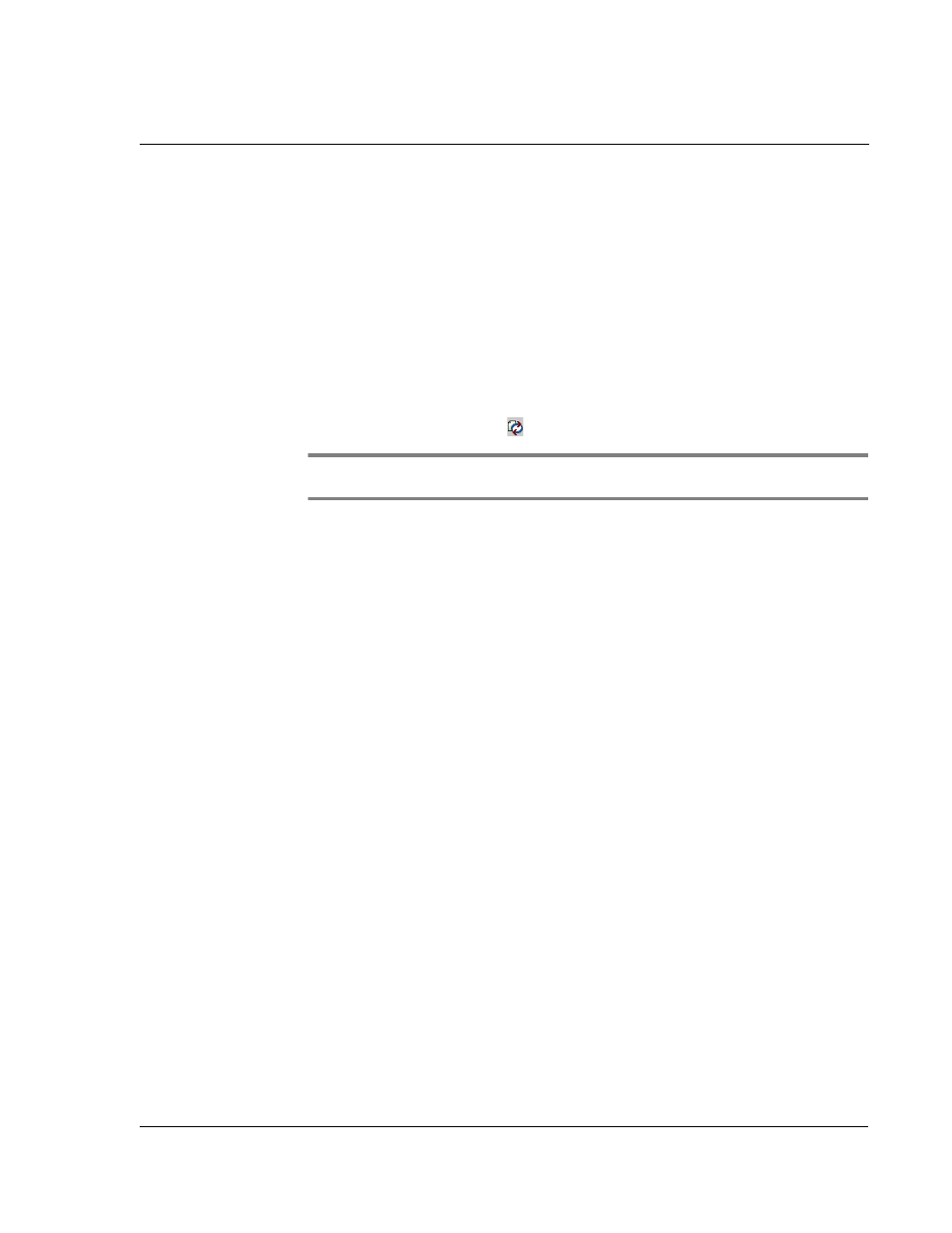
W o r k i n g w i t h y o u r P C - e n d u t i l i t i e s
Using eBook Converter
209
If an existing eBook file in the destination folder has the same filename as the source
file that is to be converted, the following dialog box appears:
Click Yes to overwrite the existing file; otherwise, click No.
To convert all files in the source file list:
• Click the Convert All icon
.
NOTE:
The warning messages that appear when converting selected file(s) in the source file
list also applies when the same situations are encountered in converting all files in the list.
Conversion reminders
Note the following reminders before performing a conversion task.
1
When converting an .html file, remember to:
• Keep only the internal hyperlinks (i.e., hyperlinks with target location within
the same document).
• Remove all images from the file.
2
When converting a Microsoft Word .doc file with hyperlinks, convert first the .doc file
to HTML format before converting it to Acer eBook format.
eBook Converter source file list
The eBook Converter source file list displays six columns of information which include:
Source
Displays the filename of the source file.
Title
Displays the eBook’s title defined in the File Properties screen. If
no title is defined, this column will be empty.
User
Displays the eBook’s user name defined in the Destination
screen. If no user name is defined, this column will be empty.
Destination
Displays the full path of the destination location of the eBook.
