7 using expansion features, Inserting and removing a memory stick, Using expansion features – Acer s10 User Manual
Page 235
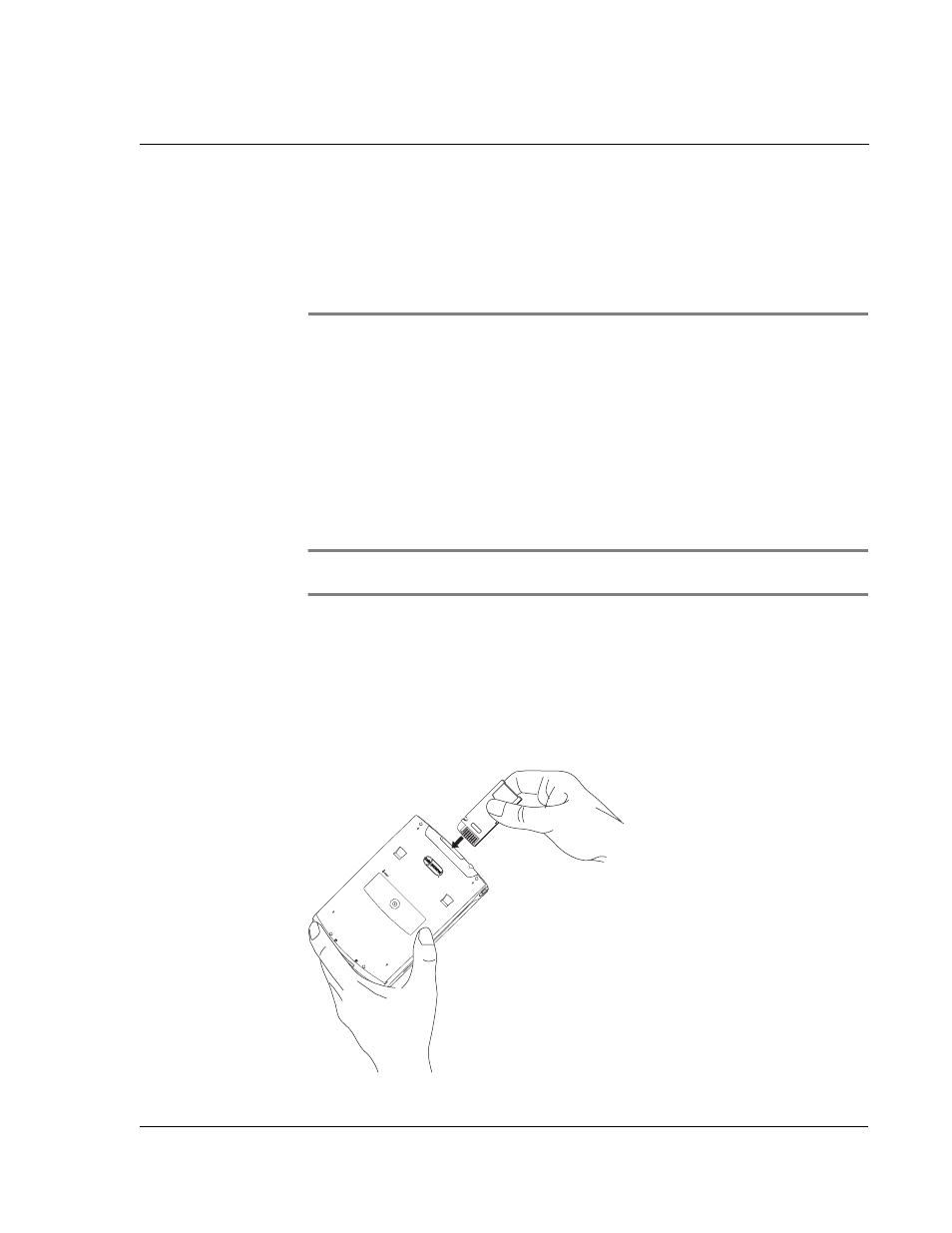
7 U s i n g e x p a n s i o n f e a t u r e s
Inserting and removing a Memory Stick
217
7
Using expansion
features
On the top of your Acer s10 is a Memory Stick slot. This enables you to use a Memory
Stick for installing additional applications, increasing memory and performing backup
procedures.
Refer to "Rear panel" on page 4 for the location of the Memory Stick slot.
For instructions on how to use a Memory Stick to perform backup procedures, refer to
"Using Backup" on page 181.
In addition, your Acer s10’s versatile connector allows you easily attach and use
peripheral hardware devices, such as a modem, a portable keyboard or a Global
Positioning System (GPS) receiver. Refer to "Front panel" on page 2 for the location of
the versatile connector.
NOTE:
For information on how to install and operate your peripheral devices, refer to the
documentation that accompany each device.
Inserting and removing a Memory Stick
To insert a Memory Stick:
1
Hold your Acer s10 securely.
2
Insert the Memory Stick into the Memory Stick slot.
