Digitizer preferences – Acer s10 User Manual
Page 294
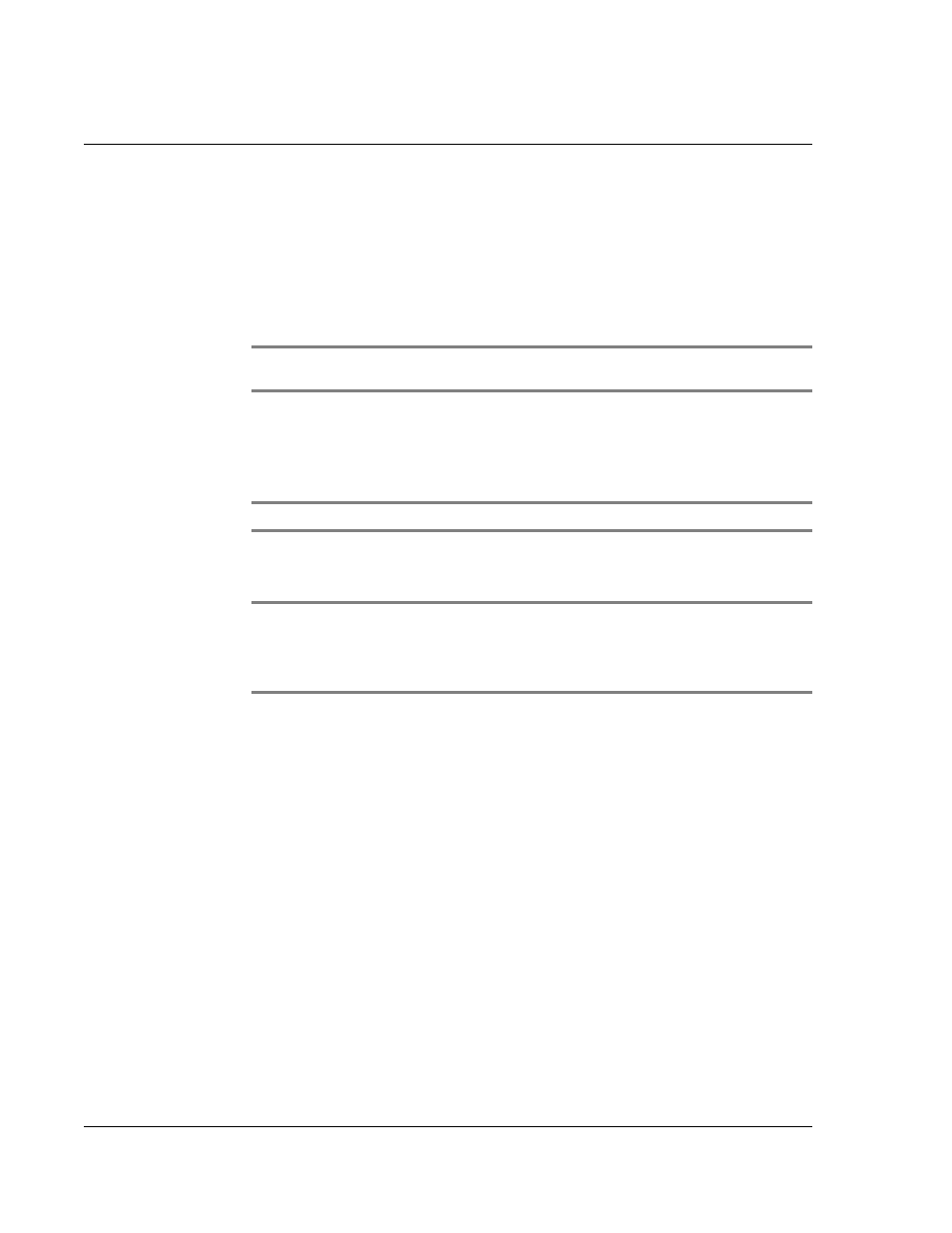
1 2 S e t t i n g p r e f e r e n c e s f o r y o u r A c e r s 1 0
Digitizer preferences
276
To set the time:
1
Tap the Set Time box to display the Set Time dialog box.
2
Tap the Up or Down arrow to change the hour.
3
Tap each minute number and then tap an arrow to change the number.
4
If available, tap AM or PM.
5
Tap OK to set the new time.
NOTE:
To display time based on a 24-hour clock, change the time format. See "Formats
To set the time zone:
1
Tap the Set Time Zone box.
2
Use the up and down arrows to scroll to your country and time zone.
TIP:
You can use the hardware scroll buttons to view the list a page at a time.
3
Make sure your time zone is highlighted.
4
Tap OK.
TIP:
Choose the time zone from the list that corresponds to where you are. When you
travel, use this dialog to change time zones. If you’re not sure what time zone you are in, find
out what time it is, and select the time zone which shows the current time. Do not use the
Time Zone dialog to switch between daylight savings time and standard time. Use the
Daylight Savings pick list.
The screen closes and the dates you selected are displayed in the Date & Time
Preferences screen.
To set daylight saving time:
• Tap on the Daylight Saving pick list to toggle this feature on or off.
Digitizer preferences
The first time you start your Acer s10, setup instructions appear onscreen. These
instructions include a calibration screen, or Digitizer. Calibration aligns the internal
circuitry of your Acer s10 with its touch-sensitive screen so your handheld can detect
the task you want to perform when you tap an element on the screen.
You can recalibrate your screen after a hard reset, or if your digitizer drifts.
To calibrate your screen:
• In the Digitizer screen, follow the onscreen instructions, tapping the screen
where indicated.
