Ebook reader – Acer s10 User Manual
Page 139
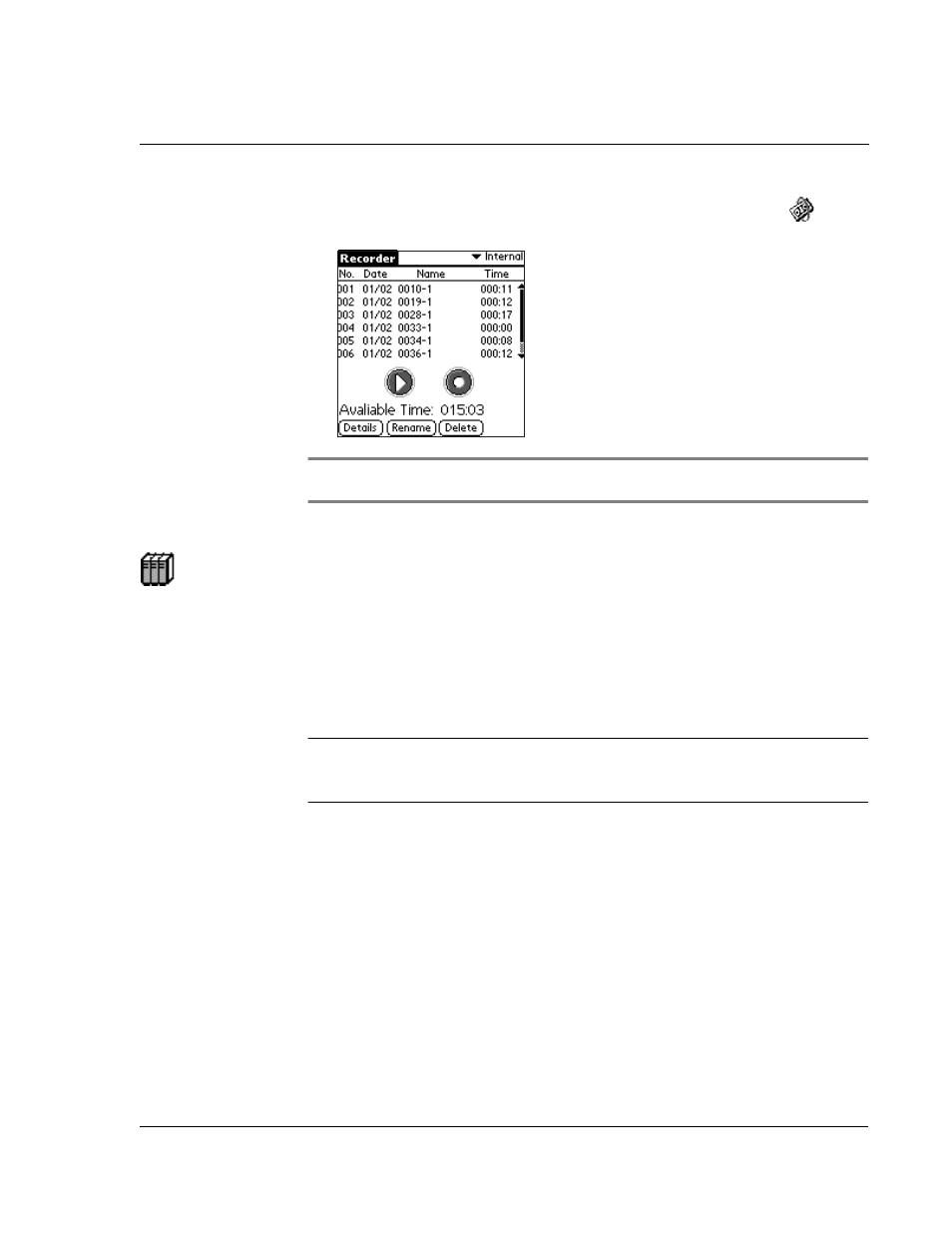
5 W o r k i n g w i t h y o u r s u p p l e m e n t a r y a p p l i c a t i o n s
eBook Reader
121
• In the Utilities screen of Applications Launcher,tap the Recorder icon
This will open the Recorder main screen.
NOTE:
Launching Recorder by tapping the Recorder icon on the Utilities screen will disable
the Hot Button function.
eBook Reader
eBook Reader allows you to read your eBooks (Acer eBook format) with a few quick
taps in your Acer s10. eBooks can either be stored in your Acer s10’s internal memory
or in a Memory Stick.
Use eBook Converter to convert regular document files into Acer eBook format. See
"Using eBook Converter" on page 203 for more information.
BottomLine: With eBook Reader, a quick review for a business presentation or a
leisurely browsing of a favorite literary piece can easily be done with a few quick taps
on your Acer s10.
You can do the following in eBook Reader:
• Read your eBooks whenever and wherever you need them.
• Use bookmarks, internal hyperlinks and the Jump To feature to easily
navigate through your eBooks.
• Select a font style in viewing your eBooks.
• Assign eBooks to categories so that you can organize and view them in
logical groups.
To launch eBook Reader:
1
If your eBook is stored in a Memory Stick, first insert the card into your Acer s10’s
Memory Stick slot.
Refer to “To insert a Memory Stick” on page 217 for instructions.
