Acer s10 User Manual
Page 160
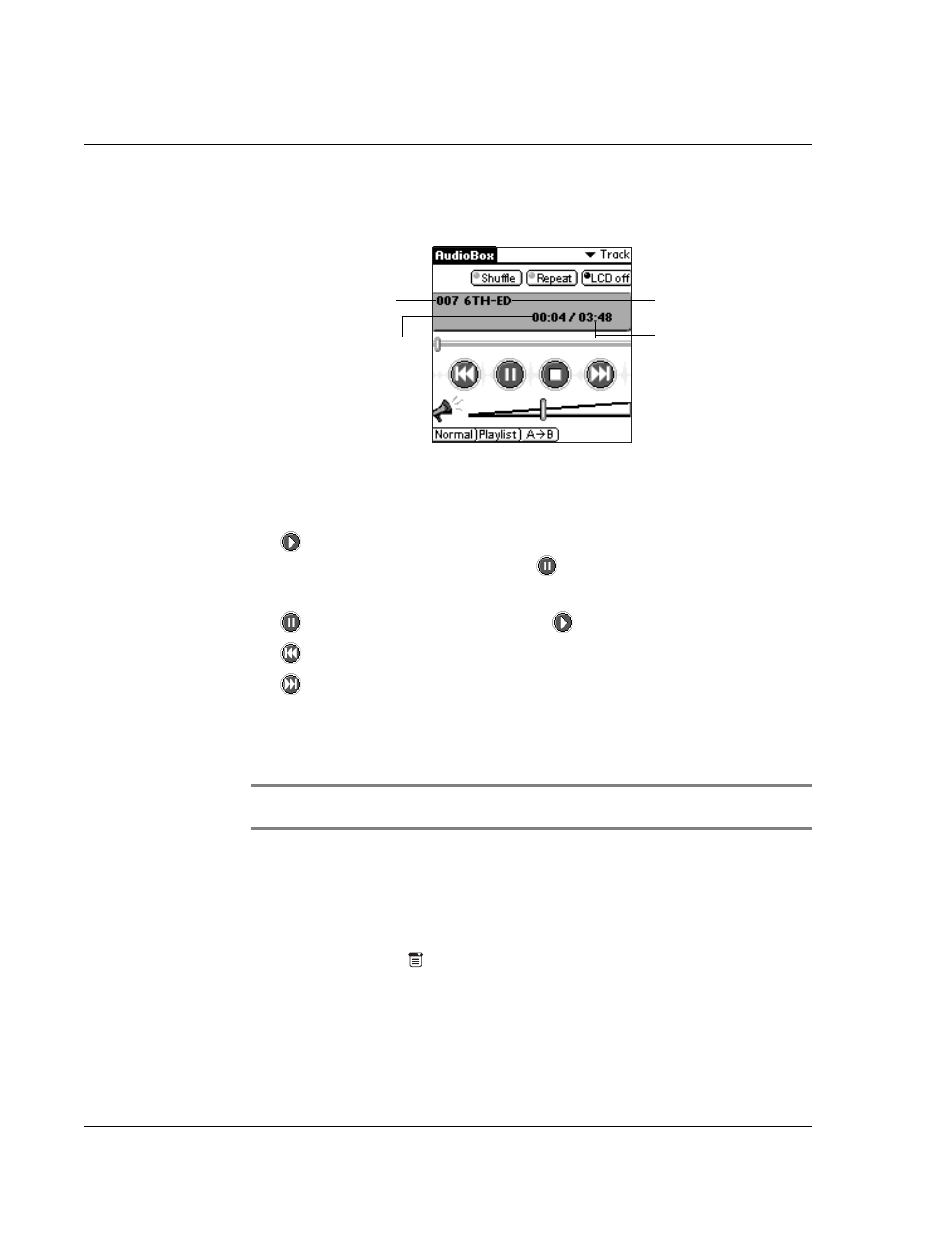
W o r k i n g w i t h y o u r s u p p l e m e n t a r y a p p l i c a t i o n s
Using AudioBox
142
2
Tap a track title to select it for playback.
The track information of the selected track will be displayed. This includes:
To play a selected track:
1
Select a track to play. Refer to the procedure in the preceeding section.
2
Tap
to start playing the track.
While in playback mode, image changes to
and the LED indicator flashes red.
During playback, tap:
•
to pause playback. Image changes to
.
Tap again to resume playback.
•
to go back to the previous active track on the playlist.
•
to skip the next active track on the playlist.
• Shuffle to play the tracks in random order.
• Repeat to repeat playback of a selected track or the whole playlist.
Refer to "Options menu" on page 147 for more information.
• LCD off to turn off the LCD screen during playback.
NOTE:
When the LCD screen is off, the four application buttons and the Graffiti area are
disabled. Tap anywhere on the AudioBox screen to turn the LCD screen back on.
To set the LCD off settings:
To save battery consumption, it is advisable to turn off the LCD backlight during
playback mode. Follow the steps below to set the LCD off settings:
1
Do one of the following to display the Preferences dialog box :
• Tap the Menu icon
, open the Options menu, and then tap Preferences.
• Tap the inverted application title tab at the top of the screen; then tap
Preferences in the Options menu.
• In the text Graffiti area, drag a diagonal line from the lower left to upper
right to display the Command toolbar. In the text area, write an R, the
shortcut for the Preferences command.
Track number
Track title
Total playback time
Current playback time
