The graffiti numbers – Acer s10 User Manual
Page 44
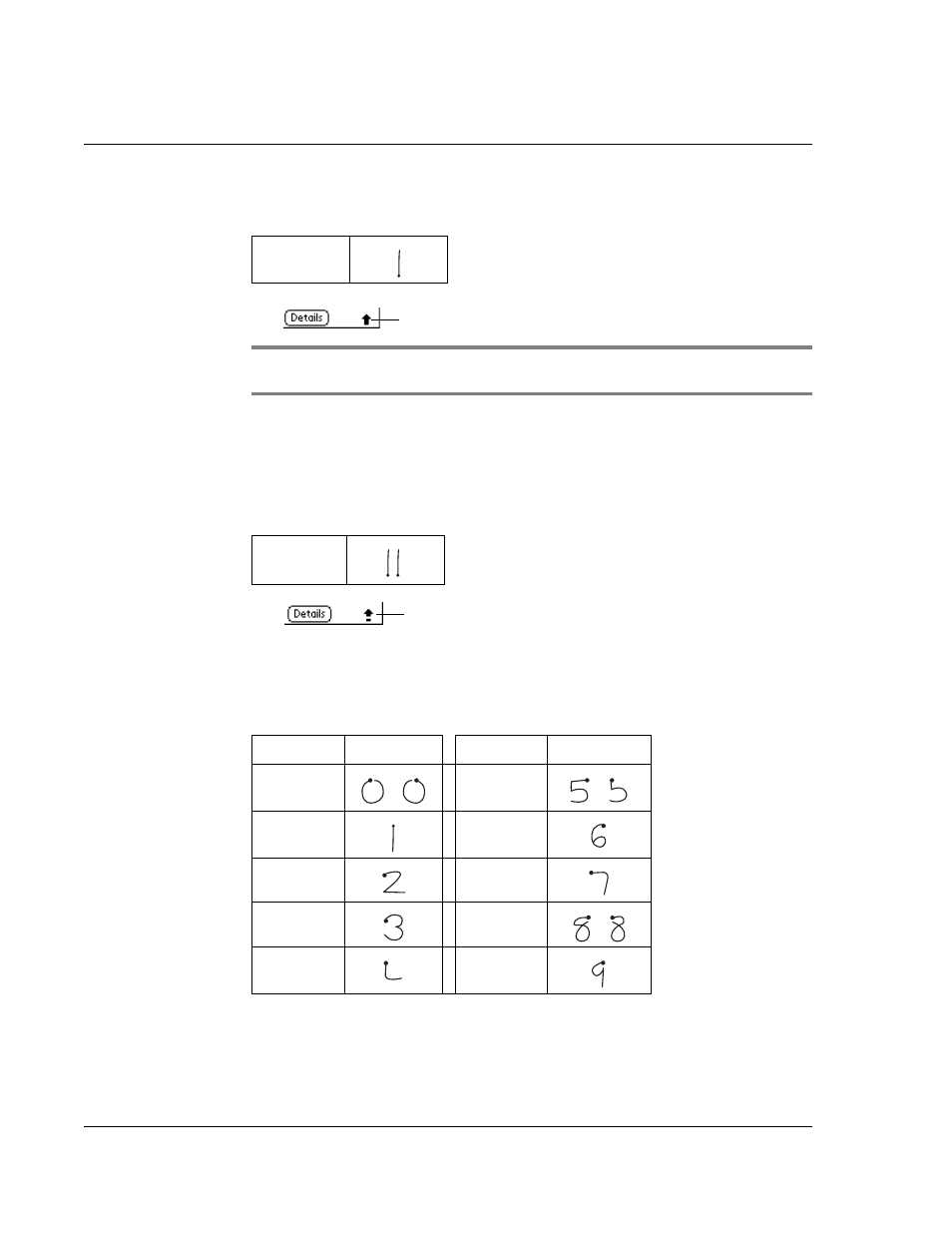
2 E n t e r i n g d a t a i n y o u r A c e r s 1 0
Entering data using Graffiti
26
Caps Lock mode— just as you press the Shift key on a keyboard—and then write the
desired character stroke.
NOTE:
When Caps Shift is active, an Up arrow appears in the lower right corner of
your Acer s10 screen.
To write capital letters:
1
Choose from the following options:
• To enter a single capital letter, write the Caps Shift stroke. Then write the
character stroke.
• To enter all capital letters (Caps Lock), write the Caps Lock stroke, as shown
below. All subsequent letters are capitalized.
2
To return to lowercase or release the Caps Lock, draw the Caps Shift stroke again.
The Graffiti numbers
Draw Graffiti numbers using the following strokes.
To write Graffiti numbers:
1
Tap the screen where you want to write numbers.
Caps Shift
Caps Shift
Caps Lock
Caps Lock
Number
Strokes
Number
Strokes
0
5
1
6
2
7
3
8
4
9
