Printing the euro symbol, Creating and printing an expense report – Acer s10 User Manual
Page 131
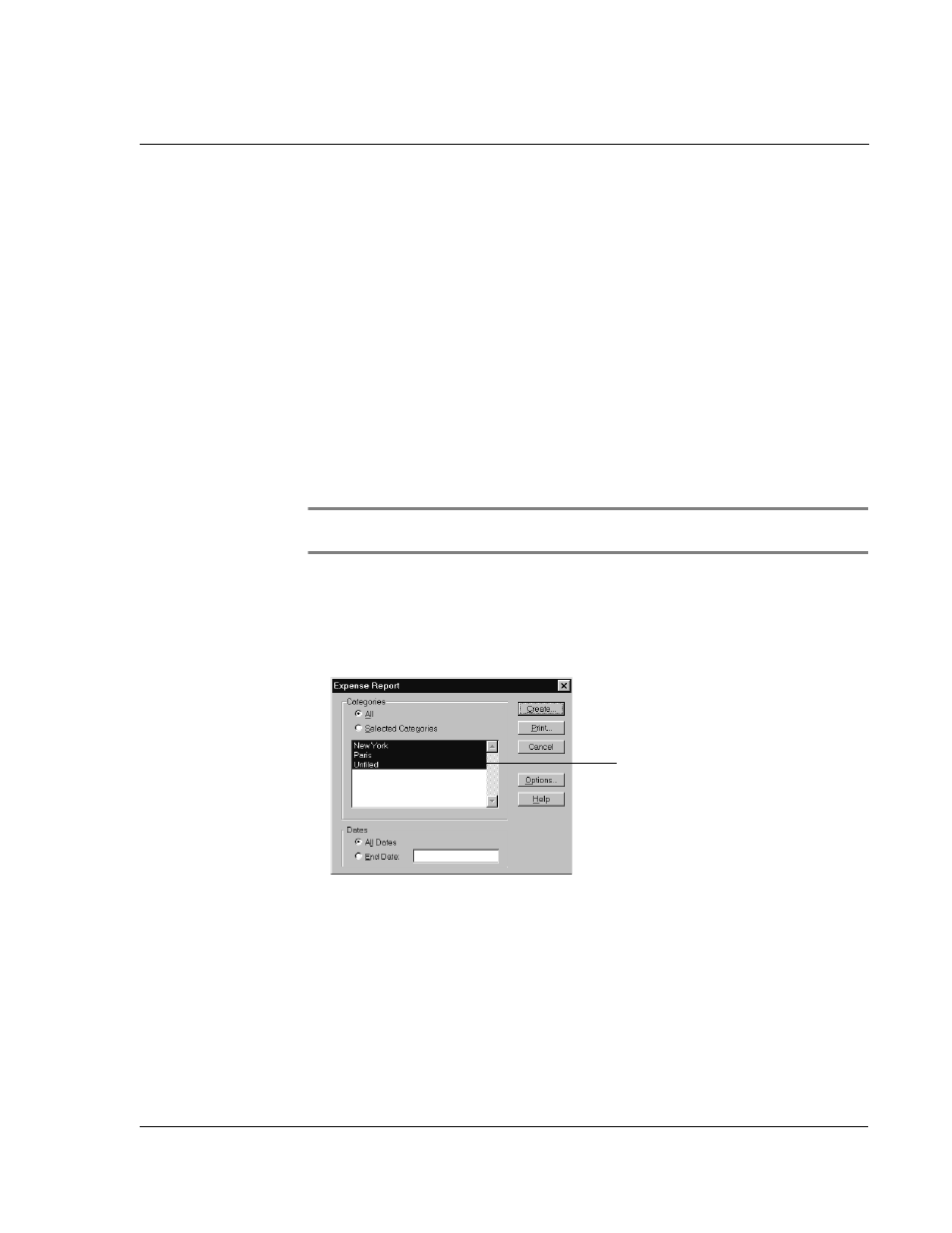
W o r k i n g w i t h y o u r b a s i c a p p l i c a t i o n s
Using Expense
113
Printing the euro symbol
Even with operating system support, problems may arise while printing documents
that contain the euro symbol. When a font is present on both the printer and the
computer, the printer font is used by default to increase printing speed. If the printer
font does not include the euro symbol, a box is printed out instead of it. You can work
around this problem by sending a bitmap image of the euro to the printer or by not
using the printer’s built-in fonts (if allowed).
Creating and printing an expense report
Palm Desktop software makes it quick and easy to view and print your Expense data in
a Microsoft Excel spreadsheet.
To create or print an expense report:
1
Perform a HotSync operation to transfer your latest Expense data to your computer.
2
Click the Expense application in Palm Desktop software to open Microsoft Excel and
the Expense Report configuration dialog box.
NOTE:
If you launch the Expense application from the Start menu instead of from Palm
Desktop software, you must first choose your Acer s10’s user name.
3
Select the expense category using one of the following techniques:
• Click an expense category.
• Press Ctrl+click to select multiple categories.
• Select All in the Categories group to print the expenses associated with all of
your Expense categories.
4
Specify a time period to print:
•
E
nter a date in the End Date field to define an end date for the expense
report.
• Do not enter a date in the End Date field to specify, all expense entries for
the selected categories—up to the date of the last HotSync operation.
5
Print or display the expense information, choosing one of the following options:
• Click Print to display the expense report in the Print Preview window, and
then click Print in the Microsoft Excel window to print your expense report.
• Click Create to display a Microsoft Excel spreadsheet containing your expense
data. Your data appears in Microsoft Excel spreadsheet form. You can enter
Click to select categories.
