Acer s10 User Manual
Page 102
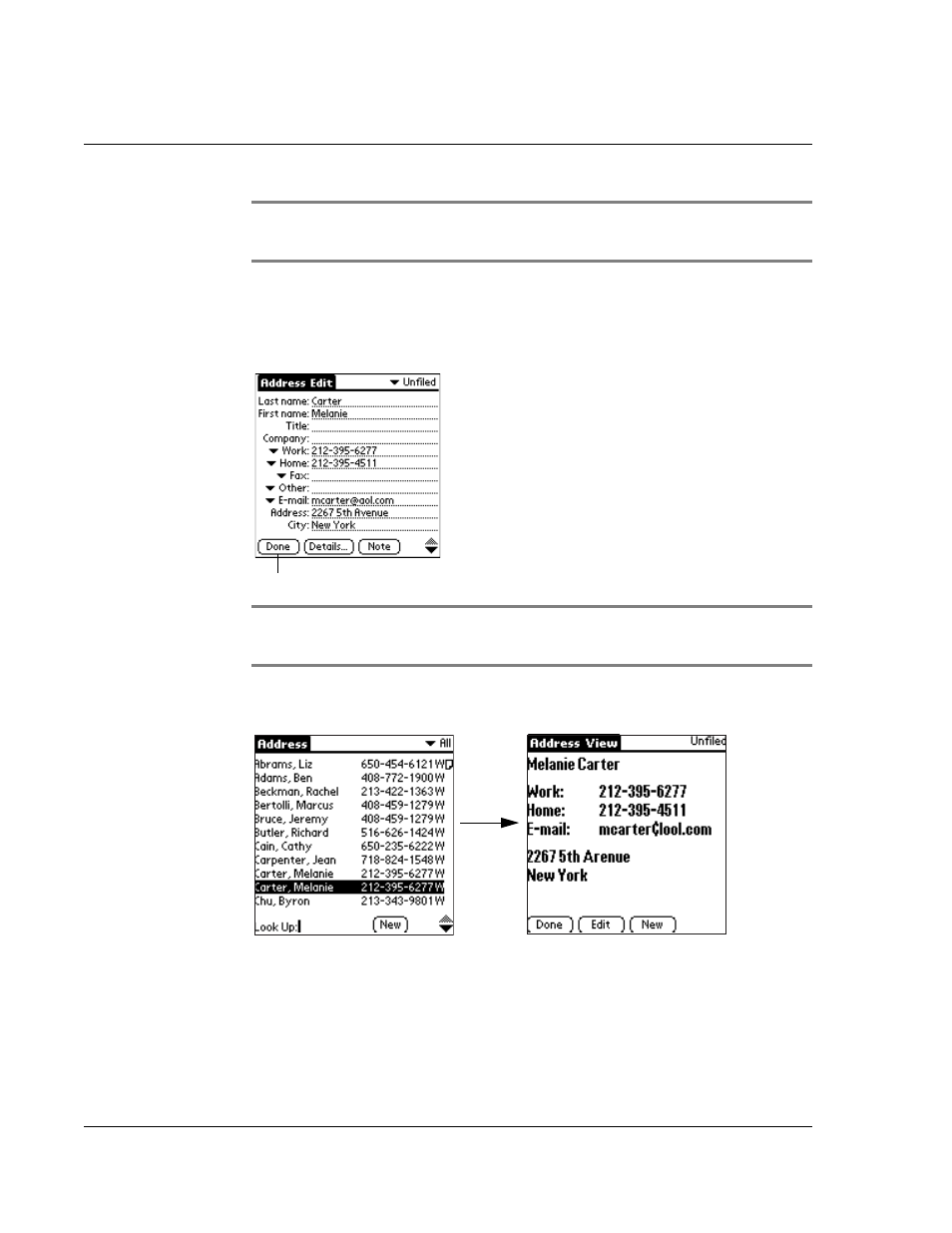
W o r k i n g w i t h y o u r b a s i c a p p l i c a t i o n s
Using Address Book
84
NOTE:
As you enter letters in the Title, Company, City and State fields, text appears for the
first logical match that exists in your Address Book. As you enter more letters, a closer match
appears. As soon as the word appears, tap in the next field to accept the word.
8
Tap the scroll arrows to move to the next page of information.
9
To attach a note to an entry, tap Note. Enter the information you want in the Graffiti
writing area, and then tap Done.
10
When you have finished entering information, tap Done.
TIP:
To create an entry that always appears at the top of the Address List, begin the Last
name or Company field with a symbol, as in *If Found Call.* This entry can contain contact
information in case you lose your Acer s10.
To view details of an address entry:
1
Tap the address entry in Address List view. The entry appears in Address view.
2
Tap Done when you have finished viewing the entry.
Tap Done.
